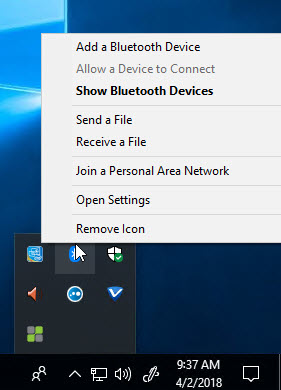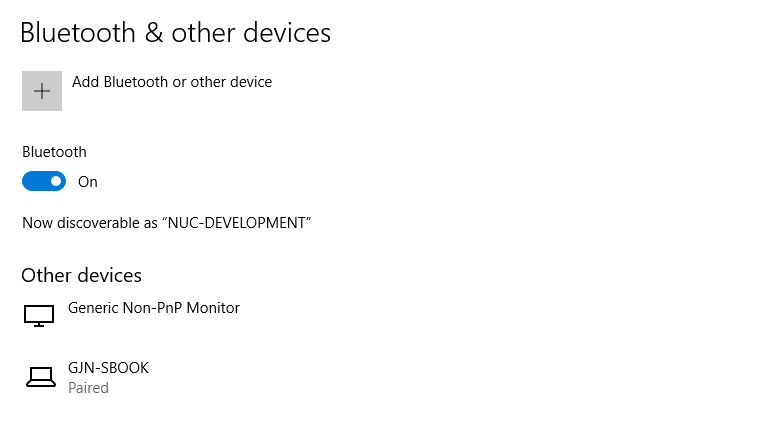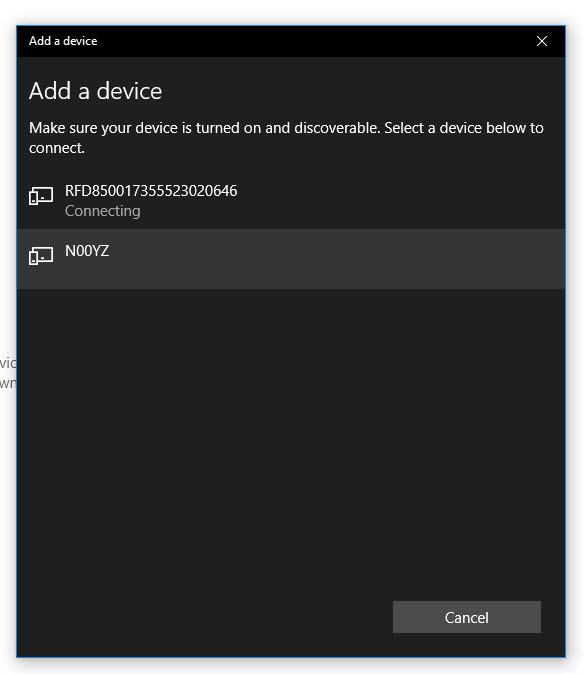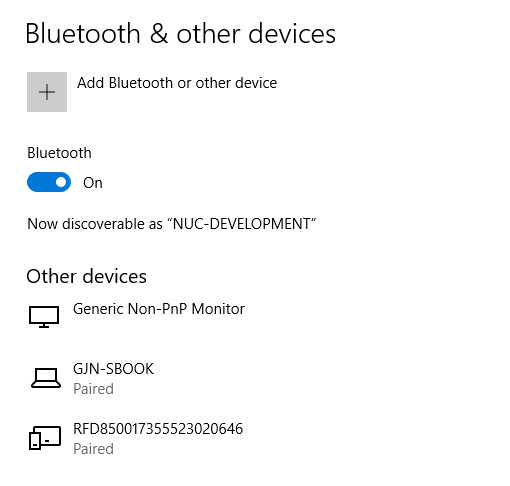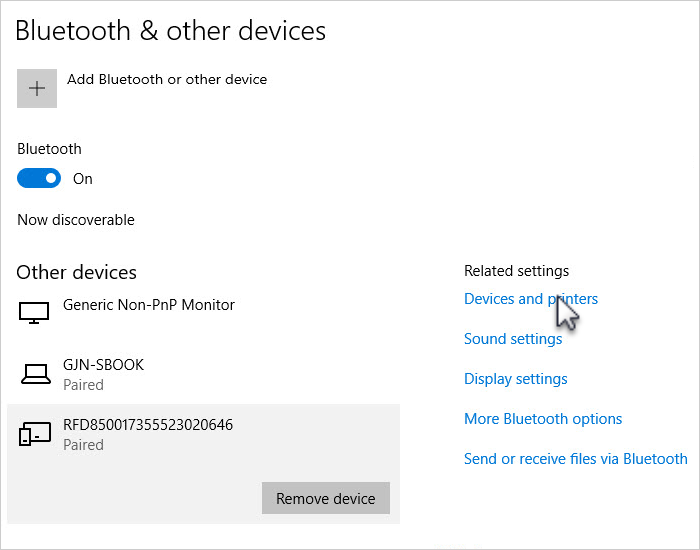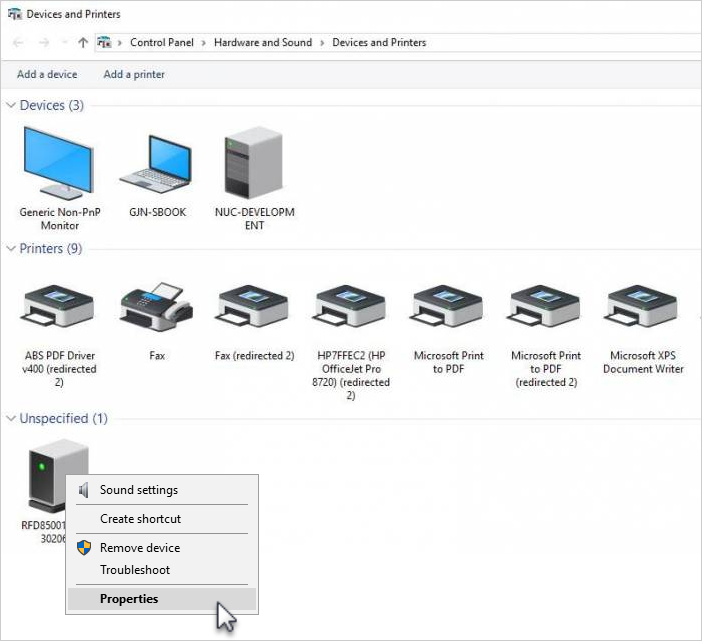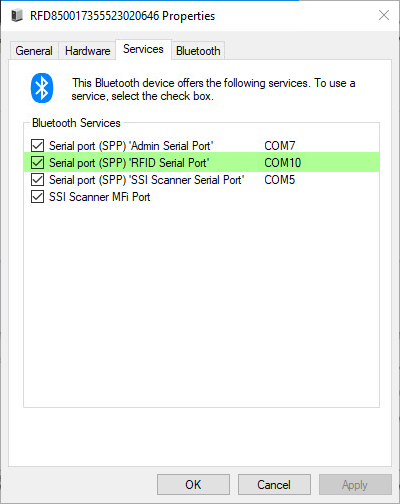Table of Contents
RFD8500 Setup
The Zebra RFD8500 is a Bluetooth wireless barcode and RFID scanner capable of scanning most formats of optical and RFID barcode used to identify tape.
The RFD8500 can be connected:
- Paired directly with a PC via a Bluetooth connection
Components
The recommended setup for a RFD8500 is:
- RFD8500 Scanner: Part Number RFD8500-5000100-US
- 1 Slot Charging Cradle: Part Number CRD1S-RFD8500-1R
- Power Supply for Cradle: Part Number PWRS-14000-148R
Scanner Features
Pairing the Scanner
- Add Bluetooth device
-
Click the
Bluetooth or other devicebutton.Press the Bluetooth button on the RFD8500 scanner to make the device discoverable and select the device to pair when Windows finds the device.
You must pull the trigger on the RFD8500 to accept the pairing. This is unconventional and the scanner will not pair unless the trigger is pulled.You should then see the scanner appear as a paired device.
Obtaining the Virtual Communications Port
Once you have paired the RFD8500 with Windows, you will have to determine the Virtual Communications Port that has been assigned to the device.
Select Devices and Printers from the Related Settings option of the Bluetooth & other Devices screen.
Right hand click on the RFD8500 Icon and select Properties.
From the Properties Dialog, select the Services tab and write down the Communication Port Number for the Serial port (SSP) RFID Serial Port Service.
This will be the Virtual Communications Port that TapeTrack will use to communicate with the RFD8500.