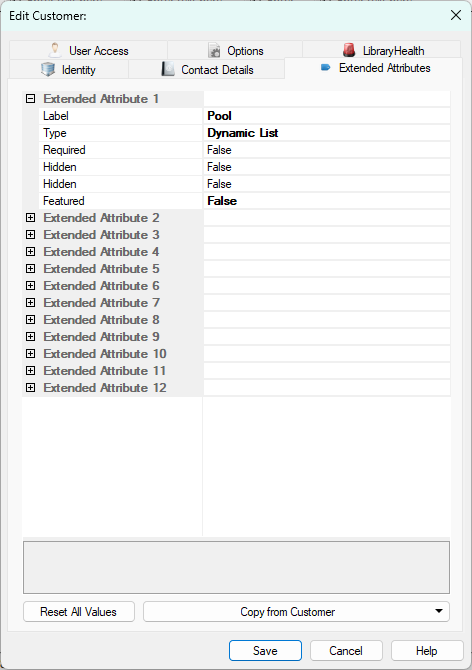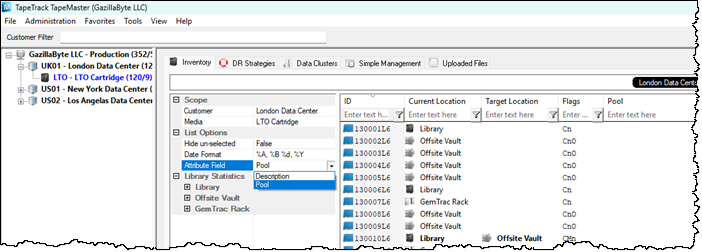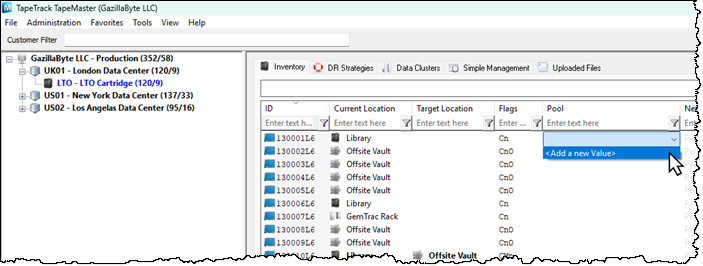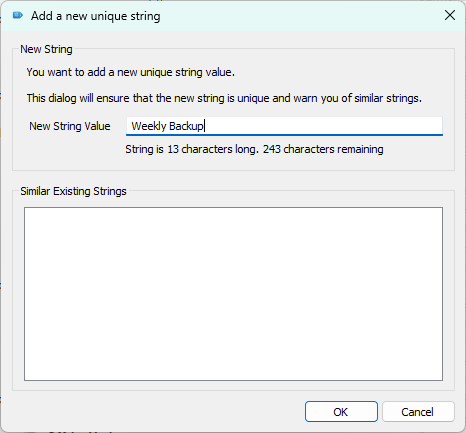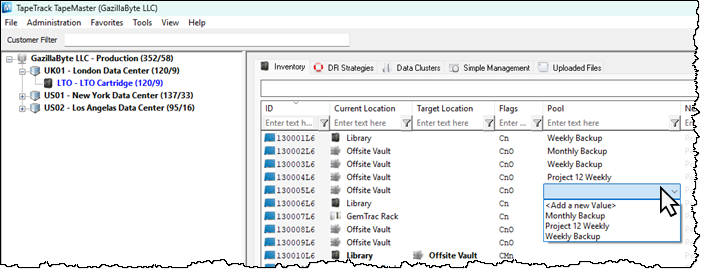Table of Contents
Dynamic Attribute Lists
Dynamic Attribute Lists provide a flexible selection mechanism by automatically populating available options based on the Volumes previously entered values.
This approach maintains consistency across Attribute Values by encouraging reuse of existing entries—minimizing spelling variations (e.g. Removed vs removed) and streamlining data entry.
Unlike fixed lists, dynamic lists also support the addition of new values as needed, ensuring adaptability while preserving uniformity and reducing repetitive typing.
Creating A Dynamic Attribute
Right click on the required Customer-ID and select Properties
Expand the first available Extended Attribute, fill in the required fields:
- Label: Identifiable description eg Pool
- Type: Dynamic
- Featured: True displays the attribute in the Custoer Tree Attribute View
Click Save to add the new attribute.
Display Dynamic Attribute
Click in the Customer Tree window and press F5 on your keyboard to refresh the data.
Via the Volume List Properties window, select the Attribute via the Attribute Field dropdown to display it in place of the Description field in the Inventory window.
Dynamic List Values
When the dynamic list is first added, it has no selectable values other than Add New Value. This is because the list is populated with values as they are added to the Volumes.
To add new values to a Volume, in the Inventory window, select the dropdown from the required Volume and select Add a new value to open the Add a new unique string window.
Enter the new string in the New String Value and click OK to add the value. As you add more values, the Similar Existing Strings window displays any similar strings that may have already been entered, eg if you are adding weekly and someone has already added Weekly, this will be displayed. This function helps avoid adding similar strings that should be only one value.
As each new attribute value is added, they will be dynamically added to the dropdown list, improving the ease and speed of adding values against each required volume.