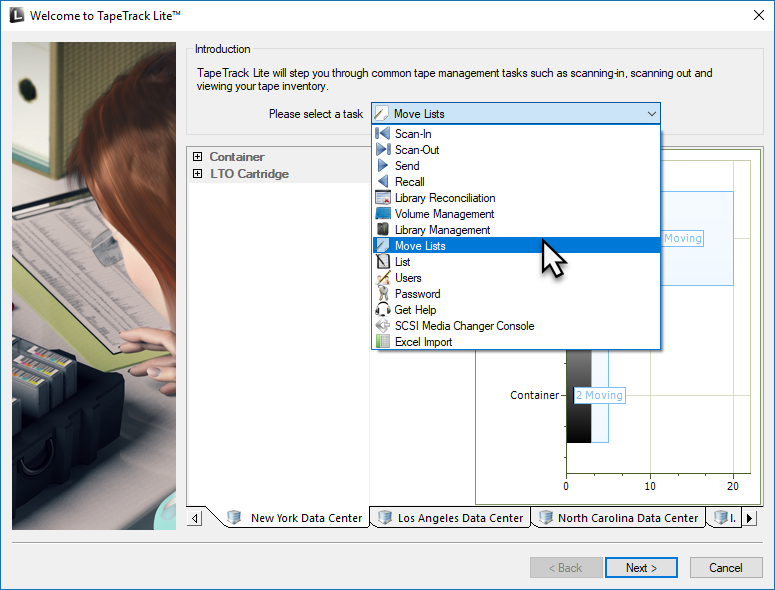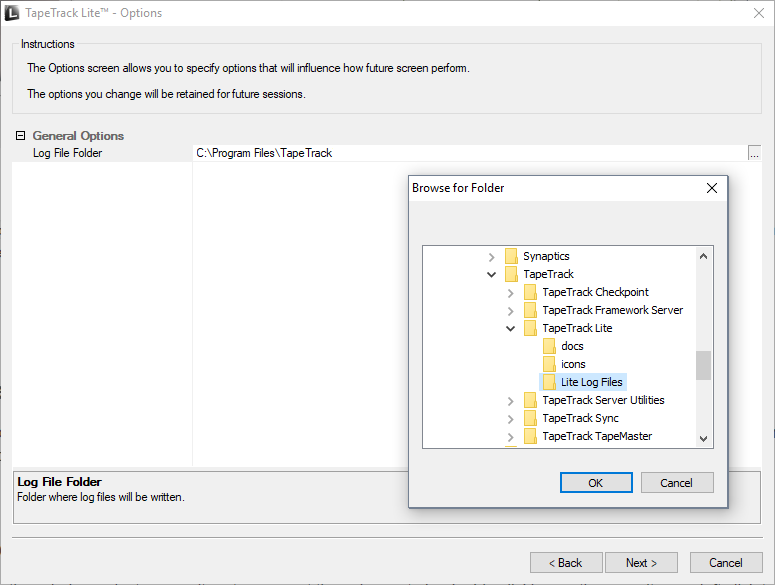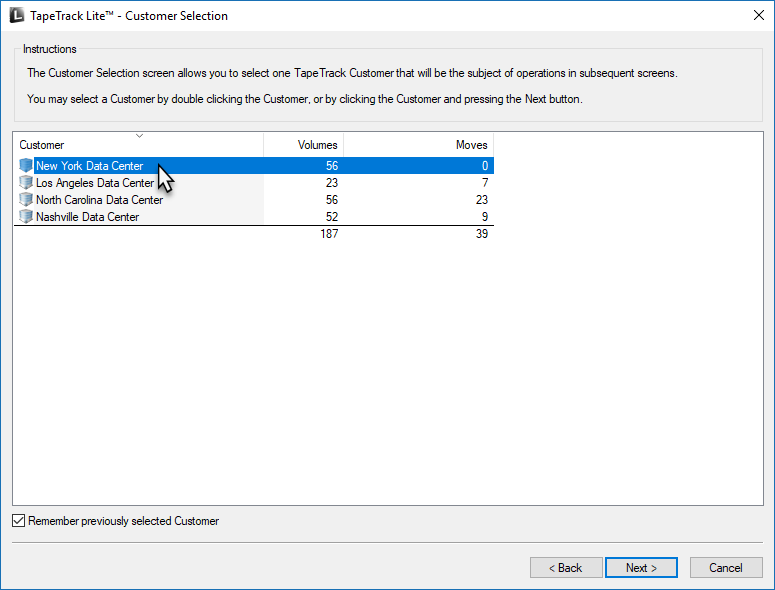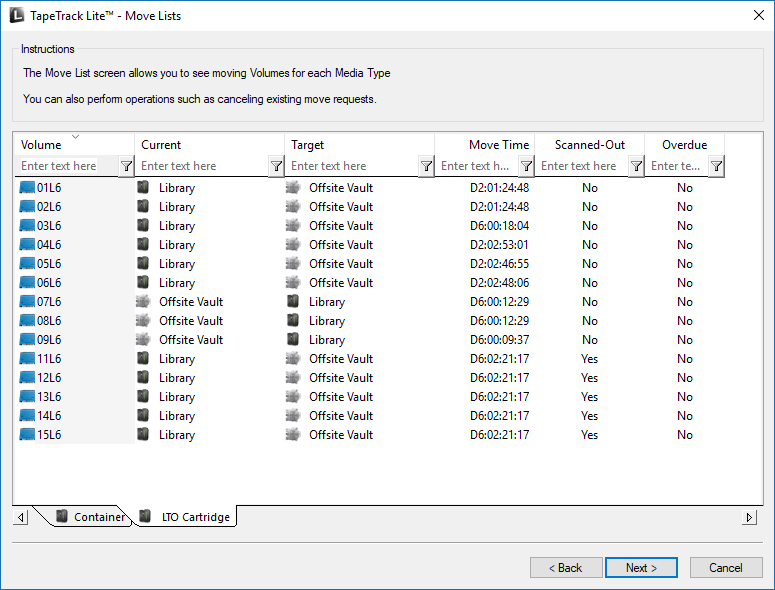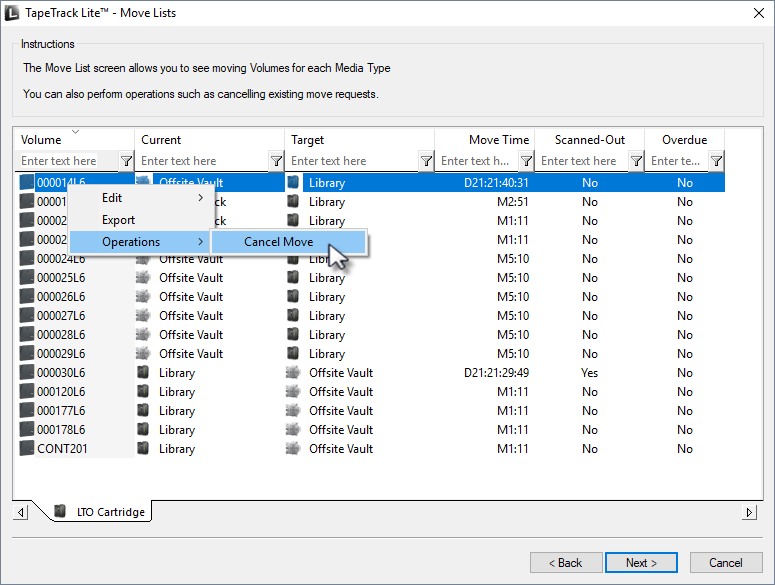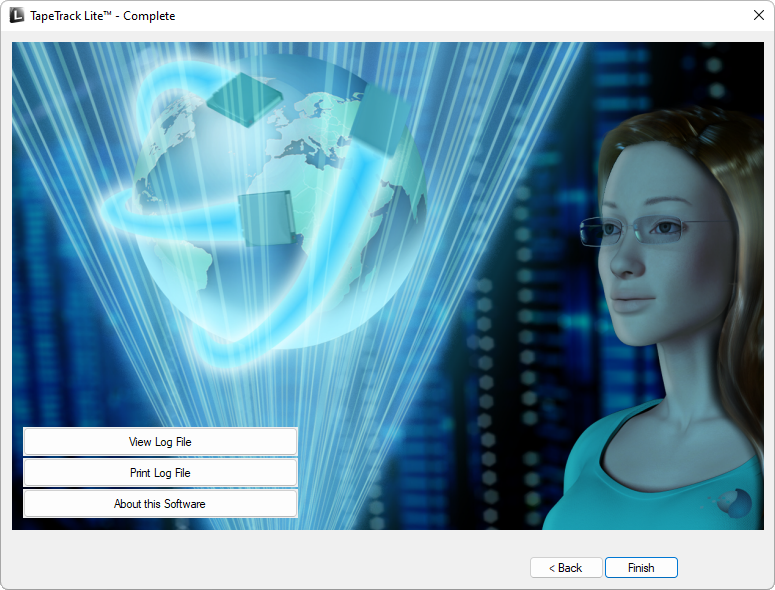Table of Contents
Move Lists
The TapeTrack Lite Move Lists function allows you to manage view moving Volumes for each Media type.
The Move list window displays all Volumes currently in a move status including Volume-ID, current and target location, elapsed move time, scanned out status and whether the Volume is overdue at its intended target Repository.
Move Lists Process
Select Move Lists
Options
This will open the Options window. If required you can set the location for the log files to be written to, or leave the default.
To change the default directory, click in the field to the right of the Log File Folder and click on the (…) button and select directory.
Click Next to continue.
Customer Selection
Select the Customer that you want to manage Volumes for by double-clicking the Customer-ID or left-clicking the Customer-ID and clicking Next at the bottom of the page.
Move List
The Move Lists window displays moving Media separated into tabs by Media type
Each Move Lists tab displays:
- Current Repository
- Target Repository
- Move Time
- Scanned-Out status
- Overdue status
Move List Right-Click Options
- Edit
- Copy: Volume-ID's can be copied to the Windows clipboard by selecting the required volumes and right-clicking the highlighted Volume/s and selecting
Edit → Copy.
- Operations
- Cancel Move: Volumes can have their move revoked or canceled by right-clicking highlighted Volumes and selecting
Operations → Cancel Moveand clickingOKto the Failed Operations window (warning shows because Volume/s are being moved back to current Repository without being confirmed at target Repository)
Click Next to continue.
Complete
This will bring up the Complete window, from here you can:
- Click
View Log Fileto view the log file of the last completed process.. - Click
Print Log Fileto save a PDF of the log file to print from your PDF viewer. - Click
About this Softwareto view product and support (email, phone & website) information. - Click
Backbutton to return to start menu and select another task. - Click
Finishbutton orXat the top right of the window to exit TapeTrack Lite.