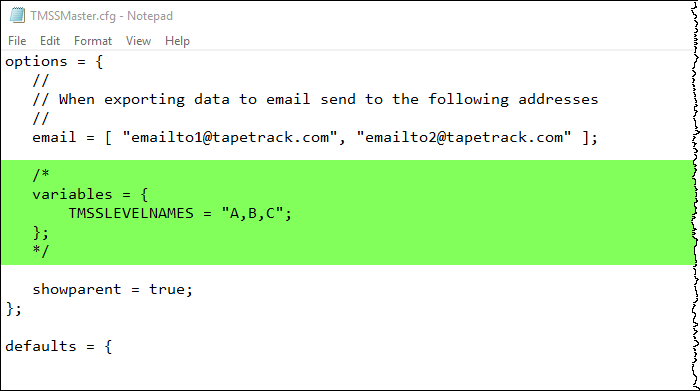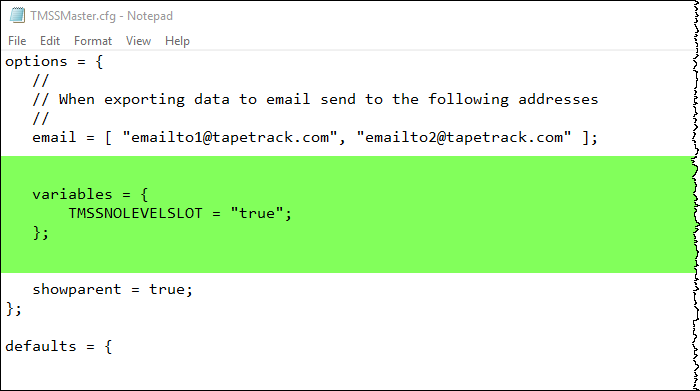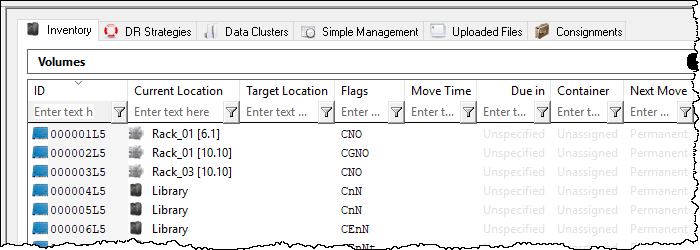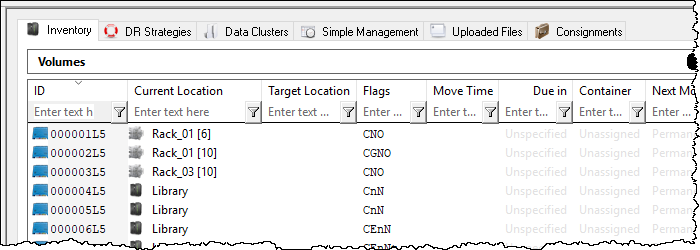Remove Slot Level Display In TapeMaster
Modify the TapeMaster Configuration File
Locate the TapeMaster Configuration file (default location C:\Program Files\TapeTrack\TapeTrack TapeMaster\TMSSMaster.cfg) and open with Notepad or other plain text editor.
Locate the section variables
Remove comment tags /* & */ from above and below variables.
Change the line of code
TMSSLEVELNAMES = “A,B,C”;
to
TMSSNOLEVELSLOT = “true”;
and save file.
Make sure that you have sufficient rights to save file to directory and to save as TMSS10Master.cfg
and not as a text file or other file extension.
To check the modification was successful:
Login to TapeMaster and open slotted media to check display of volume location is now restricted to Zone and shelf as illustrated by the images below.
Before modification - TapeMaster displaying Zone, shelf and slot.
After modification - TapeMaster displaying Zone and shelf only.
If when opening TapeTrack TapeMaster you receive an error - Failed to read configuration file (TMSSMaster.cfg): Line( ) - Syntax error check the configuration file that you have used plain ASCII quotes (“ ”) and not rich text quotes (“ ”) and that the replaced text is correct.