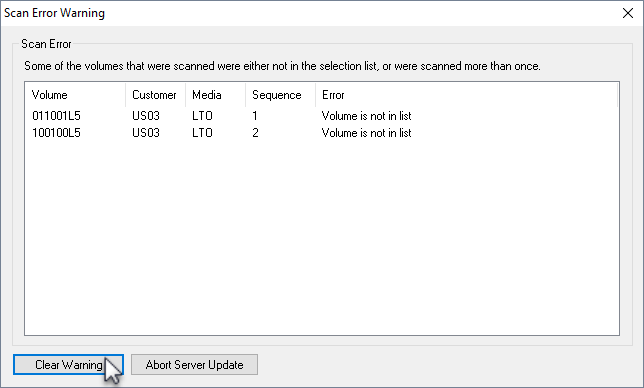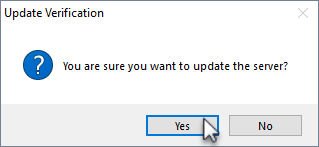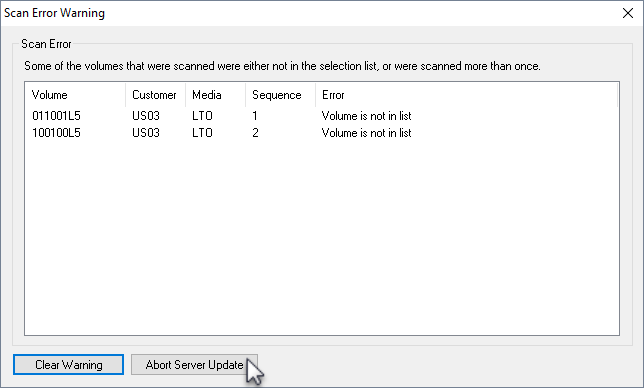Table of Contents
Query (Receive)
The Query process is receiving Volumes from another Repository in a move status into the Target Repository, usually involving putting Volumes into allocated Slots.
The Query Option in the Toolbar will set the Start Scan operation to Query Mode.
Adding Volumes
Add required Volumes to the Scan In window by right-clicking either/or:
- Repository - to add all Volumes in a move status from that Repository.
Select required Volumes, based on movement direction, from the Add Filters window by checking the boxes and clicking OK.
If any Volumes are added by error, select from the Main Menu Process→Special Operations→Clear Selected to remove all Volumes.
Add new selection of Volumes by following the above steps.
Scan Volumes
Once all required volumes have been added to the To Scan window, from the main menu select Process→Start Scan to initiate the Scan window.
During Query Mode, the scan requirements can be set to:
- Mode 0 : Volume only.
- Mode 1 : Zone and Volume.
- Mode 2 : Zone, Slot and Volume
Set the mode required by entering the mode control character (0, 1 or 2) by scanning appropriate barcode or through the keyboard.
Other control characters that can be used within the scan window include:
- C : Read out current Container-ID
- D : Enable/disable duplicate scan warning
- R : Repeat current Volume-ID
- S : Skip current Volume in Scan List
- W : Enable/disable not in list warning
Scanning a Volume will prompt Checkpoint to read out Zone and Slot assigned.
- If in mode 0, scan the volume and place in assigned slot.
- If in mode 1, scan the assigned zone and then the Volume Barcode and place in assigned Slot.
- If in mode 2, scan Zone, Slot and then Volume Barcode and place in assigned Slot.
Once Volumes have been scanned, close the Scan window by clicking the X in thop right corner.
Update Server
From the Main Menu, select Process→Update Server to push the data up to the Server.
Any errors from scanning (e.g. scanned incorrect Volume or had wrong Customer-ID in default field in the Scan window) will be presented. Click Clear Warning to remove the errors and update the Server.
Click OK to the popup to confirm the Server update.
Clicking Abort Server Update will exit from the update server process and return you to the previous window.