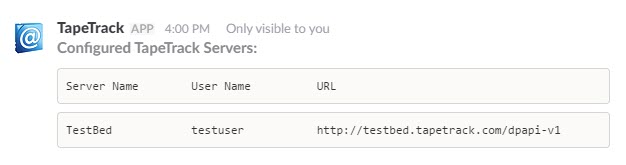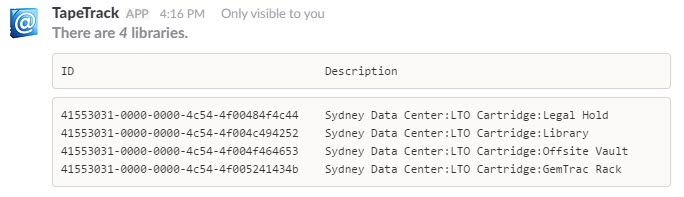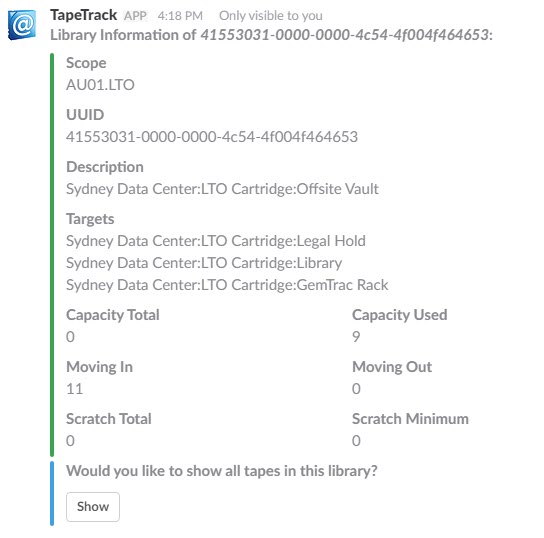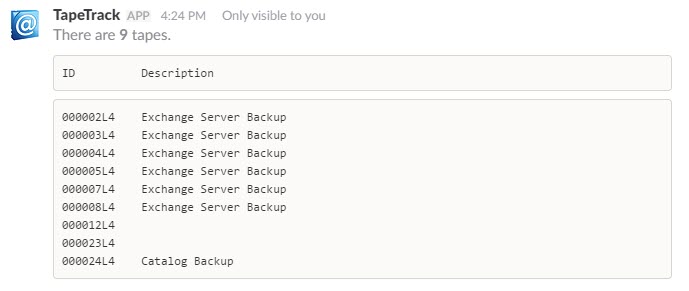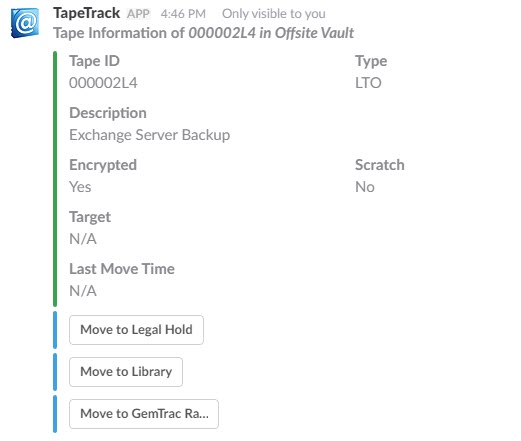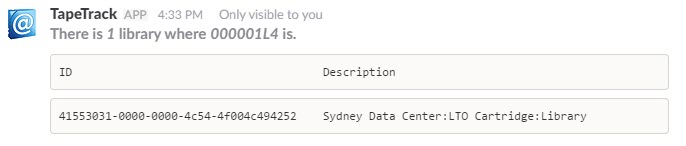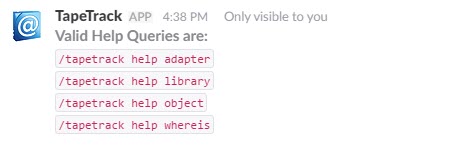Table of Contents
TapeTrack Slack App
The TapeTrack Slack App allows you to query tape libraries and move tapes from one location to another all from within Slack.

Technical Support
TapeTrack Software is commercially supported by a full time help desk staff.
If you are experiencing problems or want some advice on how to configure or use the product, please see the Accessing Technical Support page.
Prerequisites
- Active Slack Account
- Open Data Protection API (ODPAPI) Adapter for TapeTrack or URL of an existing Adapter.
Connecting the App
To install the App simply click the App icon on the Slack app directory or by clicking the icon below.
<html> <a href=“https://slack.com/oauth/authorize?scope=commands&client_id=164668305509.189569582598”><img alt=“Add to Slack” height=“40” width=“139” src=“https://platform.slack-edge.com/img/add_to_slack.png” srcset=“https://platform.slack-edge.com/img/add_to_slack.png 1x, https://platform.slack-edge.com/img/add_to_slack@2x.png 2x” /></a> </html>
As all settings are set via /tapetrack commands, there is no need to interact outside of Slack during installation.
Security Considerations
When adding new adapters to your Slack profile, the following information will be securely stored on GazillaByte's Servers:
- Adapter name.
- Adapter URL
- TapeTrack User-ID and password.
Only the Slack user that sets these values will be able to use, list and delete this data. When listing adapters, the password will not be displayed to preserve security.
When an adapter is added to your Slack profile, care should be taken to ensure that unauthorized users do not use your Slack account.
App Commands
Adapters
Before you can use the TapeTrack Slack App you must first add at least one ODPAPI Adapter.
Adding an Adapter
Syntax
/tapetrack adapter add name adapter_url
Example
/tapetrack adapter add TestBed http://testuser:testuser@testbed.tapetrack.com/dpapi-v1
Listing Adapters
Syntax
Deleting an Adapter
Syntax
/tapetrack adapter delete name
Example
/tapetrack adapter delete TestBed
Libraries
Listing Libraries
When listing libraries you can either query one of the adapters by name, or use a wildcard to match the closest adapter.
Syntax
/tapetrack name library list
Example
/tapetrack * library list
In the returned list of accessible libraries you will get a library UUID along with the library description. The library UUID will be used to access that library and the tapes within it going forward.
Library Information
Syntax
/tapetrack name library info library_uuid
Example
/tapetrack name library info 41553031-0000-0000-4c54-4f004f464653
At the bottom of the library info command button is a Show button. You can click this to list the tapes that belong to that library.
Tapes
Listing Tapes
Syntax
/tapetrack name object list library_uuid
Example
Tape Information
Syntax
/tapetrack name object info library_uuid tape_id
Example
Finding a tape
To find a tape you can use the whereis command. This will tell you which libraries a given tape can be found in.
Syntax
/tapetrack name whereis tape_id