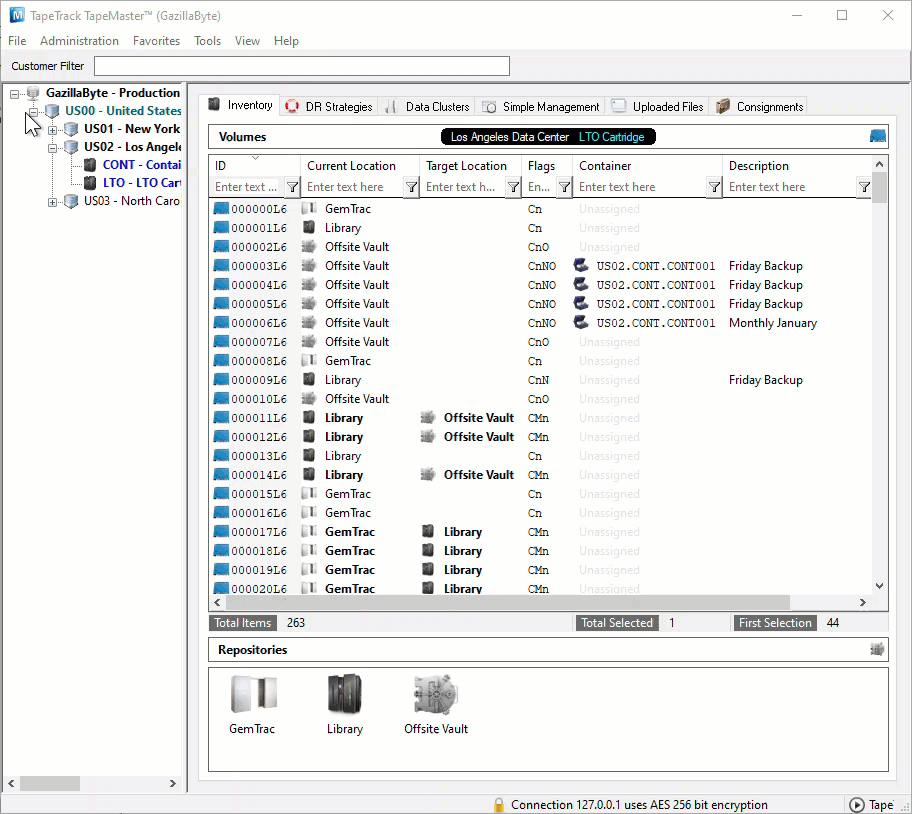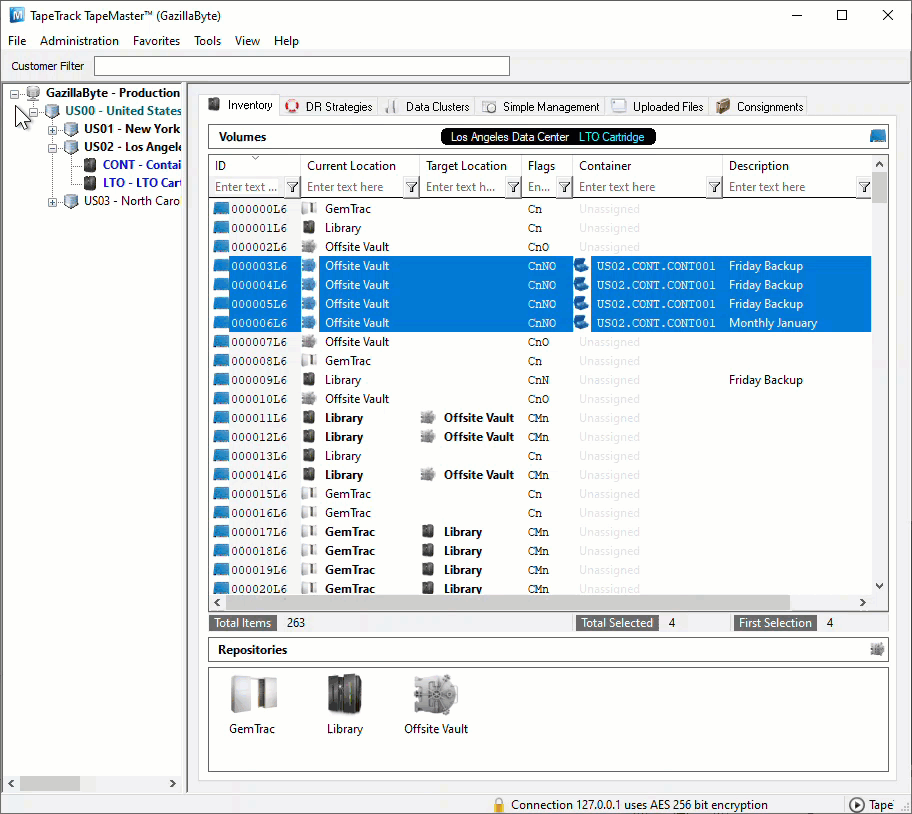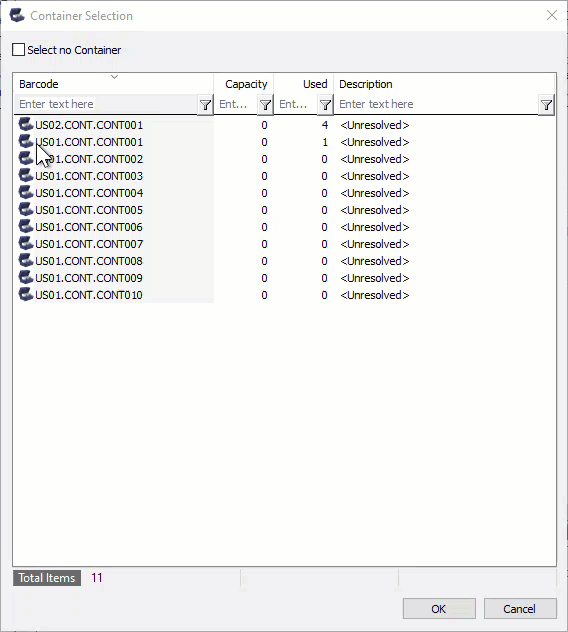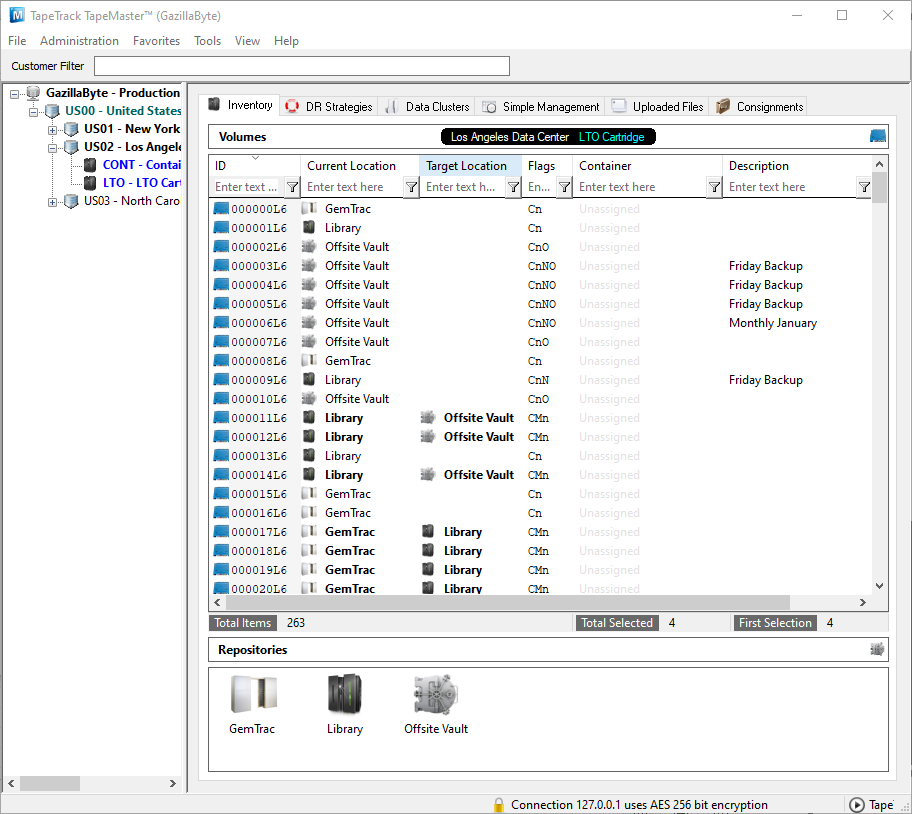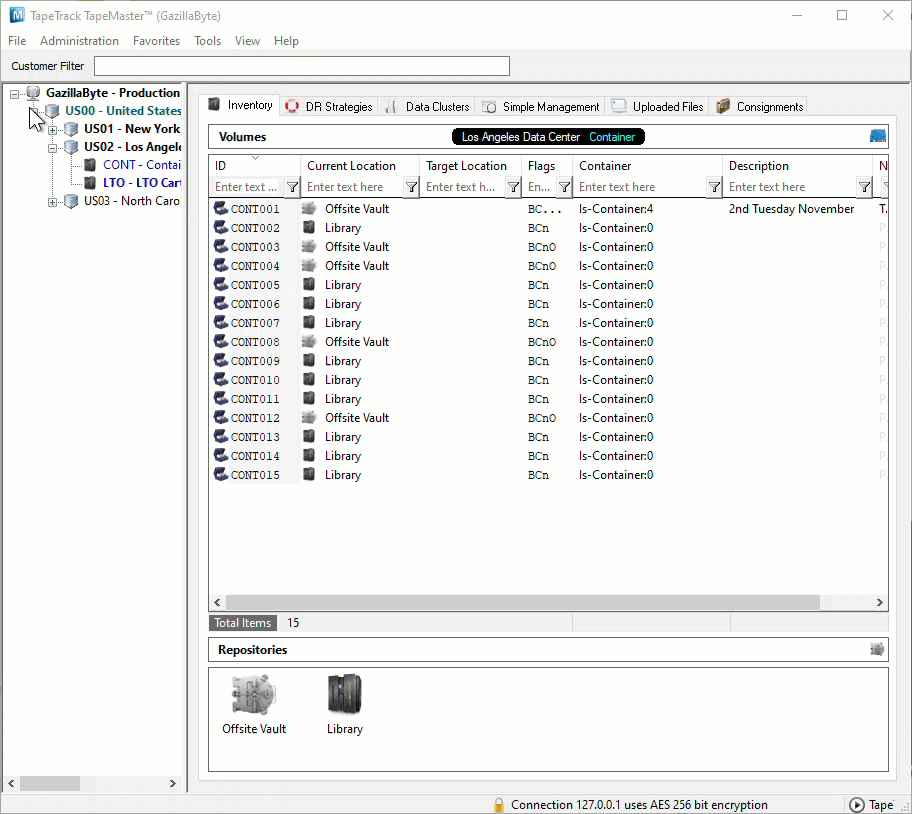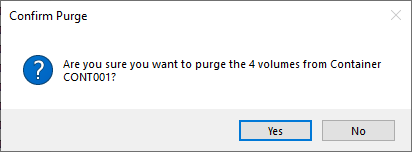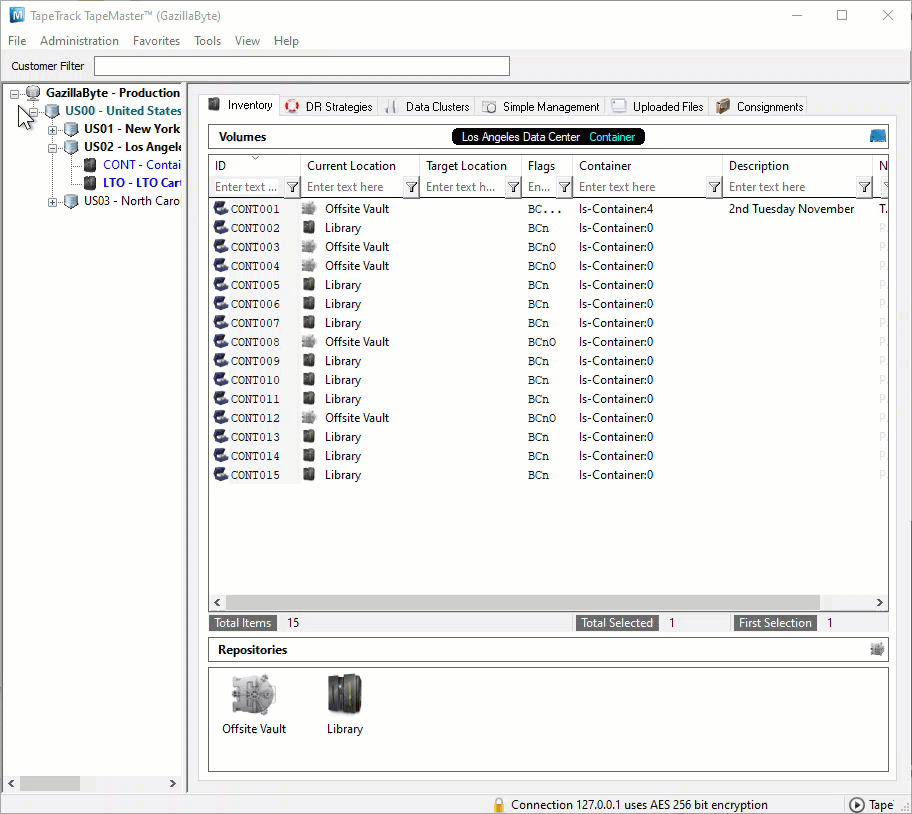This is an old revision of the document!
Table of Contents
Remove Volumes From Container
Remove Volumes Via The Volume Media Inventory Window
Select a volume or range of volumes (Shift+Click and or Ctrl+Click) from the inventory window to remove from container/s. Volumes assigned to different containers can be selected and removed at the same time, there is no need to select one container at a time.
Right click on the highlighted Volumes and select Special Operations > Modify > Assign to new/no container
From the Container Selection window check the Select No Container checkbox at the top left. This will remove the displayed containers.
Click OK to remove the Volumes from the assigned containers and exit back to the inventory window.
TapeMaster will now display the Volumes with no assigned containers.
Remove Volumes Via The Container Media Inventory Window
Purge Container Contents
Right click on the Container you want to remove the Volumes from and select Special operations > Container > Purge.
Multiple Containers can be purged together by selecting them, using Shift+Click or Ctrl+Click, before right clicking and selecting Special operations > Container > Purge.
Then click Yes to Confirm purge popup.