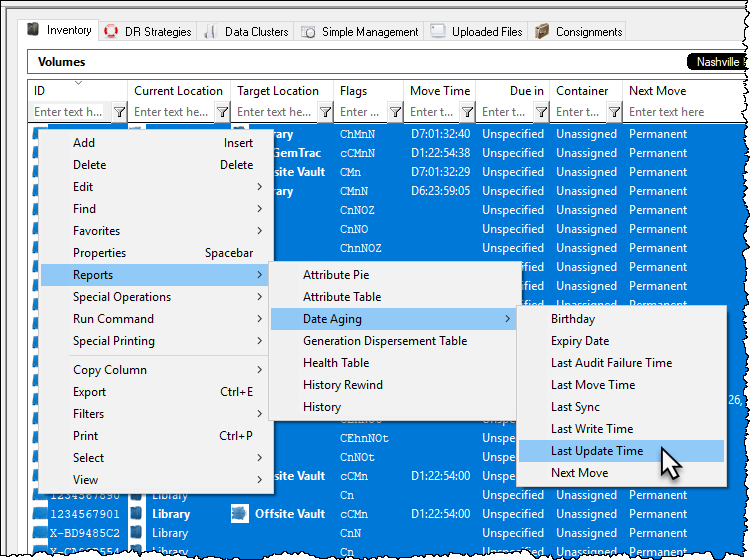This is an old revision of the document!
Table of Contents
Date Aging - Last Update Time
Displays a table and bar graph of selected Volumes last update time and date.
Selecting Volumes for Display
Select all Volumes by right-clicking in the inventory window and select Select→All, or using shift+click and/or control+click select the range of Volumes required.
Display Volume Last Update Time
Right-click the selected volumes and click View→Date Aging→Last Update Time.
Volumes and associated information can be reordered by Volume-ID, Date or Days since last write by clicking on column headings. Clicking on the same heading will change the displayed order between ascending and descending order.
Right-Click Options
Right-clicking in the table (left) side of the report gives you the options:
- Edit
- Copy: Copies the selected Volume-ID's to the clipboard.
- Export
- To Email: Adds a fixed with text file with Volume-IDs, Date and number of days until expiry to email
- To Text File: Exports Volume-IDs, Date and number of days until expiry to fixed width text file.
- Copy Column
- Volume-ID
- Date
- Days
- Export (CTRL+E)
- Filters
- Clear All (CTRL+F)
- Restore (CTRL+L)
- Save (CTRL+K)
- Print (CTRL+P)
- Select
- All (CTRL+A)
- Invert (CTRL+I)
- Random (CTRL+R)
- View
- Icon (CTRL+1)
- List (CTRL+2)
- Report (CTRL+3)
- Small Icon (CTRL+4)
Click the X in the top right of the window to close.