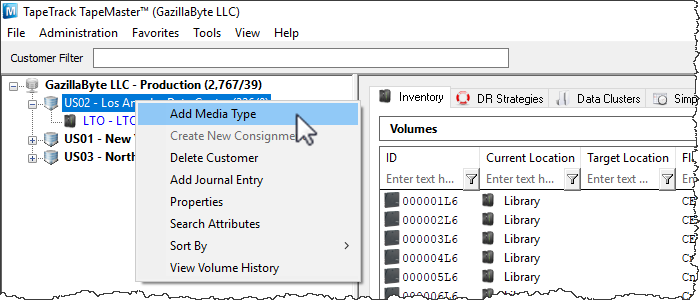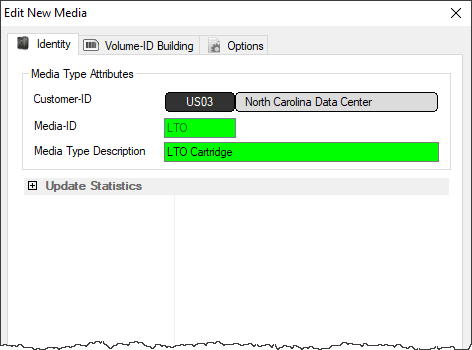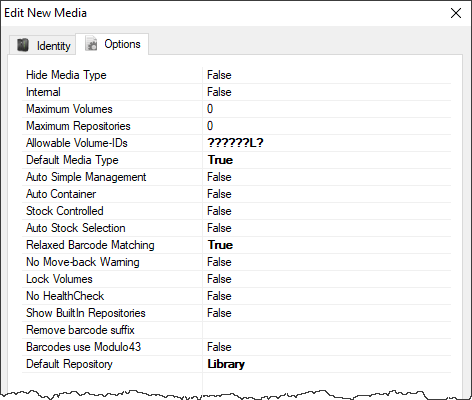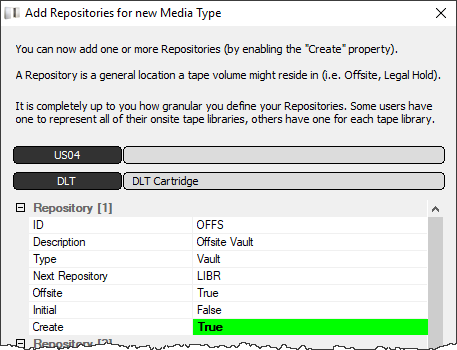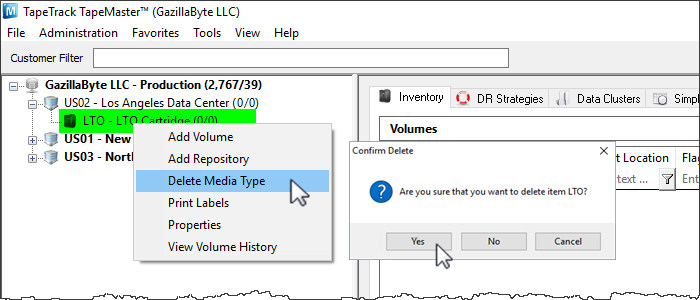object:media
This is an old revision of the document!
Table of Contents
Media Type
Media-ID
Dependencies
- Customer (parent)
- Repository (child)
- Volume (child)
Creating a Media Type
To add a media type, right-click a Customer and select Add Media Type.
This will launch a Edit New Media window. The first tab on the Edit New Media window is the Identity tab. The Identity tab requires the input of a Media ID (up to four characters) and a Media Type Description (up to twenty characters).
The Options Tab provides options for the new Media Type. Set the option values required.
- Hide Media Type when set to true removes the media type from view in the customer tree.
- Internal media type has an internal purpose and should not be displayed to all applications.
- Maximum Volumes allowed. 0 = unlimited.
- Maximum Repositories allowed. 0 = unlimited.
- Allowable Volume-ID's if set, restricts the allowable volume ID formats for this customer.
- Default Media Type This media type is the default when none can be determined.
- Auto Simple Management adds new media with the simple management option.
- Auto Container automatically adds new volumes as containers.
- Stock Controlled requires all new volumes to have a stock control type.
- Auto Stock Selection selects a stock type for new volumes automatically.
- Relaxed Barcode Matching attempts to match a scanned barcode with L|T|J suffix when not found.
- No Move-back Warning stops a warning flag (W) being added to a volume if it moves back to its current repository.
- Lock Volumes stops updates from occurring to volume data.
- No HealthCheck excludes media from HealthCheck statistics.
- Show Built In Repositories includes built in repositories in displayed list.
- Remove Barcode Suffix removes suffix from scanned barcode before processing.
- Barcodes use Modulo43 will be reviewed for Modulo 43 checksum digits.
- Default Repository allocates the default location for new volumes.
Click Save
The next prompt will be to add the relevant repositories.
Deleting Media Types
object/media.1504622340.txt.gz · Last modified: 2025/01/21 22:07 (external edit)