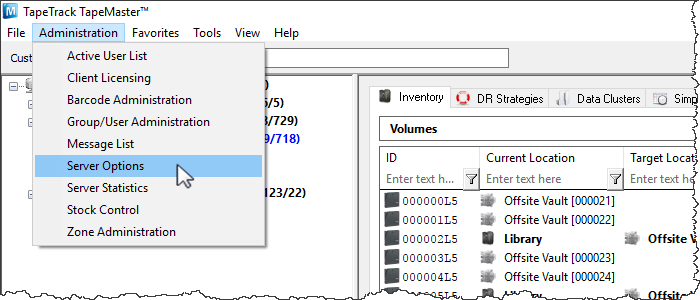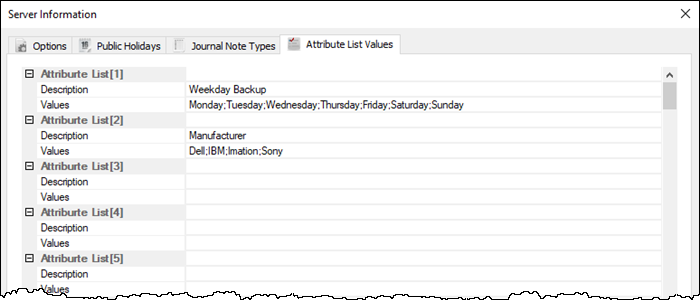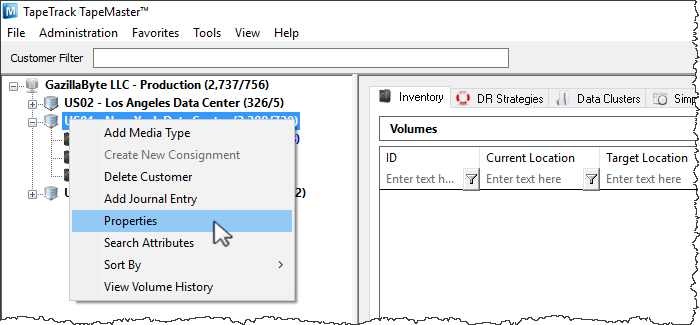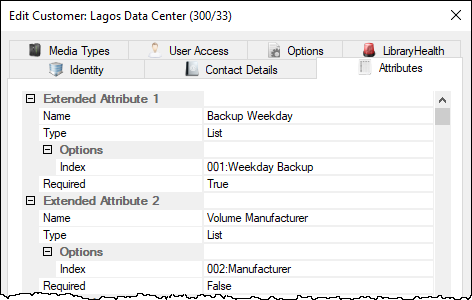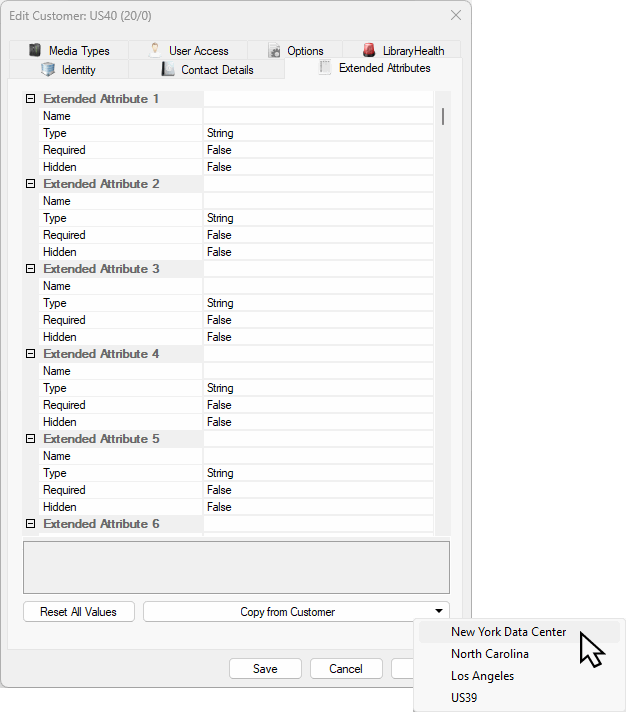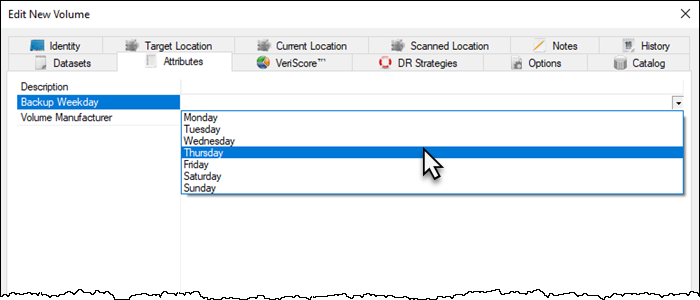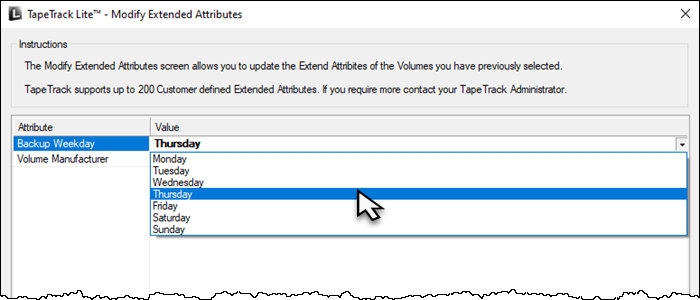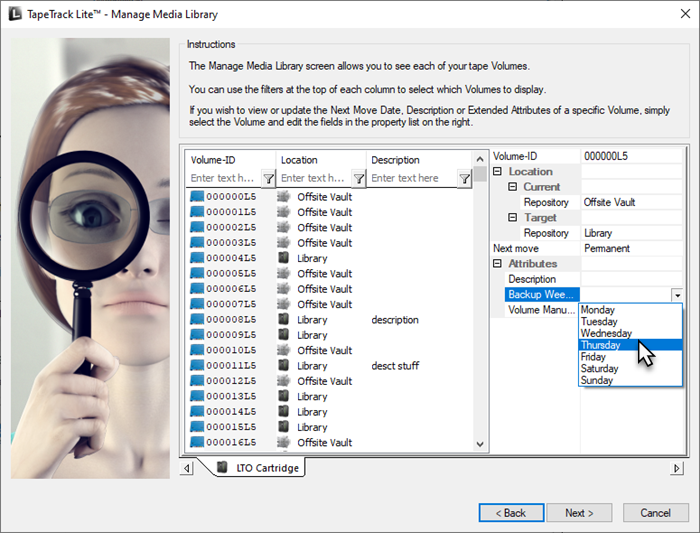Table of Contents
Attribute List Values
Attribute Lists allow you to set a defined list of Attribute Values for a user to select from. This ensures that all Attribute Values entered against a Volume are limited to supplied list, removing the ability to enter unwanted values or spelling differences (eg Removed or removed) as well as increasing productivity by removing the need to retype common Attribute Values.
The following example illustrates the creation and implementation of two Attribute Lists, Weekly Backup with the values of the days of the week and Manufacturer with the values of the Volume brands Dell, IBM, Imation and Sony.
Setting The Attribute List
To open the Server Options in TapeMaster, select Administration → Server Options from the main menu.
Select the tab Attribute List Values.
In the section Attribute List [1], enter the string Weekly Backup into the field Description, along with the Attribute Values separating values by semicolons, Monday;Tuesday;Wednesday;Thursday;Friday;Saturday;Sunday into the field Values.
In the section Attribute List [2], enter the string Manufacturer into the field Description, along with the Attribute Values, separating values by semicolons, Dell;IBM;Imation;Sony.
Once all Lists have been added, click Save to add Values to the Framework Server.
Adding Extended Attributes To TapeMaster
Right-click the required Customer from the Customer Tree and select Properties
From the Edit Customer window, select the Attributes tab.
Under Extended Attribute 1,
- Enter a descriptive name for the Attribute,
Backup Weekday. - From the
Typefield selectListto display theOptionsfields. - From the field
Index, select the required list, in this caseWeekday Backup.
Under Extended Attribute 2,
- Enter a descriptive name for the Attribute,
Volume Manufacturer. - From the
Typefield selectListto display theOptionsfields. - From the field
Index, select the required list, in this caseManufacturer.
Click Save to update the information in TapeTrack.
Copying Extended Attributes
If you already have a Customer setup with the same attributes, it is possible to copy them over with a one click action.
Right-click the required Customer from the Customer Tree and select Properties
From the Edit Customer window, select the Attributes tab.
At the lower section of the Attributes window, select the Customer-id to copy from the Copy from customer drop box and then click Save to commit the new attribute values.
Setting Extended Attributes
Setting Extended Attributes Via TapeMaster
When Adding or Editing a Volume select the Attributes tab.
From the available Attributes, select the required Attribute Value from the drop-down list by clicking on the right of each field and clicking the drop-down list arrow to view available options. In this example, we are setting Backup Weekday to Thursday.
Once all values are entered, click Save to update Extended Attribute Values.
Setting Extended Attributes Via Lite
The Extended Attributes can be added/modified using the functions Send and Library Management.
Documentation on how to add/modify Extended Attributes when using Lite's Send function can be viewed here
Documentation on how to add/modify Extended Attributes when using Lite's Library Management Function can be viewed here.