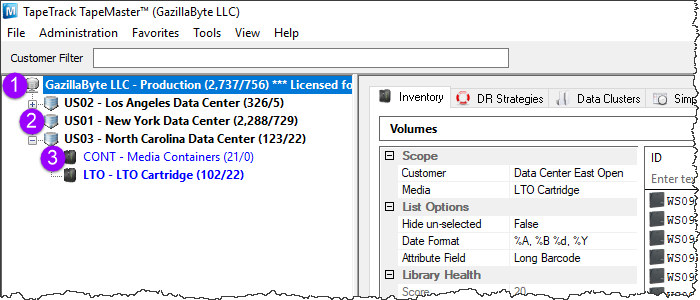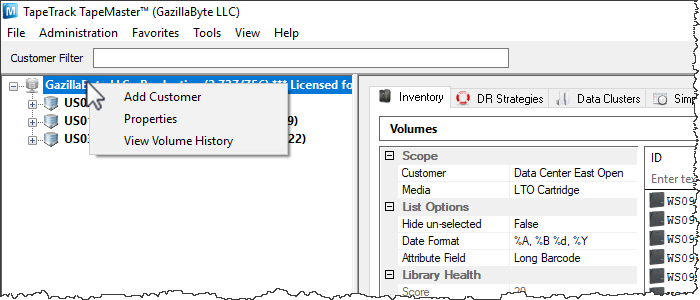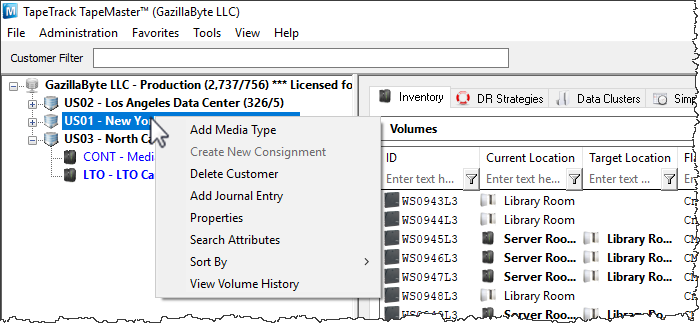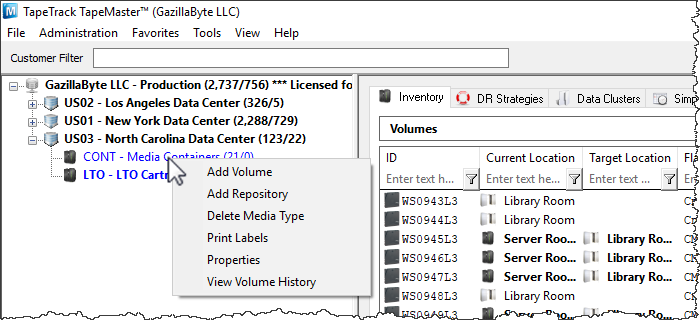master:customer_tree
Table of Contents
Customer Tree - Media Mode (default)
The Customer Tree provides a summary of and navigation to all of the Customers, Media Types, and Volumes on the selected Server. These Objects appear in a hierarchy of:
- Server Node
- Customer Node
- Media Node
Server Node
The Server Node displays the Server Owner and Server Name, along with two numbers, the first being the total number of tapes in the TapeTrack Database, and the second total being the number of tapes in a Move Status.
There are three options when right-clicking the Server Object:
Add Customer: Initiates the process to add a Customer.Properties: Launches the Server Information Window.View Volume History: Displays all transactions for all Volumes.
Customer Node
There are seven options when right-clicking the Customer Node.
Add Media Type: Initiates the process to add a Media Type.Delete Customer: Deletes the selected Customer. To complete this operation, a Customer must not have any dependent Media Types, Repositories, or Volumes.Add Journal Entry: Launches a window to add a Journal Entry to a customer for use in TapeTrack Checkpoint.Properties: Launches the Customer Properties Window.Search Attributes: Launches the Attributes Search window. For more information, see Attributes.Sort By: The Sort By Menu has two options: Customer-ID and Customer Description. This will choose whether the Customer Tree is sorted by Customer-ID or Customer Description.
Media Node
There are six options when right-clicking the Media Type Node:
Add Repository: Goes through the process to add a Repository.Delete Media Type: Deletes the selected Media Type. To complete this operation, a Media Type must not have any dependent Repositories or Volumes.Print Labels: Launches the Barcode Printing Application to print a Barcode for the Customer and Media Type.Properties: Launches the Media Type Properties Window.
master/customer_tree.txt · Last modified: 2025/10/02 03:54 by Scott Cunliffe