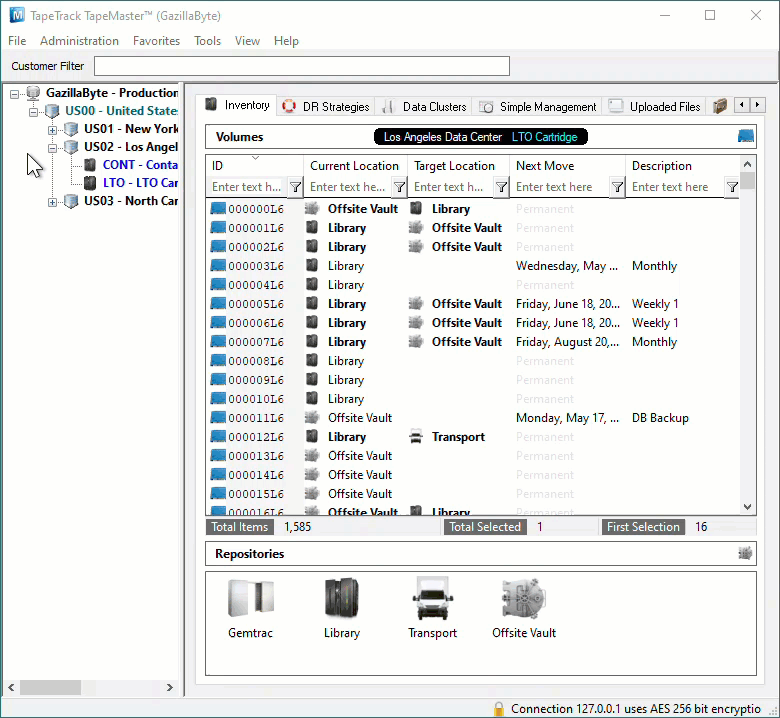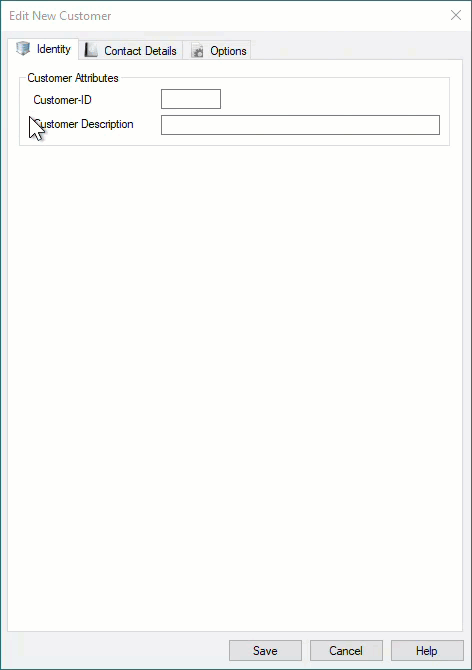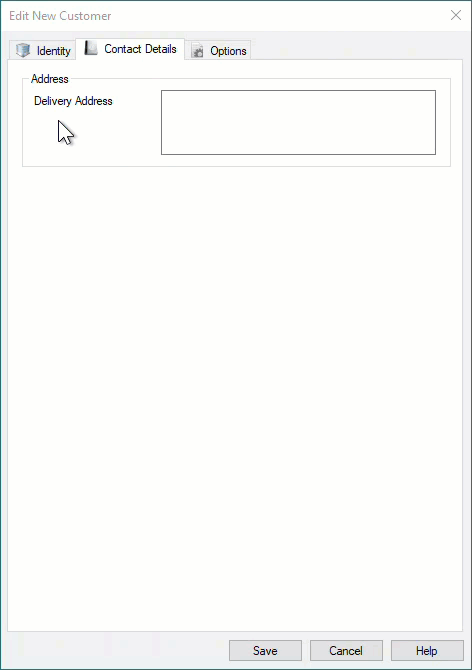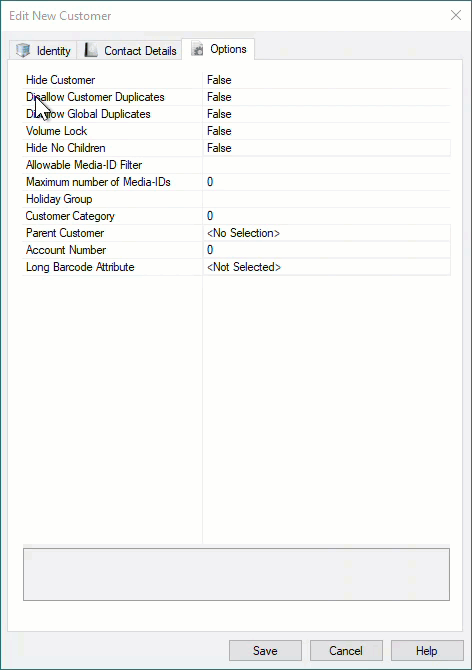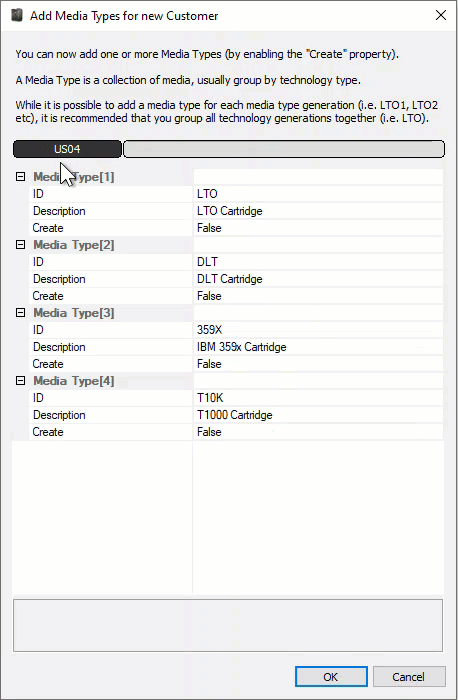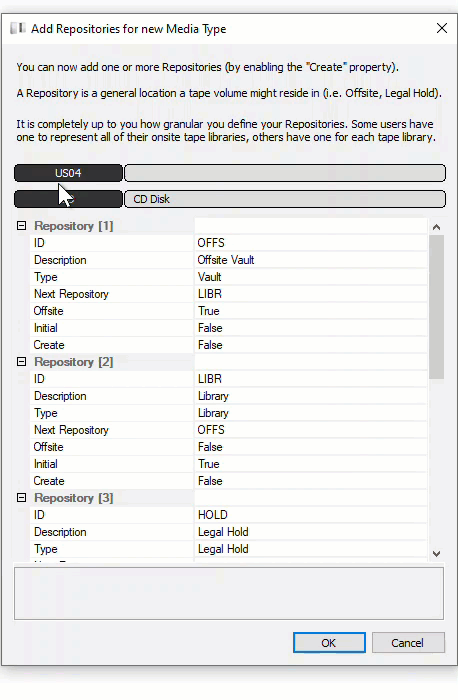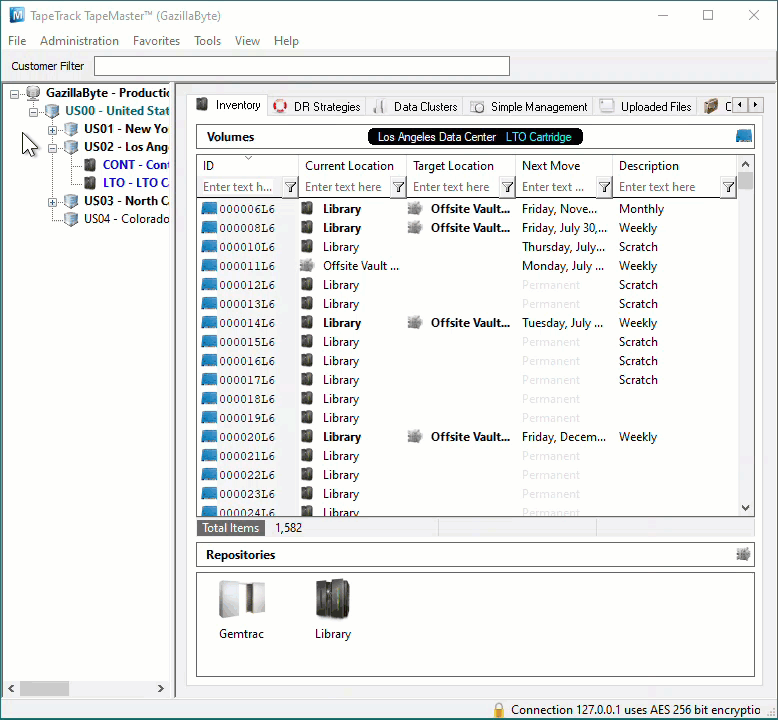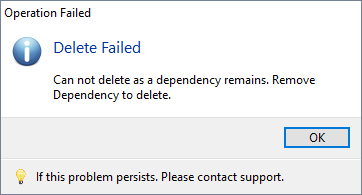Table of Contents
Adding and Maintaining Customers
Add Customer
To add a Customer, right-click on the Server Node of the Customer Tree and select Add Customer.
This will launch the Edit New Customer window.
Identity
The first tab on the Add Customer window is the Identity tab.
Enter the Customer-ID and a Customer Description.
You can add up to four alphanumeric characters as the Customer-ID and up to forty alphanumeric characters for the Customer Description.
Contact Details
Enter the contact details for the Customer in the Contact Details tab.
Options
The Options tab can be utilized to set specific details about a Customer. These details are accessible at any point by right-clicking the Customer, on the Customer Tree and selecting Properties.
- Hide Customer when set to true removes the Customer from view in the Customer Tree.
- Disallow Global Duplicates stops the duplication of Volume-ID's across all Customers.
- Maximum number of Media-ID's that can be created for this Customer-ID. 0=No limit.
- Holiday Group assigns a group for Simple Management calculations of holidays to avoid.
- Customer Category is an arbitrary number that can be set to group Customers for batch processing.
- Account Number Iron Mountain (or other third-party) account number.
- Customer Tree Type changes the Customer Tree view between Media Type (default) and Featured Attribute.
- Long Barcode Attribute adds un-hashed long Barcode to selected Attribute.
Once you click Save, TapeMaster will open a window asking if you'd like to add some Media to this Customer.
If yes is selected, then TapeMaster will display the Add Media Types for new Customer window. Create relevant Media Type by changing the Create option from False to True. Other fields, Media-ID and Description may be edited or customized to your required values.
The Media Description may be edited at a later point but the Media-ID is permanent.
Click OK to continue.
The next prompt will be to add any required Repositories. Create relevant Repositories by changing the Create option from False to True. Other fields, Repository-ID and Description, may be edited or customized your required values.
Delete Customer
To delete a Customer, right-click on the Customer in the Customer Tree and select Delete Customer.
A Customer may only be deleted when it does not contain Media Types, Repositories, or Volumes.
If you receive this error, for this Customer, delete all Volumes, then all Repositories and all Media types before deleting a Customer.