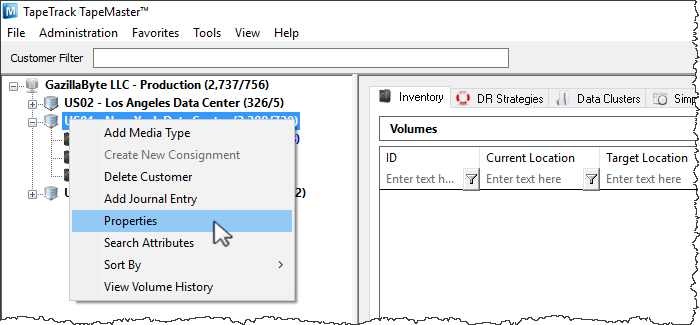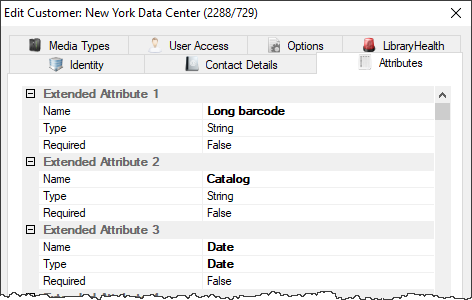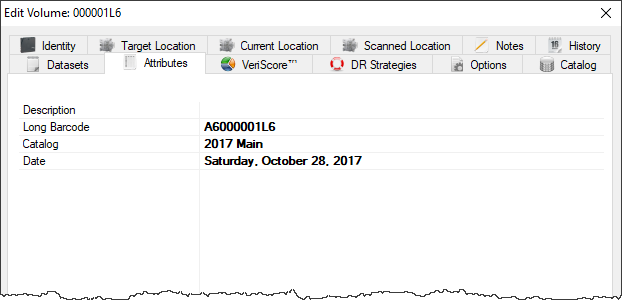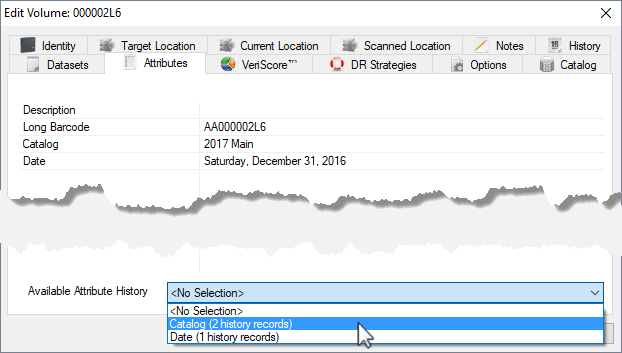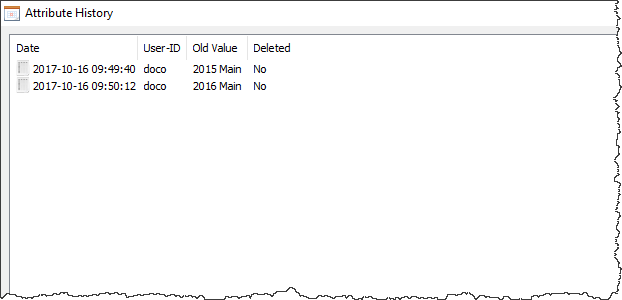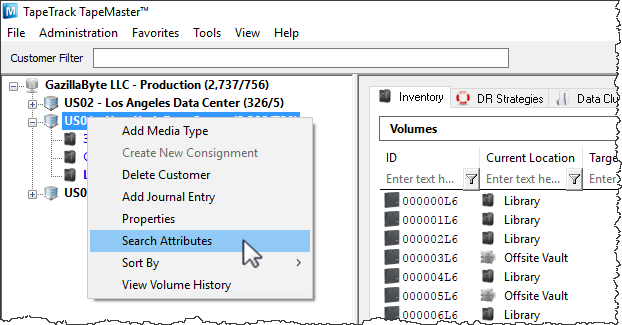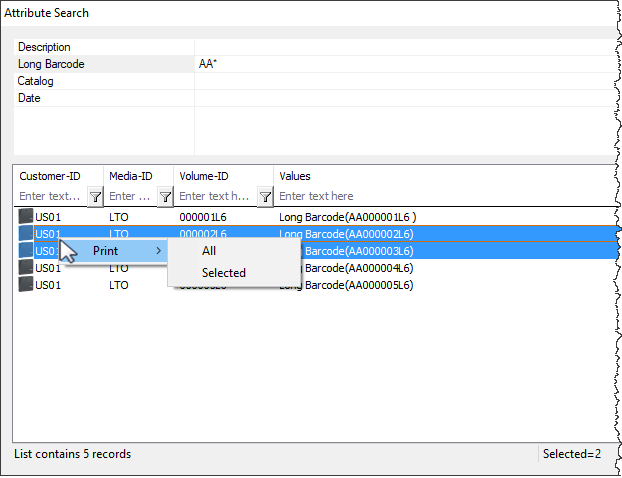Table of Contents
Extended Attributes
Extended Attributes are additional variables outside of various Object-IDs and descriptions that can be set for a specific Volume. Attributes can be searched by using the Search Attributes function in the right-click menu of a Customer Node in the Customer Tree.
Adding and Maintaining Attributes
Attributes are divided into three main parts: Attribute, Type, and Value.
- Attribute: An Attribute is an item that can have many variables assigned to it, similar to a category.
- Type:
- Integer
- Date: Date value
- String: String value, maximum length 256 characters
- Reference: Referencing value pointing to other Volumes
- Dynamic List: Attribute list containing values listed from current attribute values
- List: Set list of values through Administration > Server Options > Attribute List Values
- Boolean: True or false
- Value: The Values are the unique variables that are assigned to each Attribute on a Volume level.
Setting Attributes and Types
Attributes and types are set at a Customer level by right-clicking a Customer in the Customer Tree and selecting Properties.
This will launch the Customer Properties Window. Select the Attributes tab.
Left-click in the Attribute field next to an Index number to enter an Attribute.
By default, the type will be set to String. Click String to select either String, Date, Integer, Boolean, List or Reference. from the Type drop-down menu.
Lists must be created before they will show for selection.
Set Required to the required value when creating new volumes:
Falseequates to optional value.Trueequates to mandatory entry.
Setting Attribute Values
Attribute Values are set at a Volume Level in the Attributes Tab of the Volume Properties Window. To launch the Volume Properties Window for a specific Volume, double-click a Volume in the Volume List or right-click a Volume in the Volume List and select Properties.
Left-click in the Value field across from the desired Attribute to set a value for that Attribute.
Attribute History
Changes to Attributes are kept in a historical log. To access the historical values of an Attribute for a particular volume double-click the selected volume or right-click and select properties. Open the Attributes tab and select the drop-down box Available Attribute History and click on the required Attribute category.
This will open the Attribute History, displaying the previous values the Attribute has been set to, the date it was changed and the user who updated it.
Searching Attributes
The Search Attributes function can be launched by right-clicking a Customer in the Customer Tree and selecting Search Attributes.
This will launch the Attribute Search window. The Attribute Search window is divided into two windows: the filter window and the Item List.
The filters window displays the Attributes set at a Customer level. Left-click next to an Attribute and type in an Attribute Value to search for all Volumes that have that Attribute Value set.
Right-clicking in the Item List window will provide options to print a list of the Volumes with the selected Attribute Value set.