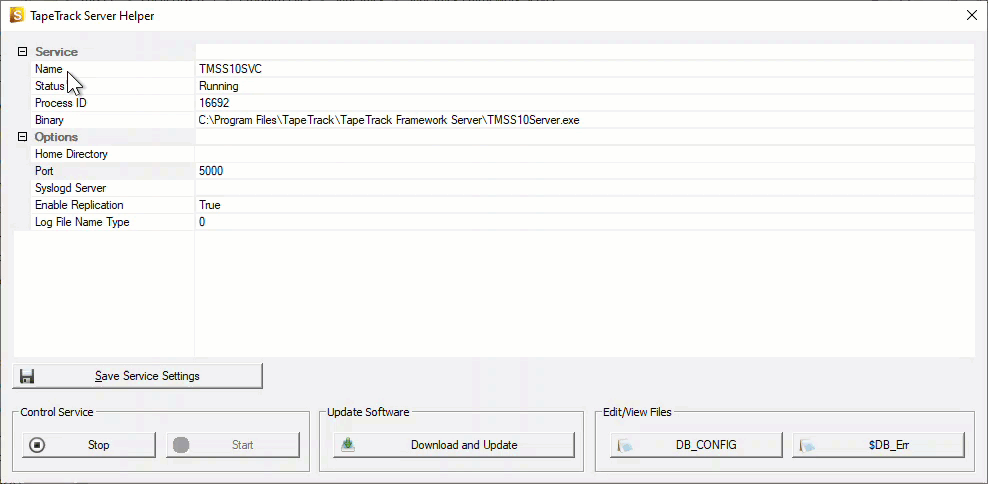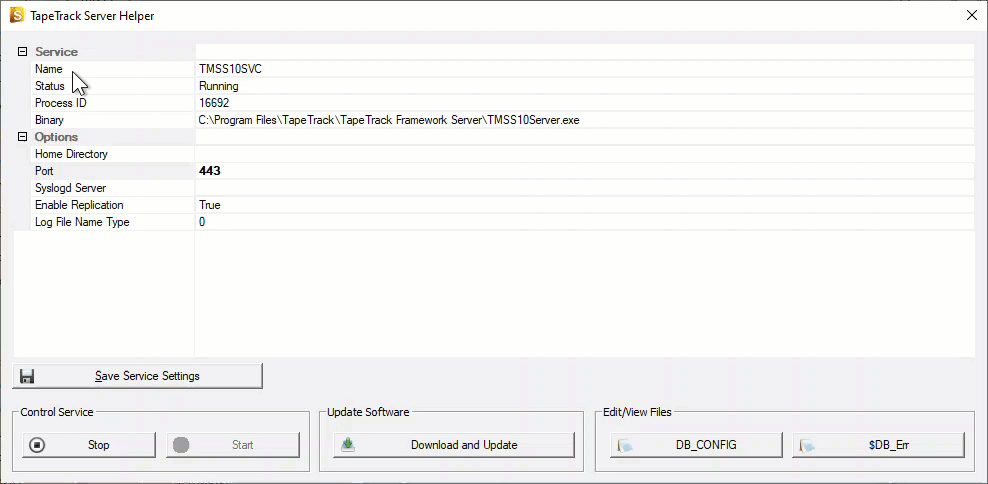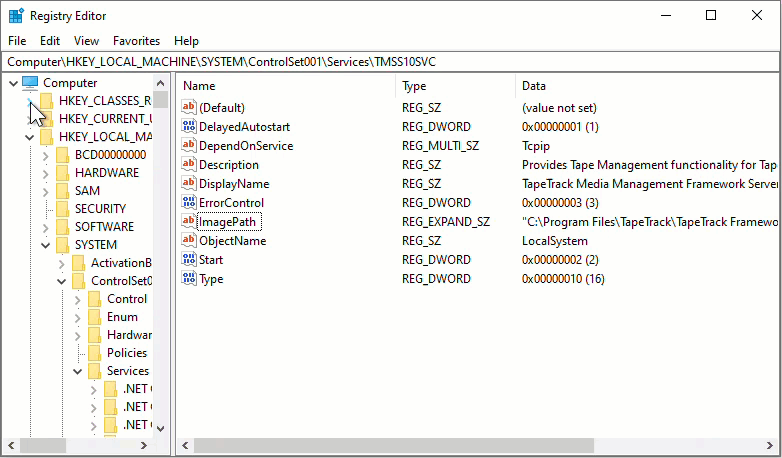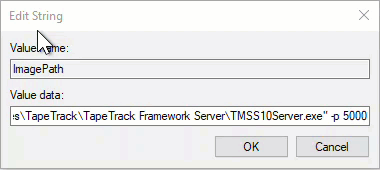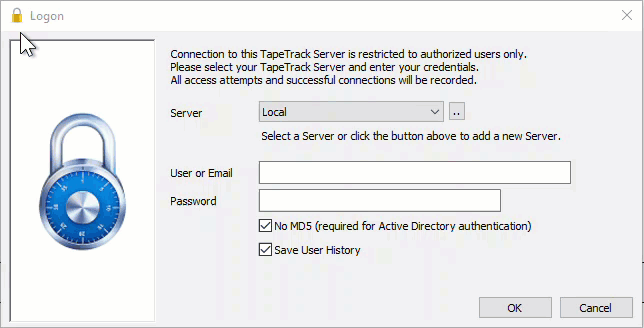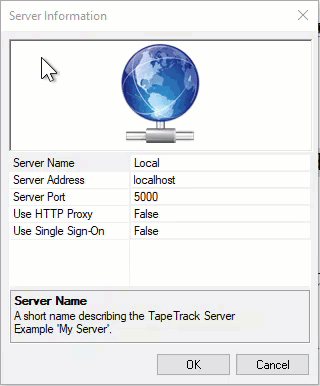Table of Contents
Changing Connection Port Allocation
During an upgrade or migration of your TapeTrack Server you may choose to change which port the Framework communicates with the Desktop Client programs.
Changing Framework Server Port Allocation
Changing Port Using The Framework Server Helper
Changing Port using the Framework Server Helper is the easiest and most recommended method.
Open the Framework Server Helper which is installed in the directory TapeTrack\TapeTrack Framework Server, (default location C:\Program Files\TapeTrack\TapeTrack Framework Server) by double clicking on the executable TMSS10ServerHelper.exe.
Change the port number in the field Port under the Options section to the required port number, in this example from port 5000 to 443.
Click Save Service Settings to update the data.
Stop and then start the TapeTrack Service to allow the Framework Server to access the new port.
Changing Port Using The Registry Editor
Microsoft have issued the following warning with respect to the Registry Editor:
“Using Registry Editor incorrectly can cause serious, system-wide problems that may require you to re-install Windows to correct them. Microsoft cannot guarantee that any problems resulting from the use of Registry Editor can be solved. Use this tool at your own risk.”
Create a Registry Backup before making any alterations.
In Regedit, navigate to Computer\HKEY_LOCAL_MACHINE\SYSTEM\ControlSet001\Services\TMSS10SVC.
Open ImagePath by either double clicking or right clicking and selecting Modify.
The value of the Value Data will have the directory address of the Framework Server executable
"C:\Program Files\TapeTrack\TapeTrack Framework Server\TMSS10Server.exe"
An optional value of the port number may also be part of the data string if the Framework Server is currently set to an alternative port other than 5000.
"C:\Program Files\TapeTrack\TapeTrack Framework Server\TMSS10Server.exe" -p 5001
Change the -p value to the port required (eg 443)
"C:\Program Files\TapeTrack\TapeTrack Framework Server\TMSS10Server.exe" -p 443
Click OK to update the configuration data.
Close the Registry editor.
Stop and then Start the Framework Service to allow the Framework Server to access the new port.
Changing Port Number On Linux
Stop the server
Navigate to
/etc/rc.d/init.d
Open the file tapetrack in vi or similar editor.
Add -p 443 to the start function as shown.
start()
{
echo "Starting TapeTrack"
/usr/sbin/TMSS10 -R /var/run/tapetrack.pid -p 443 &
RETVAL=0
}
Save the file and reload systemd manager configuration using systemctl daemon-reload
Some systems may need a reboot to finalise changes.
Start the Framework Service to allow the Framework Server to access the new port.
Changing Connection Port For Desktop Software
To change the port on an existing entry in a Desktop Program, from the login window, click the ellipses button to the right of the drop down connection box to open the TapeTrack Options window.
Right click your connection and select Properties
From the Server Information window edit the Server Port value to the required port number (eg 443).
If required you can update the Server address as well at this point.
Click OK to save the data