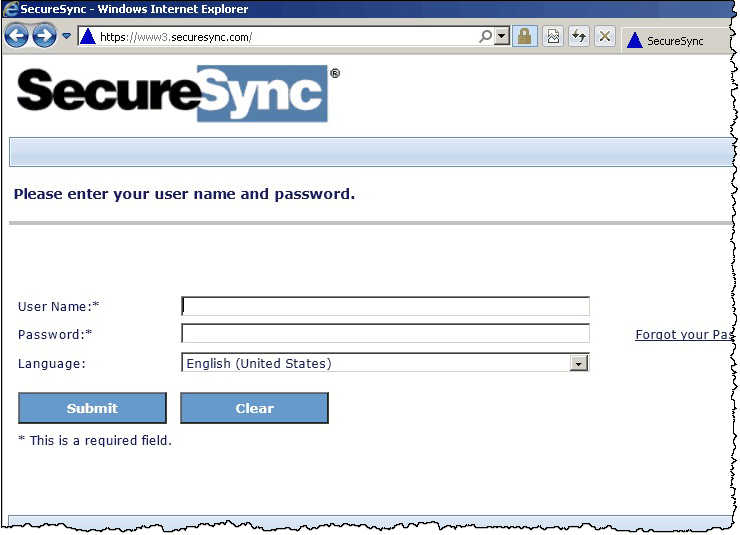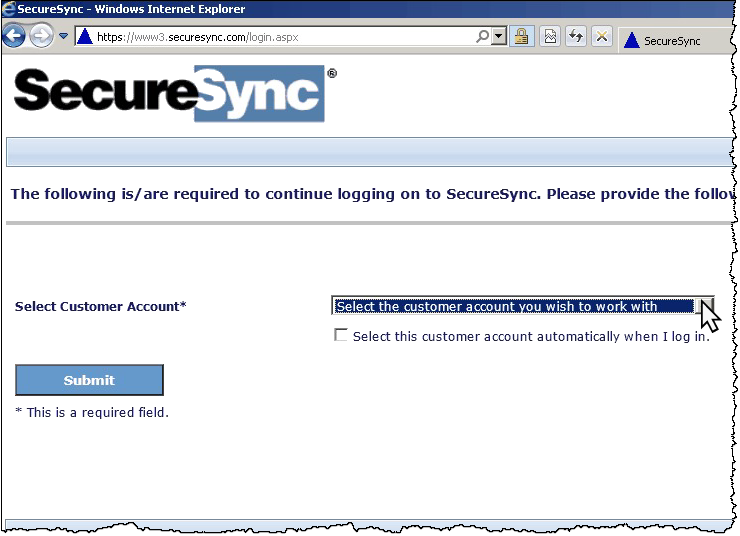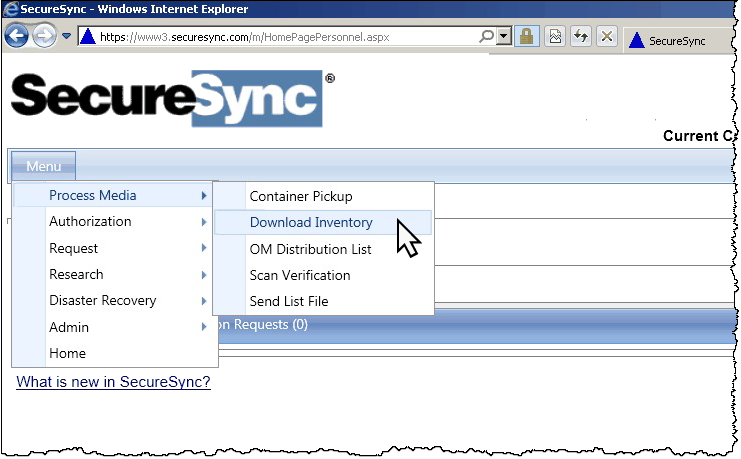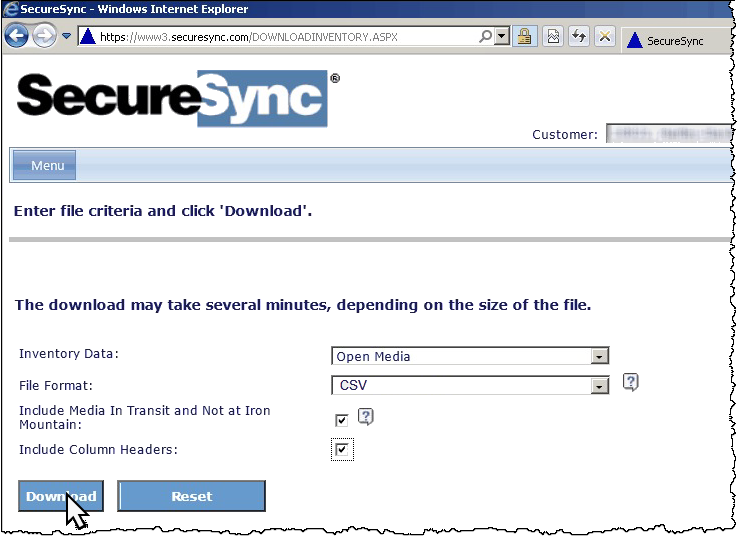Iron Mountain Inventory
Iron Mountain can generate a CSV file listing all the tapes stored in their offsite vault, which can be downloaded via FTP or SFTP. Each file includes a timestamp in its name, complicating the download process with standard FTP or SFTP tools. However, TapeTrack offers an FTP and SFTP utility that simplifies downloading the correct file.
For customers with multiple Iron Mountain accounts, the CSV file can consolidate all accounts into a single file, reducing the need for multiple downloads. Typically, the file is available once per day, though some customers have requested it up to four times daily. Iron Mountain is generally hesitant to increase the frequency, and without a SecureSync API for on-demand information retrieval, customers must negotiate the frequency based on their data processing needs.
Iron Mountain requires a form to be completed, ideally by your account manager. However, some account managers may be unaware of this functionality, the form itself, or the necessary details to include. TapeTrack only needs a list of Tape IDs stored in Iron Mountain’s vault, along with the account code if multiple accounts are tracked. The default CSV format is sufficient for this purpose.
The FTP installation checklist, if required, can be downloaded from Iron Mountain SecureSync portal. Once logged in to SecureSync navigate to the resources section where you can find various guides and checklists. Look for the FTP installation checklist and download it.
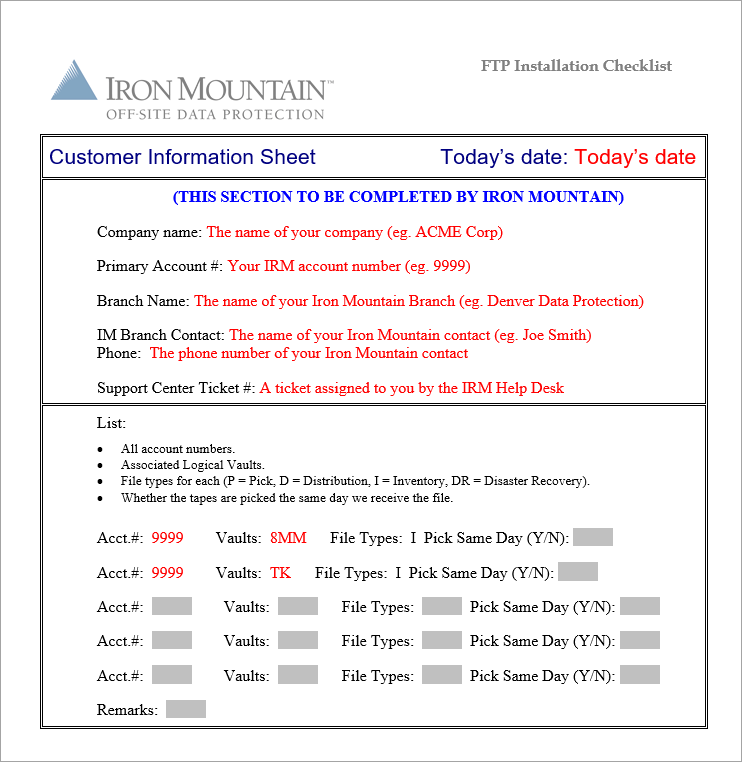
From experience, once you talk to the right people at Iron Mountain the download can be setup with a few days, but it can take up to a month if communication breaks down at their end so we advise checking with your account representative if the process is taking longer than expected.
While waiting on Iron Mountain to enable SFTP file transfer to your inventory report, TapeTrack's synchronization of your offsite media can be executed using a manually downloaded CSV file from the Iron Mountain SecureSync web interface.
Downloading Inventory To CSV
Log in to Iron Mountains securesync interface at https://www3.securesync.com with your credentials.
Select the required customer.
From the homepage, select the Menu in the top left corner.
In the dropdown menu, choose Process Media → Download Media.
Select the type of inventory data you need: Open Media.
Ensure the file format is set to CSV.
Click Download to start the download process. Depending on the size of your inventory, this may take a few minutes