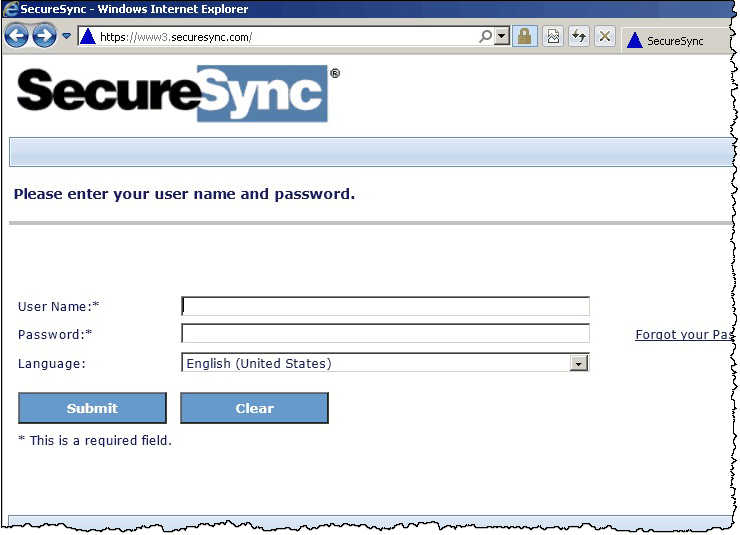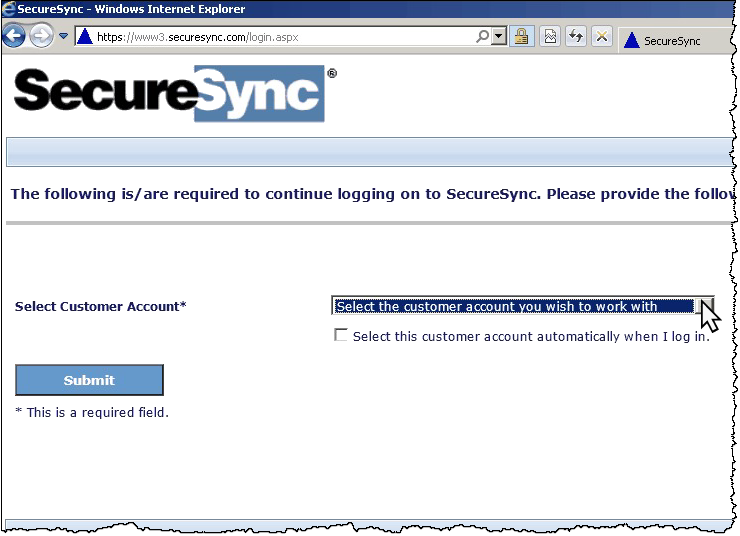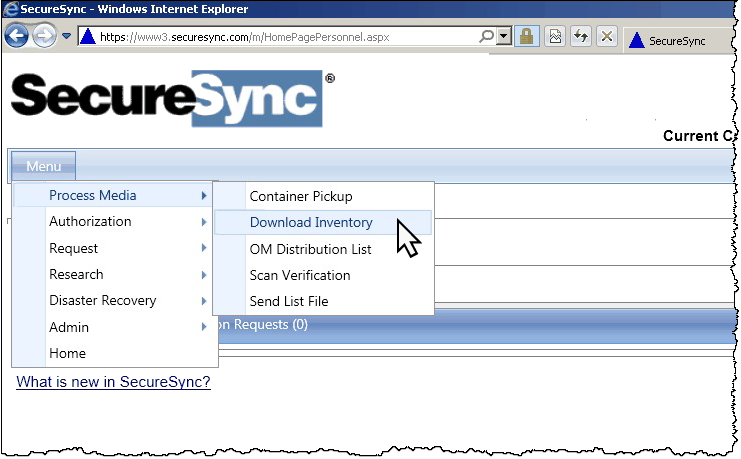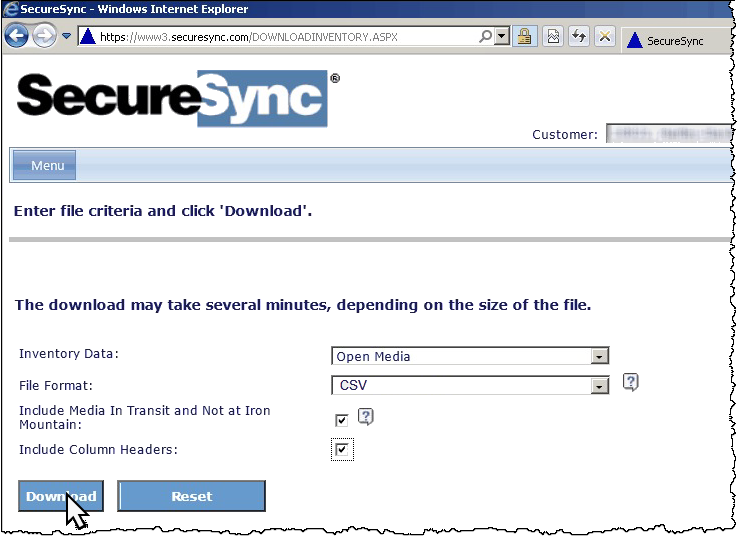This is an old revision of the document!
Iron Mountain Inventory
Iron Mountain can produce a CSV file of all the tapes they have in their offsite vault and make this CSV file available for download via FTP or SFTP.
Each file that is produced by Iron Mountain will have a timestamp in the name, making it harder to download the file using the standard FTP or SFTP tools.
TapeTrack includes an FTP and SFTP utility that will take care of downloading the correct file.
If you have multiple accounts with Iron Mountain this file can contain all of the accounts in one file to avoid multiple downloads.
The file is usually made available once per day, but some customers have asked for the file to be produced 4 times per day.
Iron Mountain seem reluctant to produce the file more frequently, but in in the absence of a SecureSync API to pull the information on demand, the frequency is something each customer has to negotiate with Iron Mountain, based on their own data processing needs.
Iron Mountain have a form that they ask you to complete. We understand this was designed to be completed by your account manager, but some account managers do not know this functionality is available, don't know about the form not know what details to put on the form.
All TapeTrack needs is a list of Tape ID's that Iron Mountain have in their vault, along with the account code if more than one account is being tracked.
The default CSV format is fine for this purpose.
From experience, once you talk to the right people at Iron Mountain the download can be setup with a few days, but it can take up to a month if communication breaks down at their end so we advise checking with your account representative if the process is taking longer than expected.
While waiting on Iron Mountain to enable SFTP file transfer to your inventory report, TapeTrack's synchronization of your offsite media can be executed using a manually downloaded CSV file from the Iron Mountain SecureSync web interface.
Downloading Inventory To CSV
Log in to Iron Mountains securesync interface at https://www3.securesync.com with your credentials.
Select the required customer.
From the homepage, select the Menu in the top left corner.
In the dropdown menu, choose Process Media → Download Media.
Select the type of inventory data you need: Open Media.
Ensure the file format is set to CSV.
Click Download to start the download process. Depending on the size of your inventory, this may take a few minutes