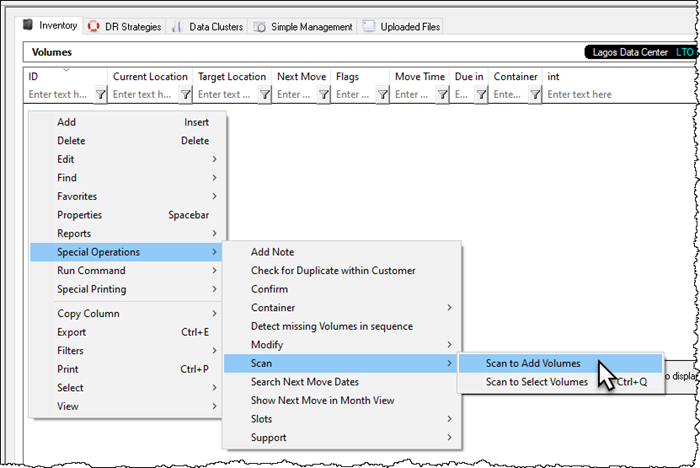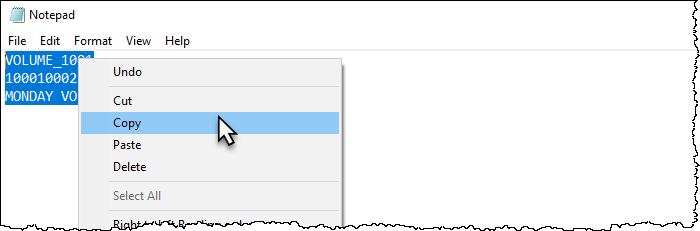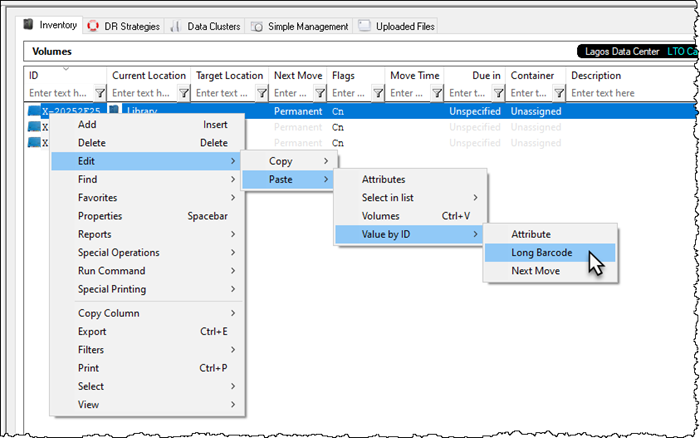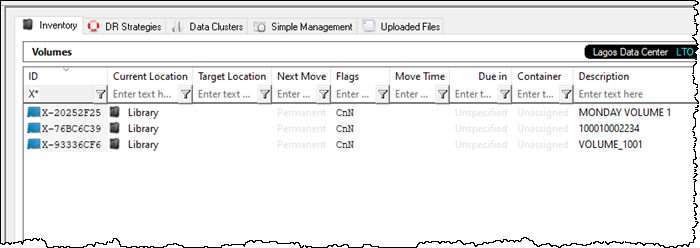Table of Contents
Paste Long Barcode In Attribute Field
Volumes with a hashed barcode, which reduces barcodes with more than 10 characters or barcodes with anomalies such as illegal characters or spaces, displays in TapeTrack with a Volume ID similar to X-76BC6C39, adding the original un-hashed value 100010002234 allows a human readable value to be displayed as well.
Sample Data
In this example we will use the following Volume-ID's to scan into TapeMaster
- VOLUME_1001
- 100010002234
- MONDAY VOLUME 1
Scan Volumes Into TapeMaster
Volume-ID's can be scanned in, manually typed in or pasted in from the windows clipboard using the Scan window.
From the Inventory window of the required Customer and Media type, right click and select Special Operations → Scan → Scan To Add Volumes and Scan-In the Volumes using your preferred method.
If you have spaces in any of the Long Barcodes, ensure the field Multiline Records in the Scan window is set to False.
Close the Scan window.
Paste Long Barcode Values
From the Volume List Properties window select the required Attribute from the Attribute Field drop down list.
Copy the Long Barcode values (un-hashed) to your clipboard.
Right-click in the Inventory window and select Edit → Paste → Value By ID → Long Barcode
Press F5 on your keyboard to refresh TapeMaster Inventory display.