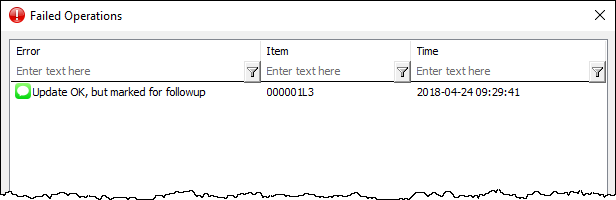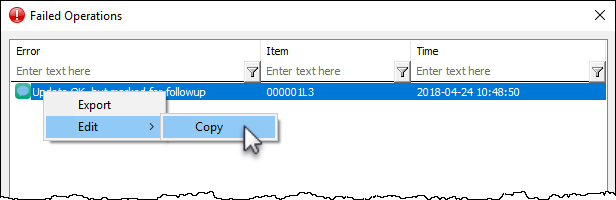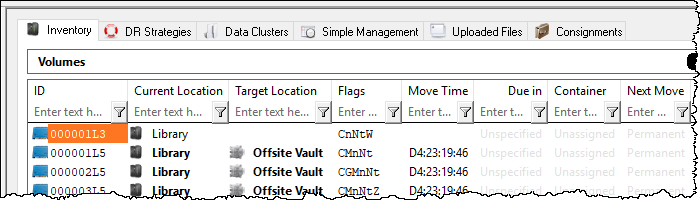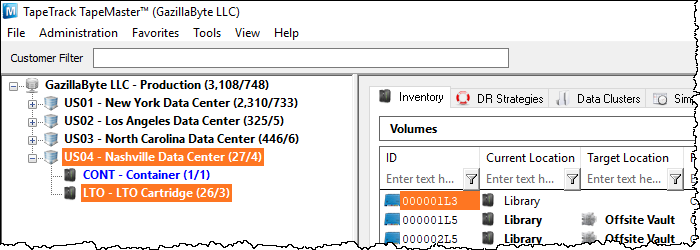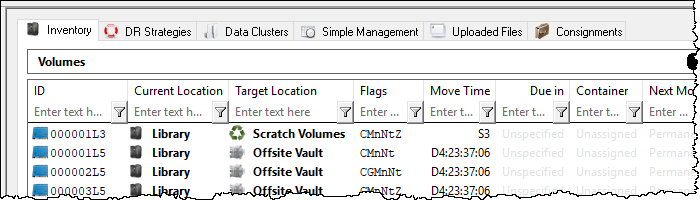Moving Volumes Back To Current Repository Before Confirming At Target repository
In this example we have a volume 000001L3 moving from the Current repository Library (LIBR) to Target repository Offsite (OFFS), with flags CMnNt (Confirmed, Moving, no slot, Description, Do not assign slot).
Moving volume 000001L3 back to the repository Library (LIBR) without first confirming it at repository will evoke the Failed Operations window, displaying the error Update OK but marked for followup, Volume-ID, date and time.
From this window using the right-click menu, Volume-ID's can be copied to windows clipboard or exported to a file for further investigation at a later date.
Click OK to close the Failed Operations window to continue.
Volume 000001L3 will now have a W (Warning) flag and be highlighted in Orange.
Any volume with a W flag will also change the Customer and Media type to display with the same orange background. This allows the operator to see there are currently volume/s with a warning flag without the need to expand each media type to check for orange volumes.
The W flag can be removed by either:
- Selecting the volume by clicking on it in the Inventory window and pressing F2.
- Selecting the volume by clicking on it in the Inventory window, right-click and select
Special Operations→Modify→Flags. From the Modify Flags window, expand theWarningmenu item and from the drop-down menu itemValueselect Remove Flag and clickApply Updatesto close the window and remove the W flag.
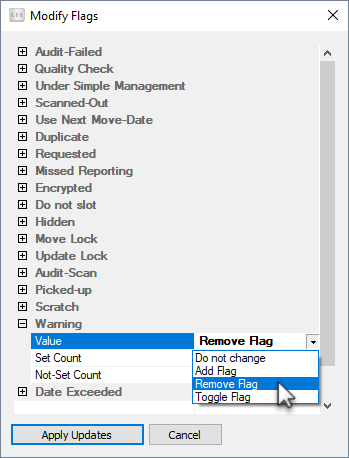
When all warning flags have been removed from volumes of a media type the orange highlighting of the Customer and media type will be removed when the customer tree is refreshed. To refresh manually, click in the customer tree window and press F5. If the customer has volumes in other media types with the warning flag, the orange highlighting will remain for those media types and Customer-ID.