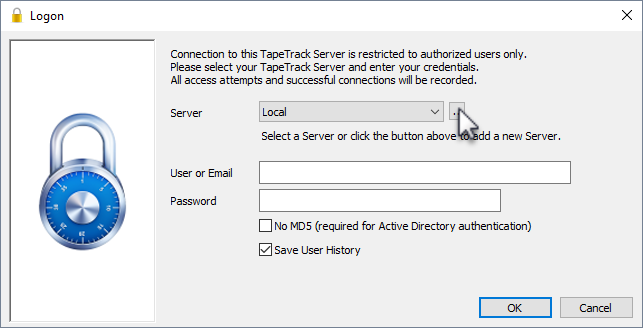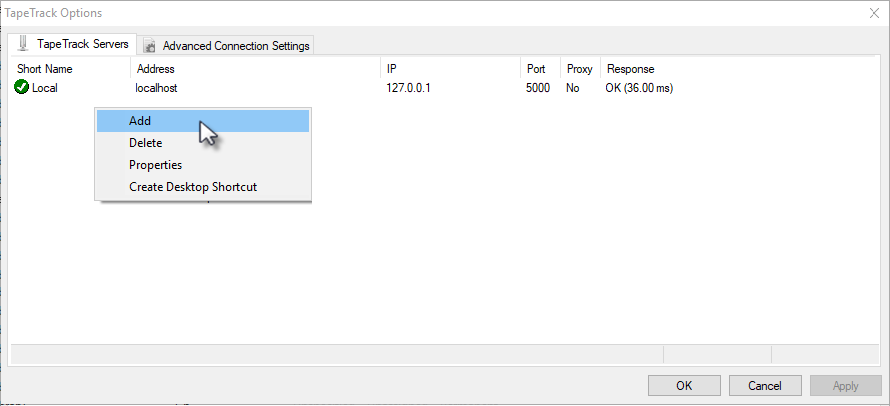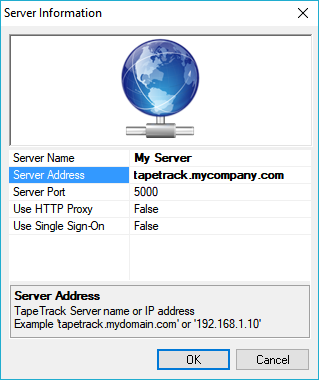This is an old revision of the document!
Table of Contents
Adding a Desktop Server Connection
Overview
When using the TapeTrack Desktop Software you will have to have one or more TapeTrack Framework Server entries defined so that you can connect to a server endpoint.
This can also be achieved in the following ways:
Prerequisites
To configure a server you will need the following information:
- The server IP address or DSN name.
- The server port (usually 5000).
- If you are connecting via a HTTP Proxy:
- The proxy IP address or DNS Name.
- The proxy port
- The proxy user name (if authentication is required)
- The proxy password (if authentication is required)
Adding a connection interactively
When you run one of the TapeTrack Desktop Programs, you will be prompted to enter a credentials to login.
If you do not have any TapeTrack Framework Servers defined, you will be asked if you want to add one.
If you wish to add an additional server, or delete an existing server, you should click the edit button, which is located next to the Server Selection Dropdown Window.
You will then be presented with the Defined Server List. From this list, right hand click, and select Add from the Context Menu.
Setting Server Options
You will then be shown the Edit Server Information Dialog where you should enter:
| Property | Description | |
|---|---|---|
| Server Name | this is the friendly name that you will be shown when selecting the server. It can be any value you personally wish it to me (i.e. MyServer) | |
| Server Address | ||
| Server Port | ||
| Use HTTP Proxy | ||
| Use Single Sign-On |