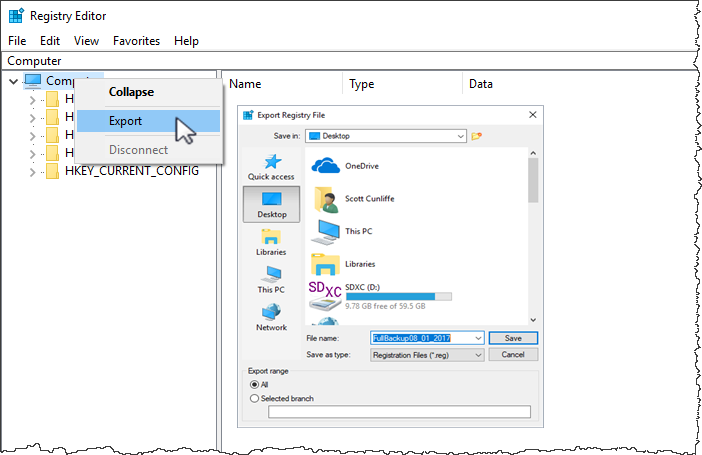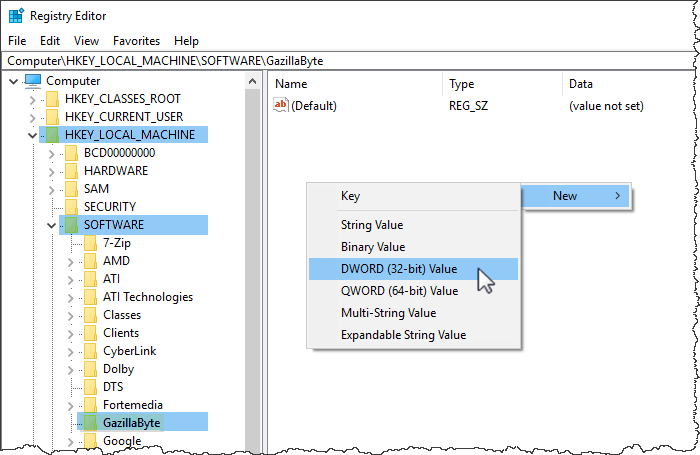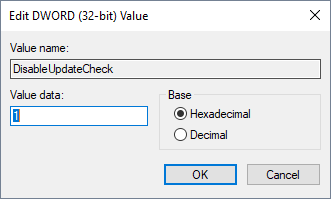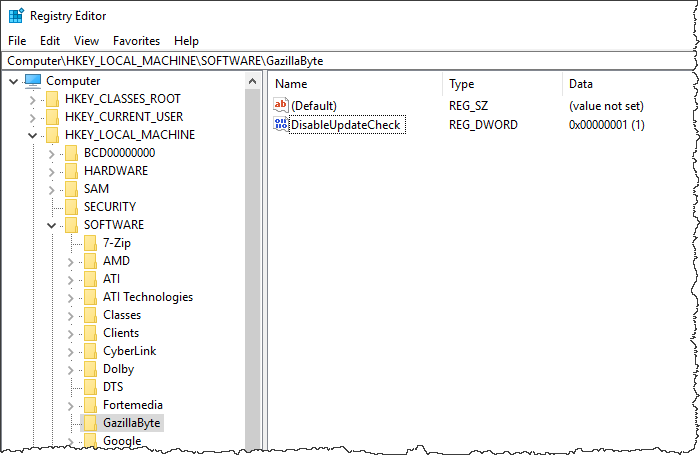desktop:disable_update_check
Table of Contents
Disabling Update Check
On startup TapeTrack software checks via internet connection whether an update is available. This function can cause some security setups to issue a warning. This can be avoided by setting a registry key to disable the update check.
Editing The Registry
Changes made to the Windows registry happen immediately, and no backup is automatically made. Do not edit the Windows registry unless you are qualified and confident about doing so.
Microsoft have issued the following warning with respect to the Registry Editor:
“Using Registry Editor incorrectly can cause serious, system-wide problems that may require you to re-install Windows to correct them. Microsoft cannot guarantee that any problems resulting from the use of Registry Editor can be solved. Use this tool at your own risk.”
Microsoft have issued the following warning with respect to the Registry Editor:
“Using Registry Editor incorrectly can cause serious, system-wide problems that may require you to re-install Windows to correct them. Microsoft cannot guarantee that any problems resulting from the use of Registry Editor can be solved. Use this tool at your own risk.”
Registry Backup
Adding Registry Key
In regedit navigate to HKEY_LOCAL_MACHINE\SOFTWARE\GazillaByte.
Right-click in main window and select New - DWORD.
Right-click the newly created key and select rename.
Give the key the name DisableUpdateCheck.
Double-click the key and set the value to 1.
Once complete your registry will have the added key with the value of one, Tapetrack will no longer check for updates.
Close regedit by clicking File → Exit.
desktop/disable_update_check.txt · Last modified: 2025/01/21 22:07 by 127.0.0.1