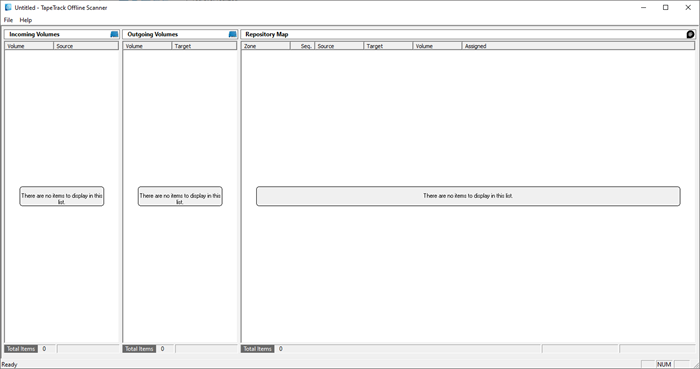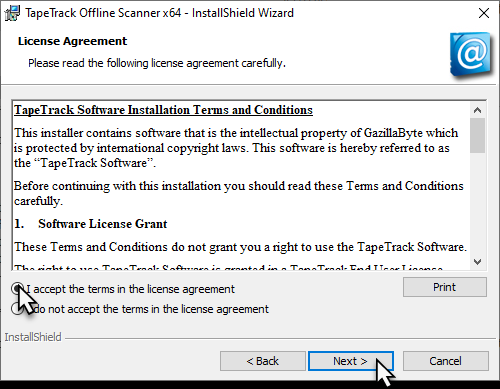Table of Contents
TMSSOfflineScanner
The TapeTrack TMSSOfflineScanner allows an operator to Scan Volumes and allocate Slots without direct access to the TapeTrack Framework Server.
How TMSSOfflineScanner Works
From the TMSSOfflineScanner GUI, a JSON file is imported, displaying the Volumes currently in a move to the respective Repository.
The Volumes are then Scanned-In and assigned to Slot numbers based on either the First Available or IntelliSlot process.
Once the Volumes have been allocated to Slots, a JSON file is exported with the updated information.
This file is then loaded into the Framework Server via the Command Line Program TMSS10BatchSlotAllocation, which updates the Slot information within the database.
Installing the App
The TapeTrack TMSSOfflineScanner Software installs automatically via an InstallShield installer.
Run setup.exe to start the installation.
Testing the installation
When the product is installed you will see a shortcut to TapeTrack TMSSOfflineScanner in the Windows Start Menu.
To test that the program has been installed, click on the Start Menu shortcut. No updates will be performed by simply starting the program.
Assigning Slots Process
To assign Slots to the Volumes you need to:
- Export the Slot information to a JSON file via TMSS10BatchSlotAllocation.
- Send the JSON file to the relevant personnel for importation.
- Import the JSON file with the Volume information.
- Scan the Volumes to allocate Slot numbers.
- Export the JSON file containing the updated information.
- Send the JSON file to the relevant personnel to upload the Slotting information.
- Upload the JSON file to the Framework Server via TMSS10BatchSlotAllocation to update the database.
Importing The File
From the Main Menu, click File > Open.
Select your file from the Windows Open File dialogue and click Open.
The Volume and Slot information will now be displayed in the GUI.
Scanning The Volumes To Slots
On the right window, Repository Map, right click and select Slot Select and either First Available or IntelliSlot to open the Scan Window.
Scan the required Volumes in the order you want to Slot them. As the Volumes are Scanned the Volume-ID's from the left Incoming Volumes column will be struck through to show they have been Scanned and displayed on the right side Repository Map next to the Slots they have been allocated to.
Exporting Slot Information
From the main menu, click File and either Savs or Save As depending on whether you want to overwrite the original file, create a new file or save the file to another location.
Send the file to the appropriate person/location to enable the processing of the exported file for importation into TapeTrack.