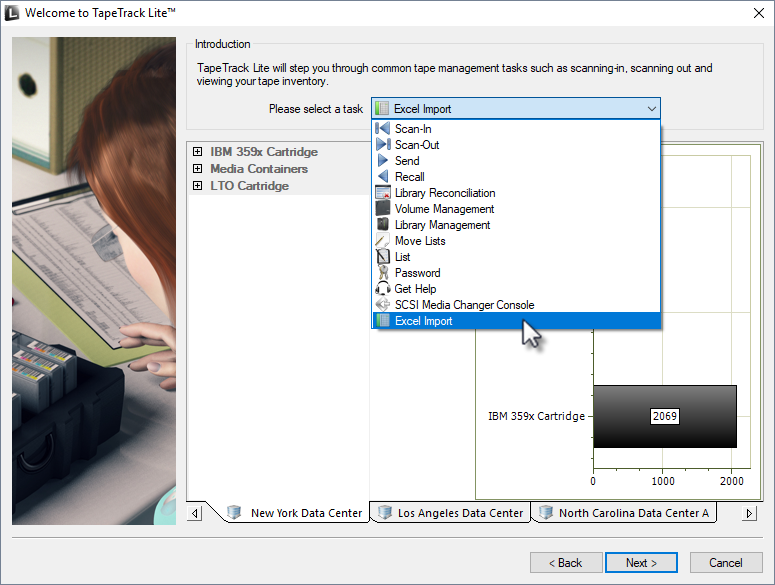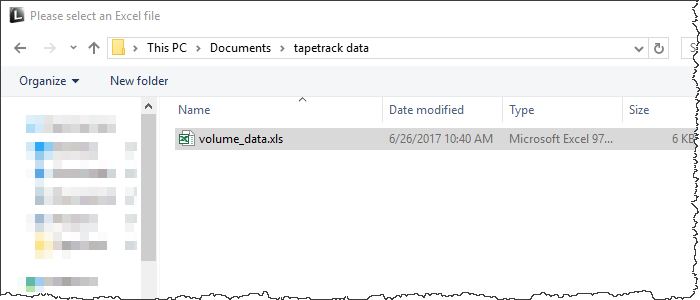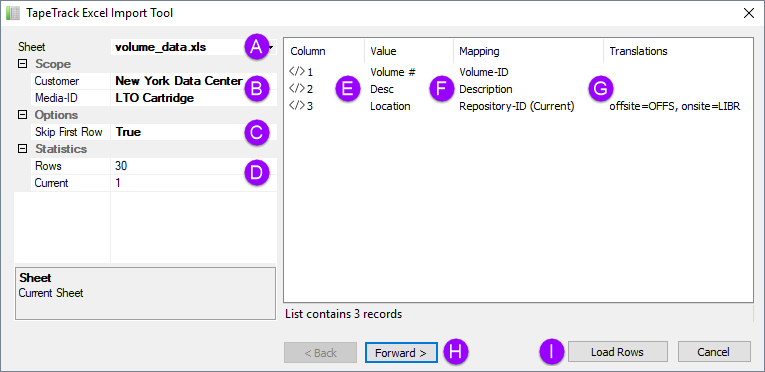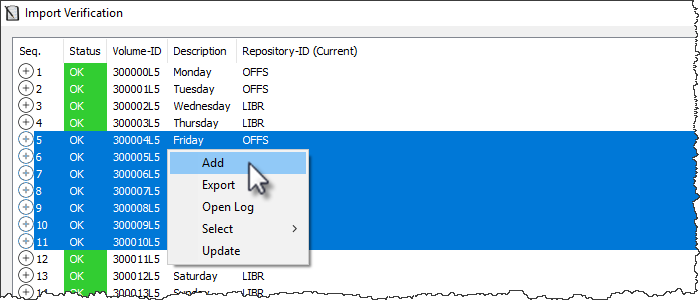lite:function_excel_import
This is an old revision of the document!
Excel Import
The Excel import task allows you to import volume data from an excel xls file by mapping the Excel values to TapeTrack attributes.
Managing Volumes
Once logged into TapeTrack Lite, select Excel Import from the drop-down menu.
Select the Excel file to import the data from
In the TapeTrack Excel import tool select the:
- Customer you wish to import the data into
- Select the Excel sheet to import the data from
- Media type if the volumes all belong to one media type
- Set skip first row to true if there are headings presents.
- Map the excel columns to the TapeTrack attributes
- Insert any translations required to match the data to the correct format for TapeTrack
Notes
- A Excel .xls file being imported
- B Customer and Media ID (Media ID can be mapped from Excel file or set here)
- C Skip first row if headings are present
- D Excel sheet data
- E Excel sheet column headings
- F TapeMaster attributes
- G Translations of Excel data to TapeMaster format (i.e. offsite to OFFS)
Select volumes from the list by
- left click for a single volume
- Shift + click to select a range of sequential volumes
- Control + click to select non sequential range
- Right click and from the menu select all
Any new volumes (not present in TapeTrack) will be highlighted by the volume ID's displayed in red. These volumes must be added to TapeTrack before any updates can be applied.
lite/function_excel_import.1498666035.txt.gz · Last modified: 2025/01/21 22:07 (external edit)