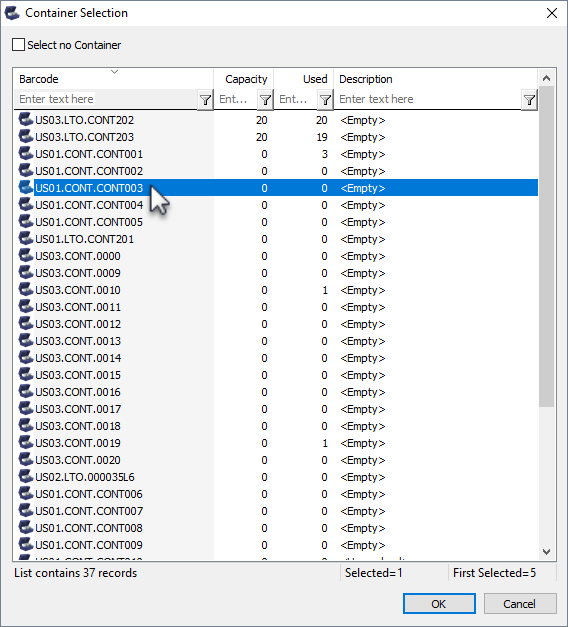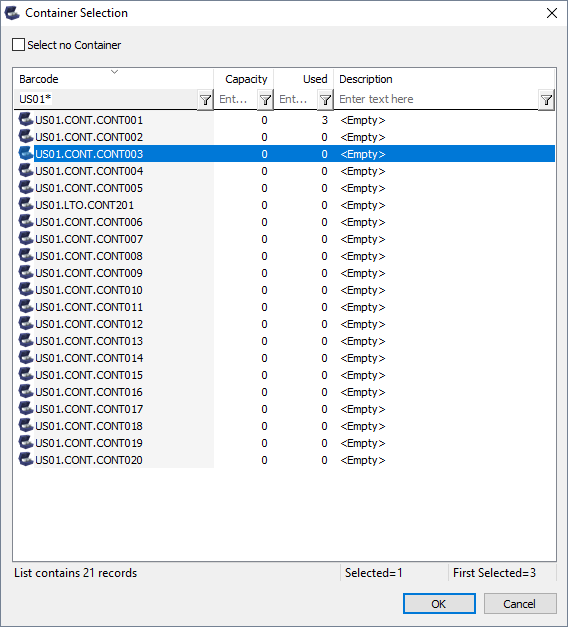Adding Volumes To Container
Select a volume or range of volumes (Shift+Click and or Ctrl+Click) from the inventory window to assign to a Container.
Right-Click highlighted volume/s and select Special Operations→Modify→Assign to new/no Container.
Select the required Container from the displayed list and click OK.
If you have a large quantity of Containers for multiple customers, filtering results on barcode values (e.g. US01* for all US01 Containers) can simplify the selection by removing unwanted Containers from the display.
Other filters, Container capacity, Container content quantity (ie. use 0 for empty Containers) or description can also be used to narrow results for Container selection.
Click OK to save results and exit back to the inventory window.