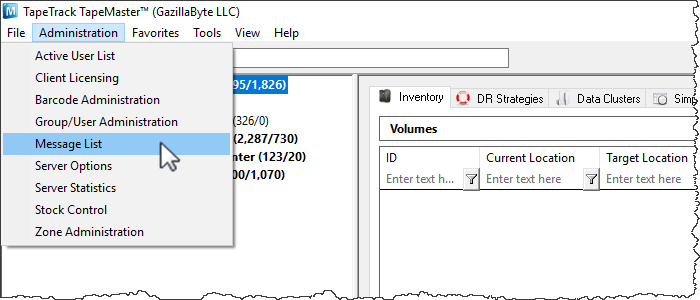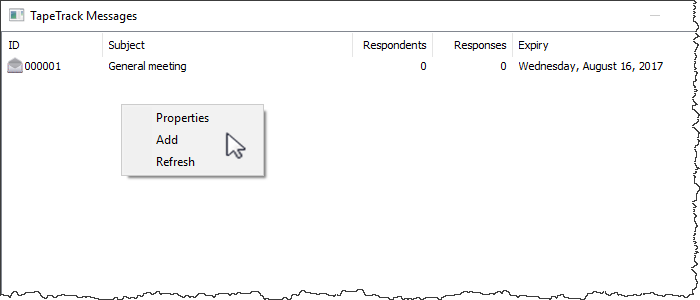This is an old revision of the document!
Table of Contents
Overview
The message list allows administrators to broadcast messages to users which display when they login. These messages also can be configured with general responses to gain quick feedback from Users
Message List
Right-Click Operations
Right-clicking in the Message List provides three operations:
- Properties: Launches the Edit Message Window. This can also be done by double-clicking on a message.
- Add: Launches the New Message Window. This can also be done by hitting the Insert key on the keyboard.
- Refresh: Refreshes the Message List to display the most up-to-date information. This can also be done by hitting the F5 key on the keyboard.
Adding a New Message
To add a new message to the Message List:
1. Right-click in the Message List and select “Insert” or hit the Insert key on the keyboard. This will launch the New Message window.
2. The New Message window is used to compose a new message.
image There are four modifiable fields in the New Message window:
- Subject: The title of the message.
- Response Type: Adds “Yes”, “No”, “Maybe”, and/or “Contact Me” buttons to the bottom of the message.
- Expiry: The date when the message should no longer display.
- Message: The body of the message to be sent.
3. Click Save and the message will be added to the Message List.
4. To broadcast the message to Users, use the Edit Message window. See Below.
Broadcasting to Users, Viewing User Responses, and Editing Messages
To launch the Edit Message window, double-click a message in the Message List or right-click a message and select “Properties”. image The Edit Message window is very similar to the New Message window, except a Selected Users tab has been added. The Selected Users tab displays information on which Users have responded to the message and what their responses were. To select which Users will receive the message, select their User-IDs and hit the Spacebar. Once a User is selected, the message will display on startup: