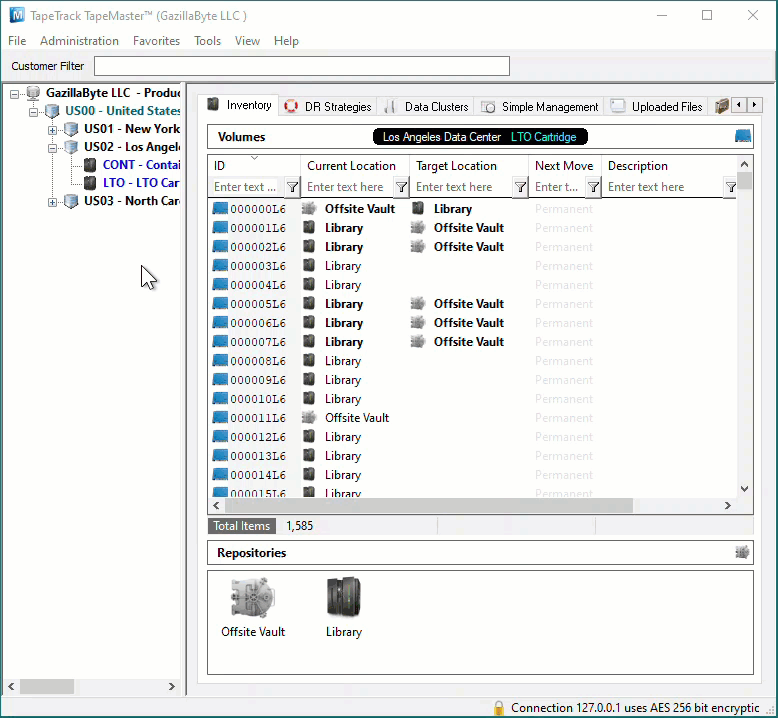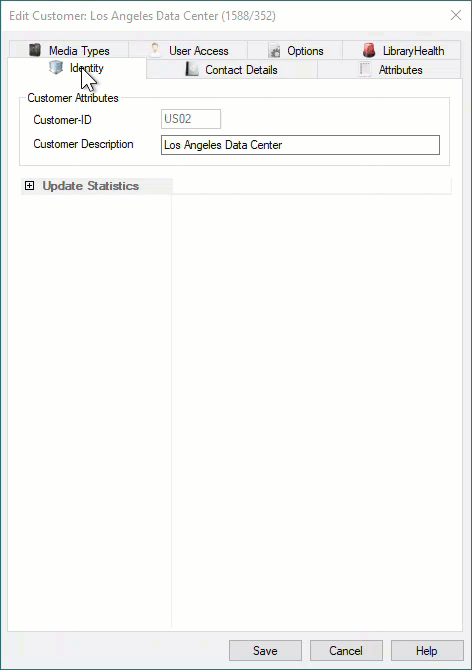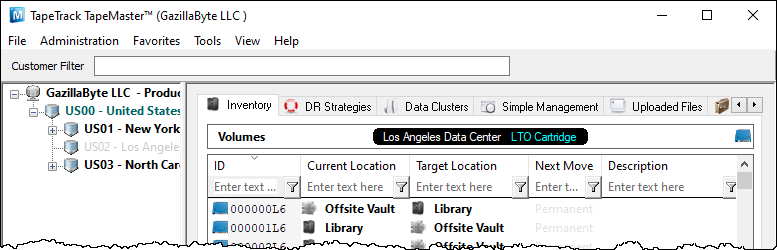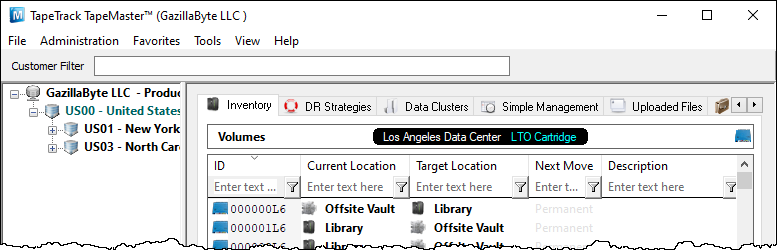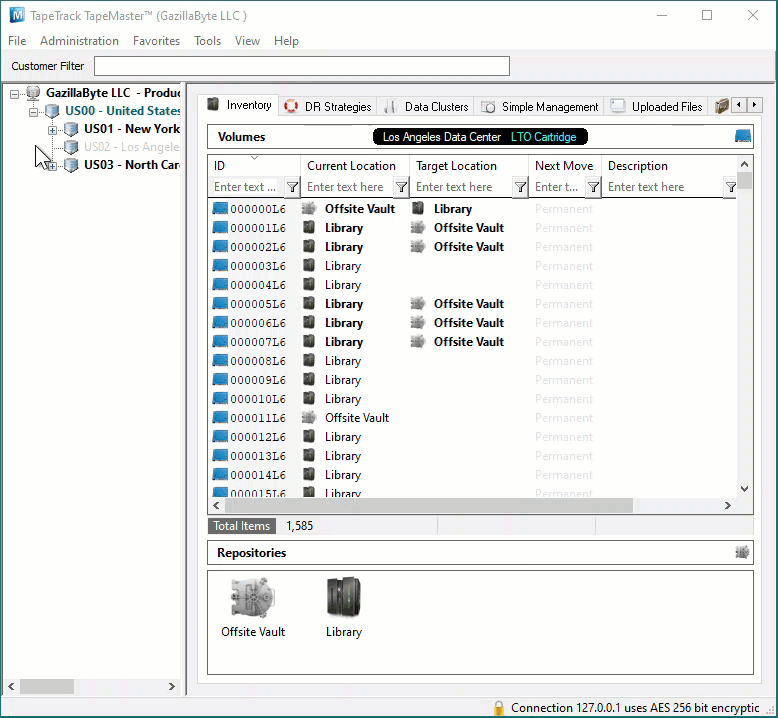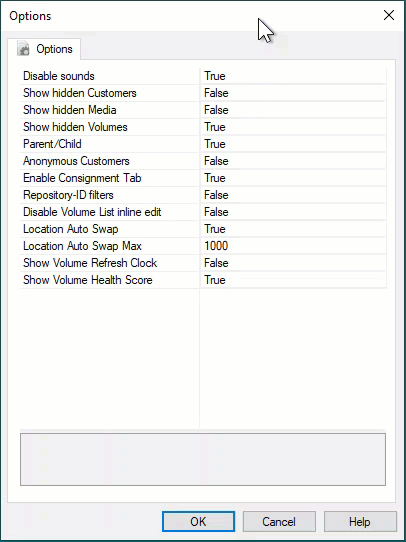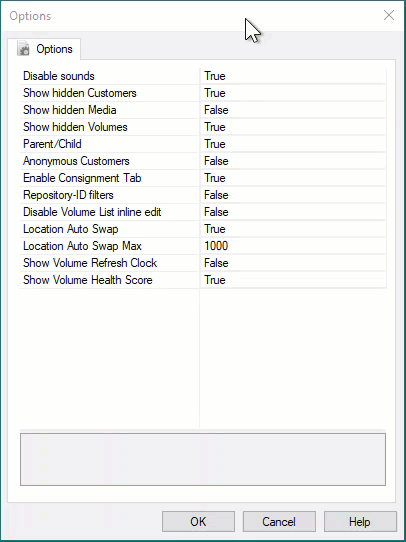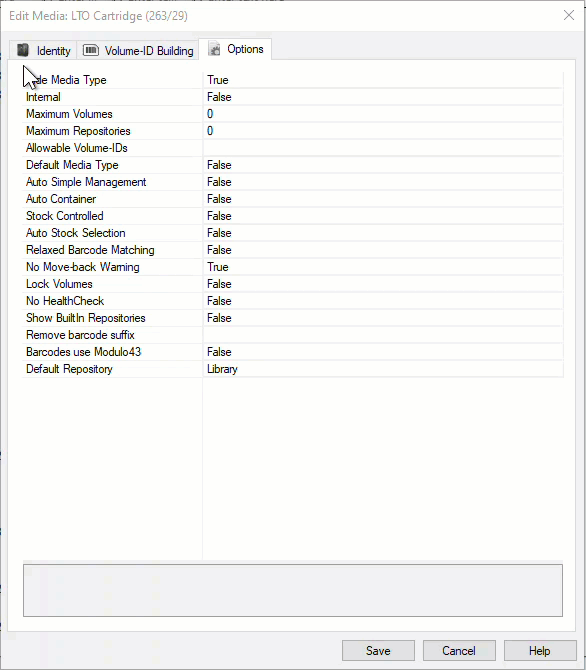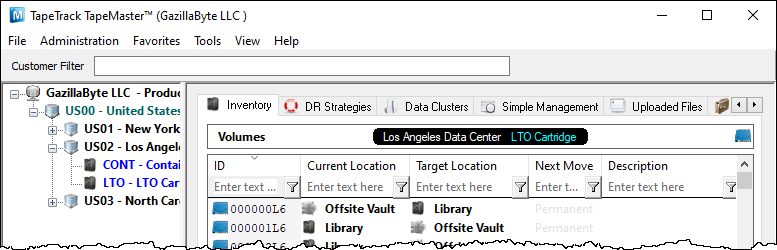Table of Contents
Hiding Customers
Customers can be hidden, or removed from view, in TapeMaster, cleaning up the Customer Tree display without needing to delete old or unused Customer-ID's and their associated data.
Hiding Customers from display is a two part process:
- Setting the required Customer's
Hide CustomerOption to True. - Removing the Hidden Customer from display via the TapeMaster Preferences.
Customer Properties Options
To Hide a Customer, in TapeMaster right click the required Customer-ID and select Properties.
From the Edit Customer window select the Options tab, set Hide Customer Option to True and click Save to update data.
Display Or Hide Customer From Customer Tree
Depending on TapeMaster Preferences, the Hidden Customer can be set to either be greyed out and inactive (not clickable) or completely removed from display. Having the Hidden Customer greyed out is the default installation setting, how your display functions will depend on what you have the preferences set to.
Show Hidden Customers = True
US02 displayed but greyed out.
Show Hidden Customers = False
US02 not displayed.
Hidden Customer Greyed Out
To have the Hidden Customer displayed in a greyed out format, from the Main Menu, click File > Preferences
In the Options window, set Show Hidden Customers to True and click OK to update the data.
Click anywhere in the Customer Tree to set focus and on your keyboard click F5 to update the display.
Hidden Customer Removed From Display
To have the Hidden Customer removed from display from the Main Menu, click File > Preferences
In the Options window, set Show Hidden Customers to False click OK to update the data.
Click anywhere in the Customer Tree to set focus and on your keyboard click F5 to update display.
Unhiding Customers
Unhiding Customers is essentially the same procedure to hiding Customers but in the reverse order.
If you can see the hidden Customers but in a greyed out format you can skip this step.
From the Main Menu click File > Preferences to open the Options tab. Set the Option Show Hidden Customers to True. Click OK to update the settings.
Any hidden Customers will now show in the Customer Tree as a greyed out listing.
Right click on the required Hidden Customer and select Properties to open the Edit Customer window.
Select the Options tab and set the Option Hide Customer to False and click OK to update the settings.
The Customer will no longer be hidden.
If you have other Hidden Customers that you want removed from view remember to set the Show hidden Customers to False from the Server Options.