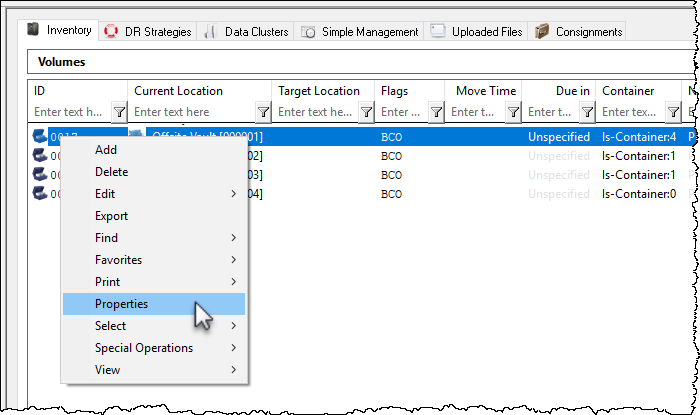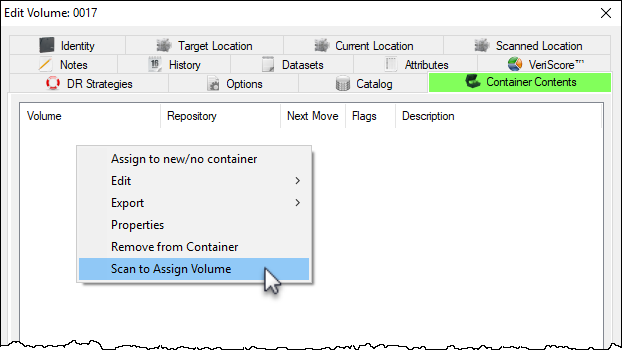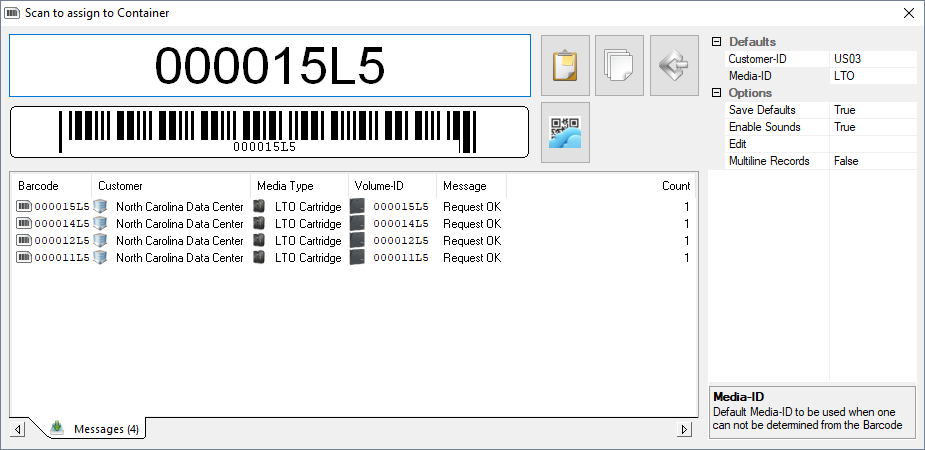master:scan_volumes_to_container
Scanning Volumes To A Container
Volumes can be scanned or assigned to a Container directly via the Container's properties window.
From the inventory window open the required Container's properties tab by either right-clicking the required Container and selecting Properties or double clicking.
Open the Container Contents tab, right-click and select Scan To Assign Volume to open the scan in window.
Scan in the volumes to be assigned to the Container using your preferred scanning method.
If scanning unqualified barcodes (ie 123456L5 not US01.LTO.123456L5) you will need to make sure the Customer-ID and Media-ID are correct in the defaults of the scan window for the volumes.
Close the scan window when finished and click Save to apply volume assignment and close the Container property window.
master/scan_volumes_to_container.txt · Last modified: 2025/01/21 22:07 by 127.0.0.1