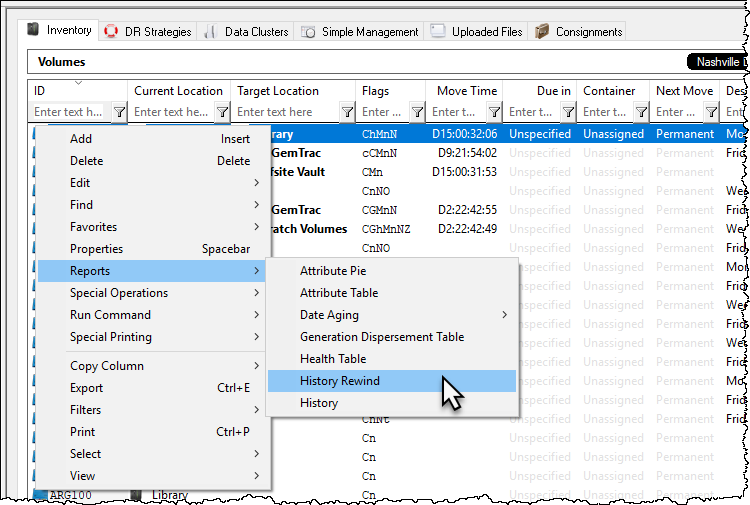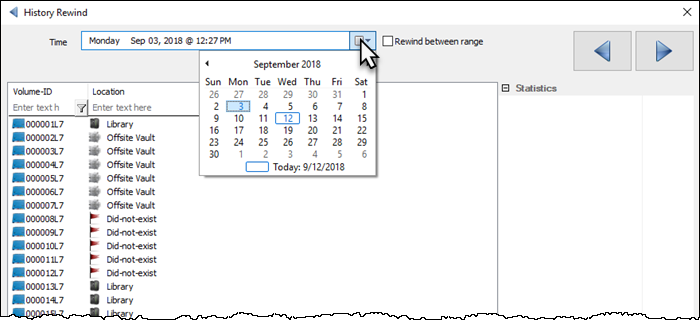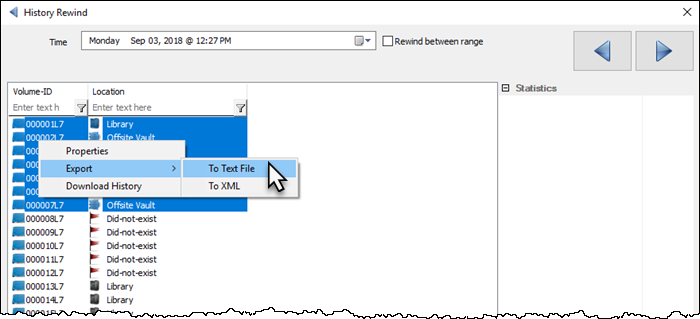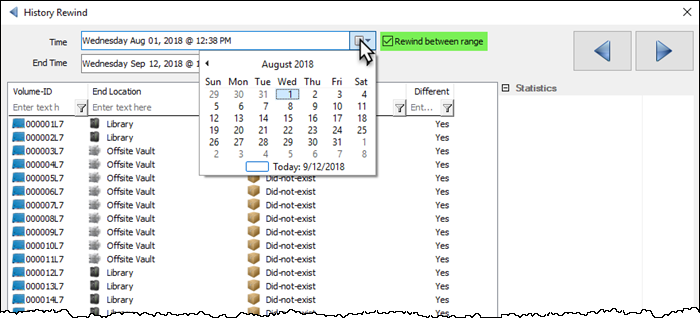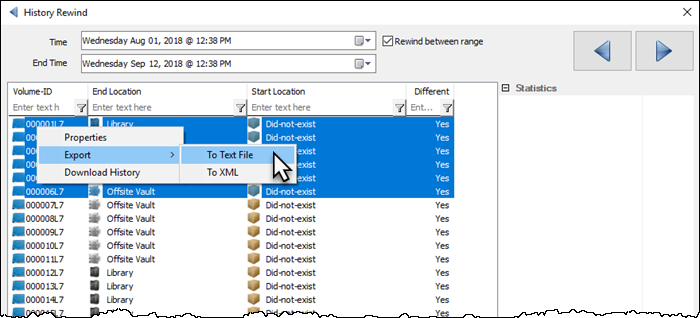Table of Contents
History Rewind
History rewind function allows you to view your inventory of volumes based on a selected date, or differences in inventory between selected dates.
History Rewind On A Selected Date
Right-click in the inventory window and select View → History Rewind
From the History Rewind window click the calendar icon in the drop-down list to select the required date.
Volumes will be displayed, in volume-ID order by default, showing location on the selected date. Volumes that were not part of the inventory at that date, but are currently, will be displayed as Did not exist with a red flag icon.
The selected date may be changed by either selecting another date from the drop-down list or by scrolling, forwards or backwards, with the arrow buttons at the top right of the window.
Results can be filtered on each/all columns.
Volumes within the list can then be exported to file by selecting the required volumes from the list and then right-clicking and selecting Export → and then choosing file type.
Other right-click options include
- Properties - Opens up the volume's properties window. If more than one volume is selected the properties windows will be opened sequentially, each one after the current window is closed.
- Download History - Downloads the history records of the volumes selected into a reference table.
History Rewind Between A Range Of Dates
Right-click in the inventory window and select View → History Rewind
To the right of the drop-down list, check the box Rewind Between Range to display a second date drop-down list.
Select start date and end date to display volume-ID's, start and end location and whether there is a difference between the two.
Results can be filtered of each/all columns, for example placing Yes in the difference column will filter results to only those volumes that are in a different location between the selected date range.
Volumes within the list can then be exported to file by selecting the required volumes from the list and then right-clicking and selecting Export → and then choosing file type.
Other right-click options include
- Properties - Opens up the volume's properties window. If more than one volume is selected the properties windows will be opened sequentially, each one after the current window is closed.
- Download History - Downloads the history records of the volumes selected into a reference table.