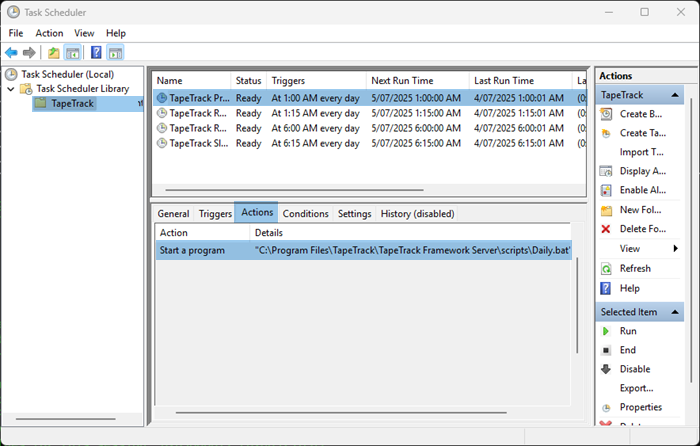This is an old revision of the document!
Table of Contents
Diagnosing Command Line Utilities
All TapeTrack command line utilities have dual output streams when executed.
The stdout stream is used to pass the report or output from the utility, eg using TMSS10Inventory, the stdout stream passes the inventory report to the command prompt window, or file if the stream is redirected.
Sample Output
System: TapeTrack
Report ID: 100
Report Description: Inventory List
Production Time: Friday, July 04, 2025 - 13:08:27 (AUS Eastern Standard Time)
Report Width: 164 bytes
Seq. Barcode Location Repository Expiry Next Move Last Move GDup CDup Container
------ -------------------- ------------------------------ ------------------------------ ---------- ---------- ------------------- ---- ---- -------------------
1 US01.DLT.100224J6 No-Alloc [0] Library Permanent Permanent 1 1
2 US01.DLT.100248J6 No-Alloc [0] Library Permanent Permanent 1 1
3 US01.DLT.100256J6 No-Alloc [0] Library Permanent Permanent 1 1
4 US01.DLT.100542J6 No-Alloc [0] Library Permanent Permanent 1 1
------ -------------------- ------------------------------ ------------------------------ ---------- ---------- ------------------- ---- ---- --------------------
The stderr stream is used to provide diagnostic information and error messages, eg. using TMSS10Inventory, the stderr stream has information on the program, server statistics, attributes passed for execution, log in details and any errors that have occured.
Sample Output
ZBT001N-13:05:14 TMSS10Inventory (c) GazillaByte 1998-2025 ZBT002N-13:05:14 Compiled Mar 15 2025 at 17:29:21 ZBT010I-13:05:14 this program produces an Inventory Report of all selected Volumes ZBT006N-13:05:14 Running Under Microsoft Windows (10.0.26100.4202 Desktop) ZBT000N-13:05:14 Host is Little Endian ZBT000N-13:05:14 Host is ASCII ZBT000N-13:05:14 Binary is 64 bit ZBT000N-13:05:14 Current Working Directory is C:\Users\diffl\OneDrive\Desktop\temp\TMSS10Reconcile ZBT000N-13:05:14 Executing Module is C:\Program Files\TapeTrack\TapeTrack Server Utilities\bin\tapetrack\TMSS10Inventory.exe ZBT004N-13:05:14 Today is Friday, July 04, 2025 ZBT005N-13:05:14 Running on GazillaByte
Locating The Stdout And Stderr Files
Command line programs, while they can be run directly in a command prompt, are usually executed via a batch file on Windows or bash script on Linux servers.
Locate Batch File Via Windows Scheduler
Open Windows Scheduler, on the left panel, select the directory required to display the scheduled events in the top panel. Locate the process in question and select it to display the process detail in the lower panel. Selecting the Actions tab, the location of the batch file is described in the trigger start a program.
In this example you can see the batch file Daily.bat is located at C:Program Files\TapeTrack\TapeTrack Framework Server\scripts
Locate Stdout And Stderr
navigate to the batch file using File Explorer, right click on the batch file and select Edit or Open in Notepad to view the code.
The file may contain different variables at the top, setting various actions for the creation of the report or task. Following this will be a line of code calling the command line program with various attributes followed by the redirections of the stdout and stderr streams.
``` TMSS10Inventory -S user:-pass@serveraddress -V “US01.*.*” > Inventory_Report.txt 2> Inventory_Report_stderr.txt ```