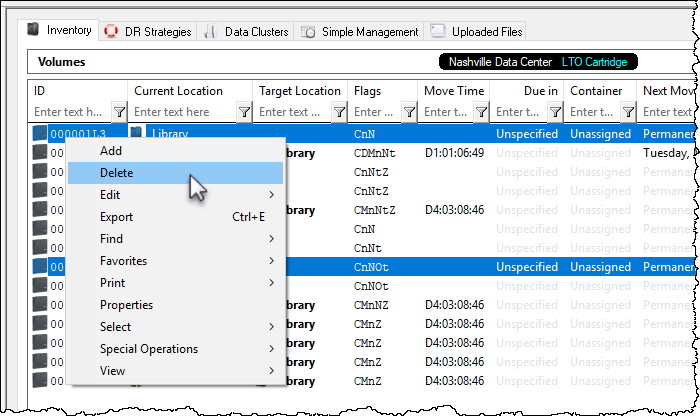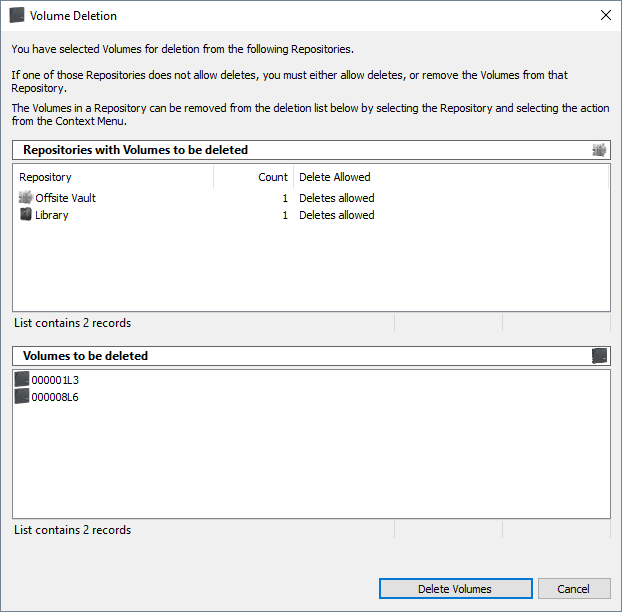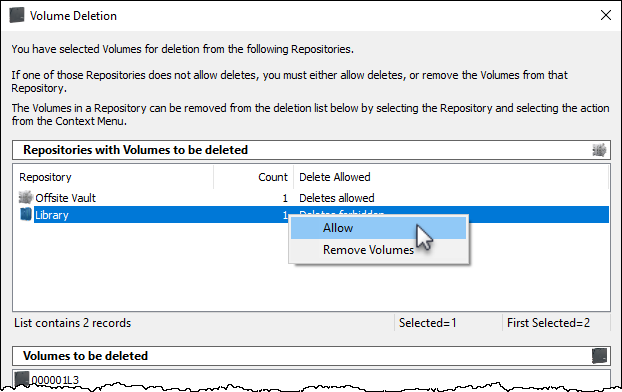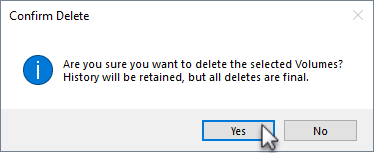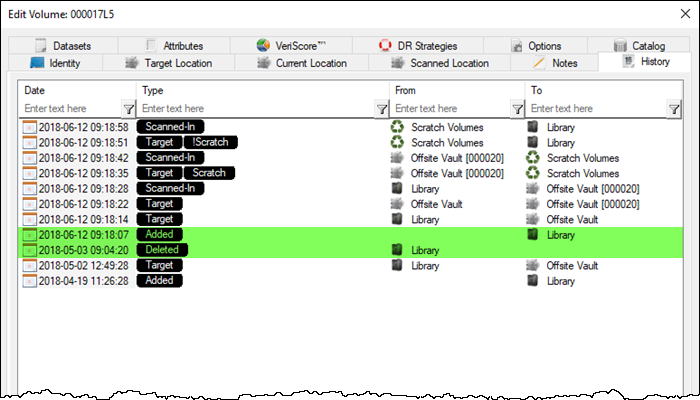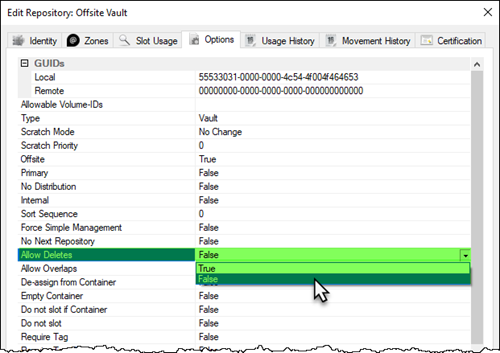Deleting Volumes
Select the required volume, or range of volumes from the inventory window you want to delete.
Right click highlighted volume/s and select Delete, or press Delete (DEL) on the keyboard.
The Volume Deletion window will display the Repositories where the volumes to be deleted are located in the top pane and Volume-ID's in the lower pane.
Each row in the top pane will, along with the repository description (or ID), list the number of volumes for deletion and the delete status of either Deletes Allowed or Deletes Forbidden.
For any repository listed with a status of Deletes Forbidden you must either:
- Right clicking the row and selecting
Allowto change status to Deletes Allowed - Right clicking the row and selecting
Removeto remove the volumes before deletion of any volumes located in a repository with Deletes Allowed status.
Click Delete Volumes and Yes to the delete confirmation to delete the volumes.
As deleting volumes is permanent, clicking No to the delete confirmation is your last opportunity to cancel the delete function.
History tab.
When a Volume is deleted its historical entries remain in the database. If a deleted Volume is added back into the database, all previous history records including when deleted and added back, are listed under that Volumes History tab.
As setting Repository to Allow Deletes alters the properties of that Repository, if required, reset the Repository to no deletes by right-clicking the required Repository, selecting Properties and change the Allow Deletes field in the Options tab to false.