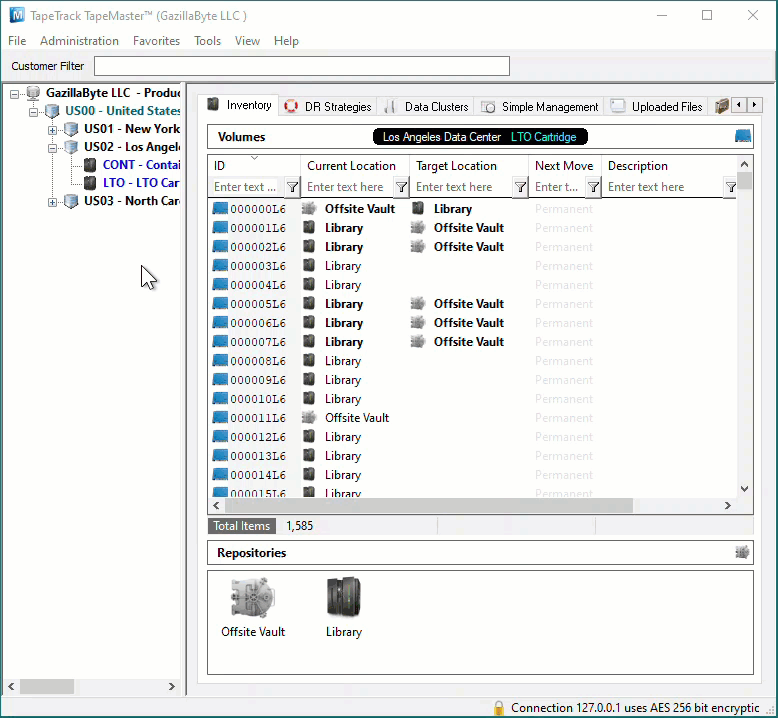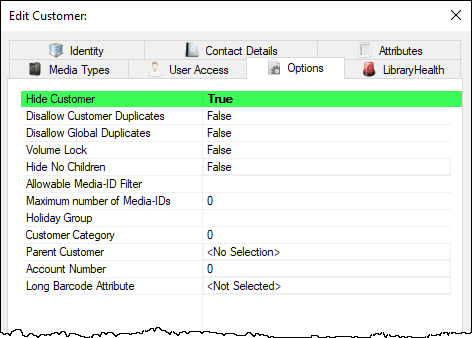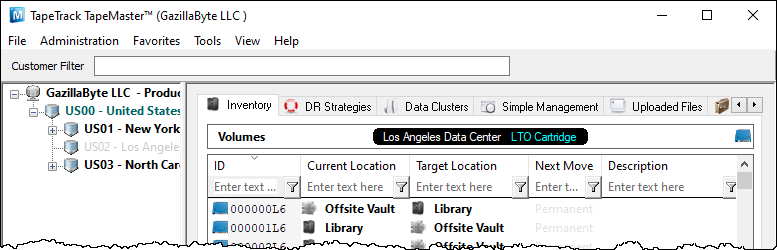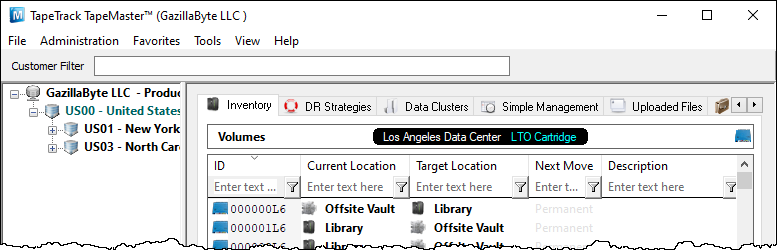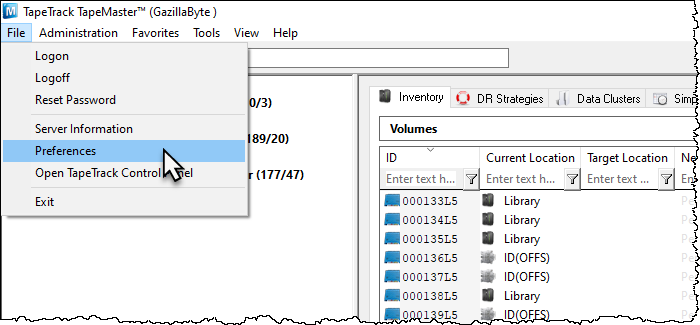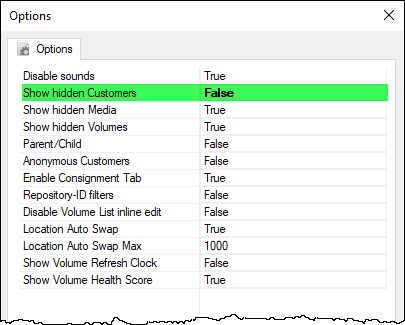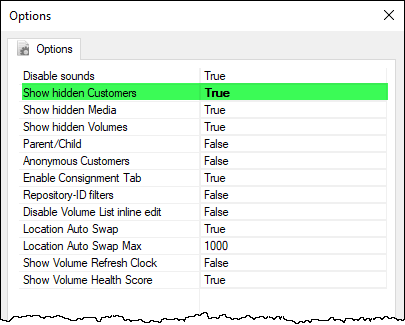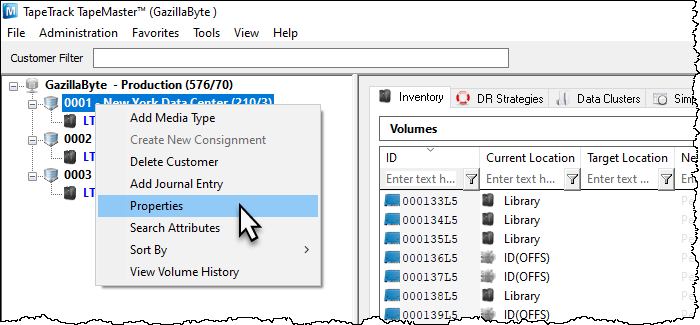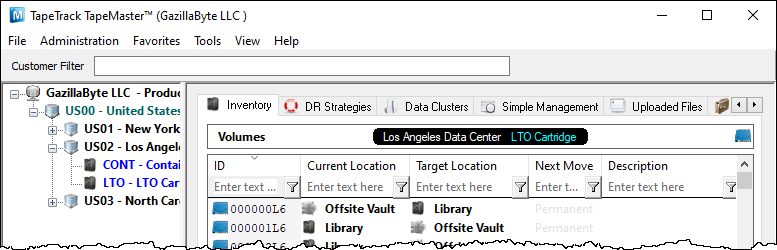This is an old revision of the document!
Hiding Customers
To Hide a Customer, in TapeMaster right click the required Customer-ID and select Properties.
From the Edit Customer window select the Options tab, set Hide Customer option to True and click Save to update data.
Once hidden, the Customer can be set to either be greyed out and inactive (not clickable)
or completely removed from display.
To have the hidden Customer displayed in a greyed out format:
- From the main menu, click
File>Preferences
- In the options window, set
Show Hidden CustomerstoTrue - Click
Saveto update data. - Click anywhere in the Customer Tree to set focus and on your keyboard click F5 to update display.
To have the hidden Customer removed from display:
- From the main menu, click
File>Preferences
- In the options window, set
Show Hidden CustomerstoFalse - Click
Saveto update data. - Click anywhere in the Customer Tree to set focus and on your keyboard click F5 to update display.
Unhiding Customers
Unhiding Customers is essentially the same procedure to hiding Customers but in the reverse order.
If you can see the hidden Customers but in a greyed out format you can skip this step.
If you can't see the hidden customer, from the Main Menu click File > Preferences to open the Options tab. Set the option Show Hidden Customers to True. Click OK to update the settings.
Any hidden Customers will now show in the Customer Tree as a Greyed out listing.
Right click on the required hidden Customer and select Properties to open the Edit Customer window. Select the Options tab and set the option Hide Customer to False and click OK to update the settings.
The Customer will no longer be hidden.
If you have other hidden Customers that you want removed from view remember to set the Show hidden Customers to False from the Server Options accessed from the Main Menu by clicking File > Preferences