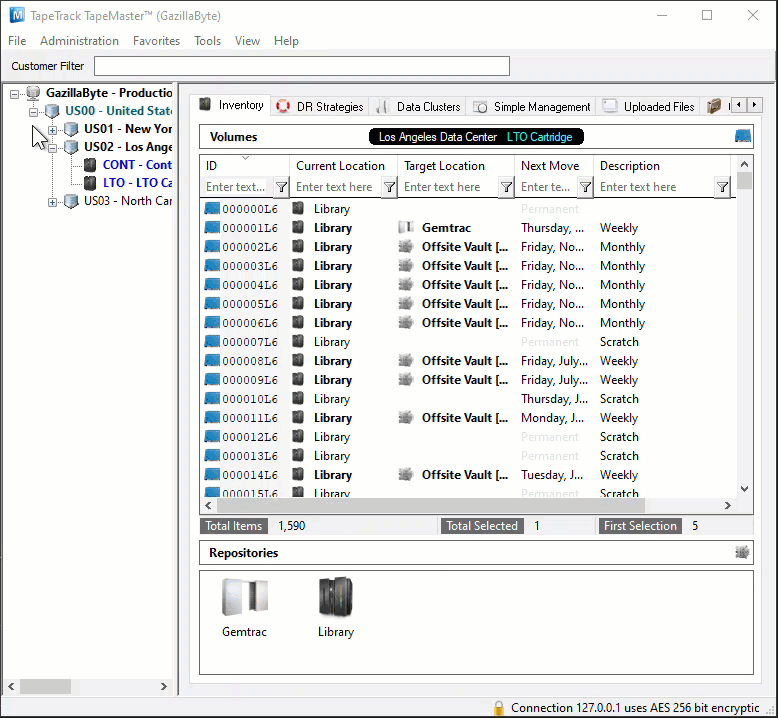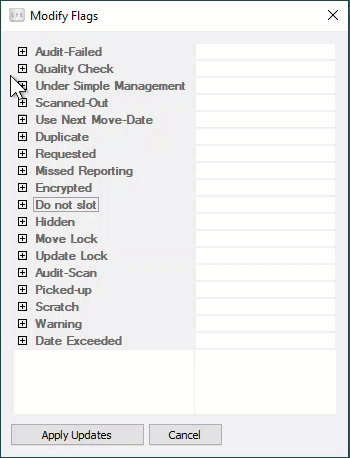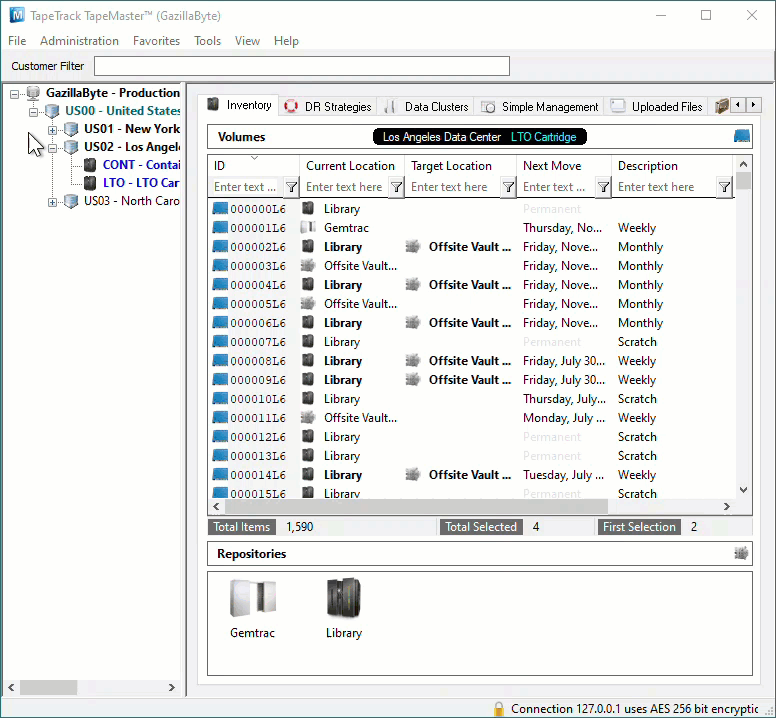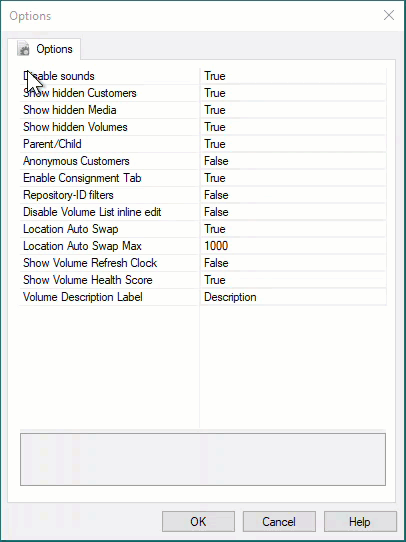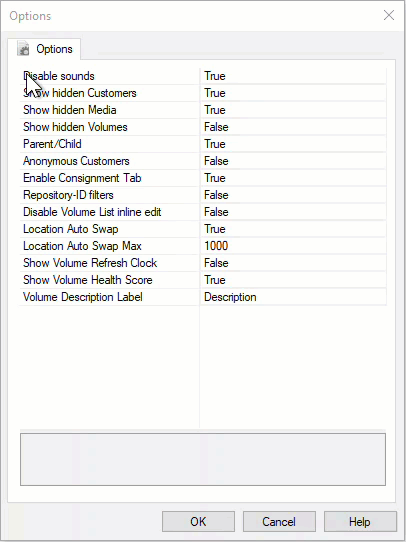Table of Contents
Hiding Volumes
Volumes can be hidden, or removed from view, in TapeTrack TapeMaster and from Command Line programs (through flag exclusion), cleaning up Volume display without needing to delete volumes and their associated data.
Reasons for hiding Volumes range from being moved permanently out of rotation, locked from movement for legal reasons or any other reason that operators do not need to see them and would prefer a cleaner display in TapeTrack TapeMaster or Command Line reports.
Hiding Volumes from display is a two part process:
- Adding the hidden Attribute (h) Flag to the required Volumes.
- Removing the Hidden Volumes from display via the TapeTrack TapeMaster Preferences.
Hiding Volumes with the hidden Attribute from the Command Line batch programs involves adding a reference to the h flag in the Volume filter.
Adding Hidden Attribute To A Volume
In the inventory tab of the required Customers Media type:
- From the Modify Flags window expand the flag option
Hiddenby clicking the+icon. - Click on the field to the right of Value and select
Add Flagfrom the drop-down list. - Click
Apply Updates.
The Volumes will now display with a h flag in addition to their other assigned flags.
Hiding Volumes From Display In TapeTrack TapeMaster
Open the TapeTrack TapeMaster Preferences by selecting File → Preferences.
Set the Show Hidden Volumes field to false via the drop-down box.
Click OK to close the Preferences window and save the updates.
Restoring Hidden Volumes To Display In TapeTrack TapeMaster
Open the TapeTrack TapeMaster Preferences by selecting File → Preferences.
Set the Show Hidden Volumes field to True via the drop-down box.
Click OK to close the Preferences window and save the updates.
Resetting the TapeTrack TapeMaster display, may be required depending on the version installed, by clicking in the Inventory window and pressing F5 on your keyboard.
Hiding Volumes From Command Line Programs
All Command Line batch programs that use a Volume filter can be set to skip Volumes with the hidden Attribute (h Flag) and exclude them from the results and reports.
Example
Show complete inventory, minus any hidden Volumes for customer US04, media LTO currently in repository OFFS, excluding all Volumes with a Hidden (h) Flag.
TMSS10Inventory -S user:-password@server -V "US04.LTO.*@OFFS+!h"