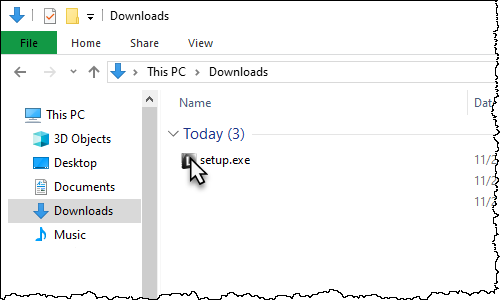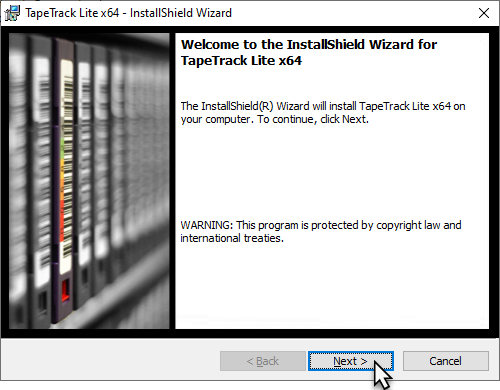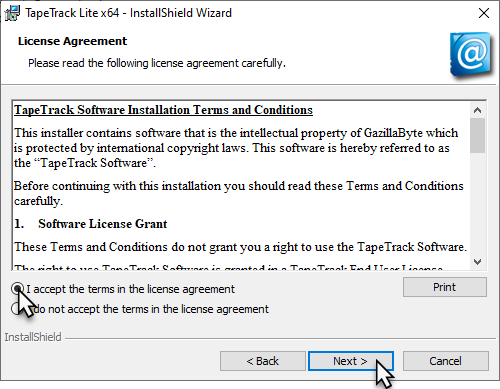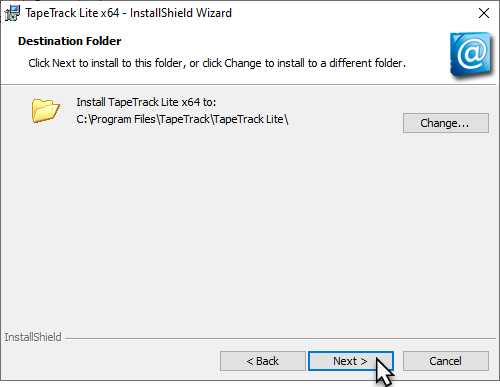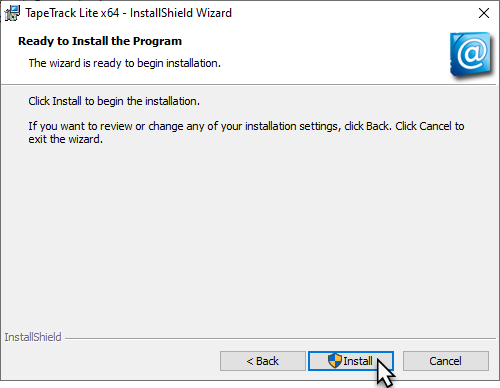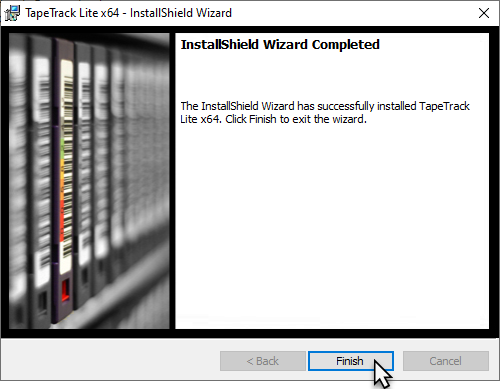Table of Contents
Upgrading Lite
Upgrading Lite is a simple process that maintains your server connection and user details during the uninstallation of your current version and installation of the new release.
Download Installer
As some firewalls or security settings within your network may prohibit access to downloading the TapeTrack executable, it is always best to download the TapeTrack file before uninstalling your current version to maintain TapeTrack access.
Download Lite:
Remove Current Installation
The following instructions are the suggested method for Windows 10.
If you are running another operating system, please follow the instructions for that system.
Remove Current Installation Via Settings - Apps And Features
- Open the Start menu.
- Click Settings (Gear icon).
- Click System on the Settings menu.
- Select Apps & features from the left pane to display a list of all installed apps.
- Select TapeTrack Lite from the list by left clicking.
- Click the Uninstall button that appears.
- Click the Uninstall pop-up button to confirm.
Remove Current Installation Via Windows Start Menu
- Click on the Windows icon to open the start menu
- Scroll down to TapeTrack
- Expand the TapeTrack folder
- Select Uninstall TapeTrack Lite
- Click Yes to the confirmation popup
Install New Release
Locate the executable you downloaded, setup.exe, and double click to initiate the installation.
Click Next > to start the Install Shield Wizard.
After reading and agreeing to the License Agreement click I accept the terms in the license agreement and Next > to proceed
Confirm the installation directory is correct,
or click Change to select another installation directory.
Click Next > to proceed.
Click Install to begin the installation
Click Finish to exit the installer.