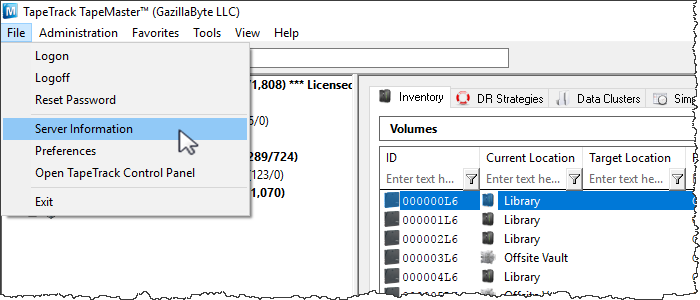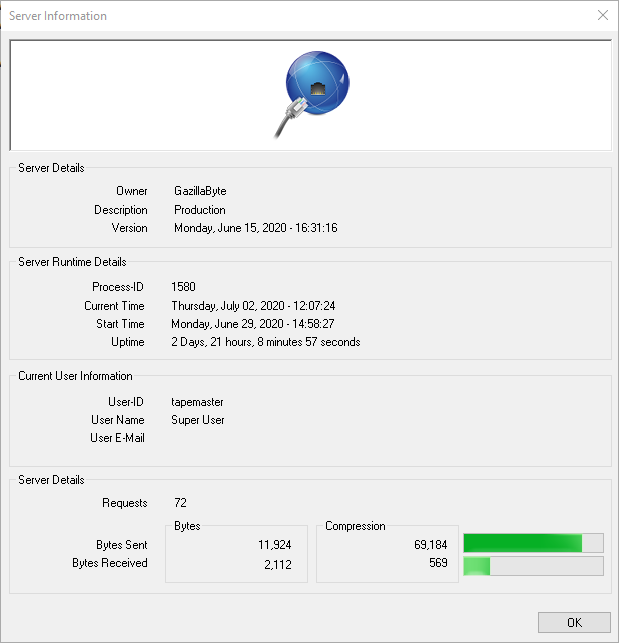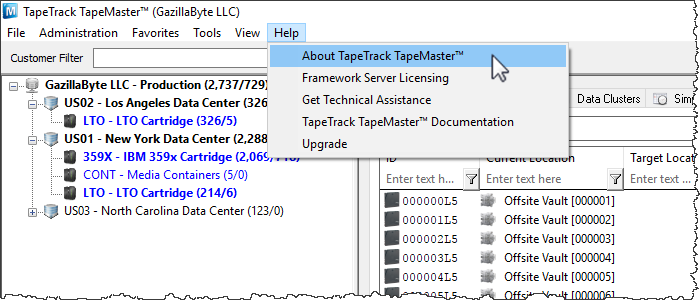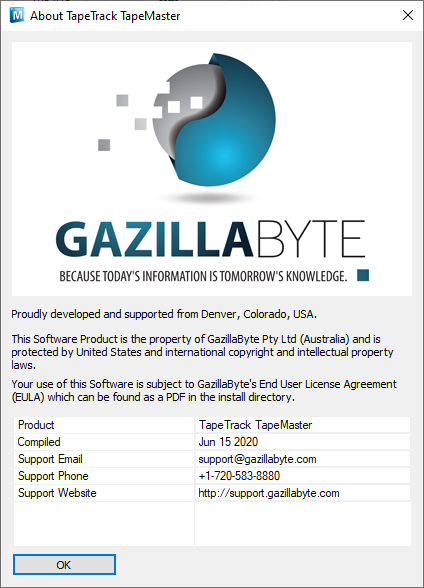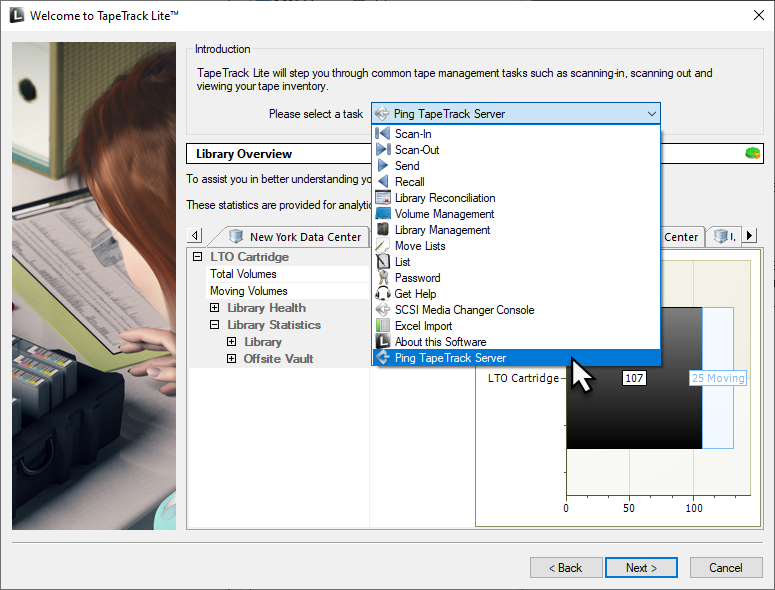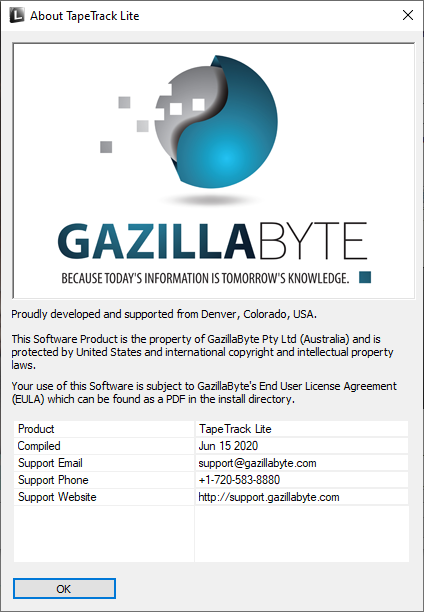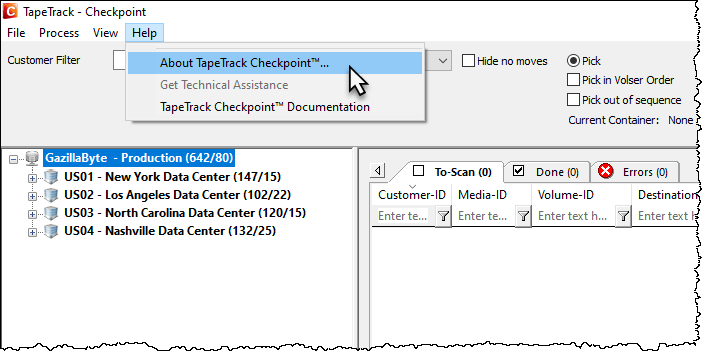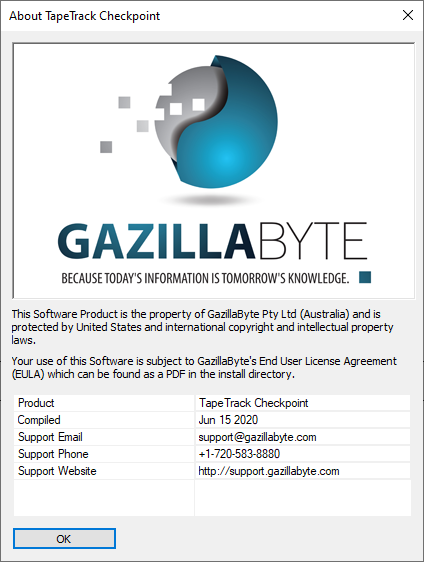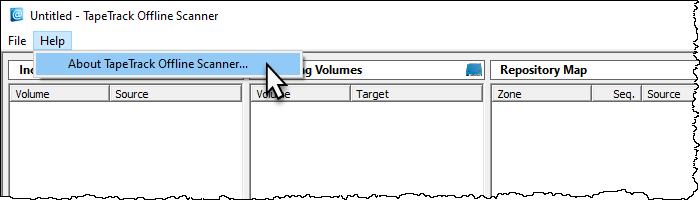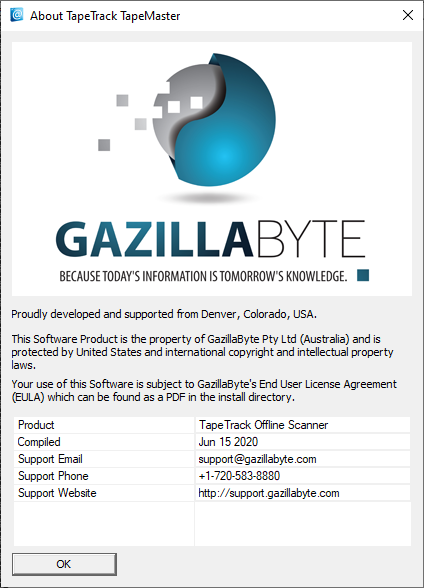Table of Contents
TapeTrack Version Information
To determine what version of TapeTrack Software you have installed follow the below instructions for each software component:
Framework Server Version Information
Framework Server Version Information Via TapeMaster
Checking version information via the TapeMaster main menu:
- Login to TapeMaster
- Select
File>Server Information
The version information is displayed under the field Server Details, Version in the form of a date.
Click OK or X to close the window.
Framework Server Version Information Via Command Prompt
Checking version information via a Command Line Prompt.
- Open a Command Prompt on the Server where TapeTrack Framework Server is installed.
- Enter the command
TMSS10Server -V
The version information is displayed with a compile date and time.
C:\Users\gazillabyte>tmss10server -V TapeTrack FrameWork Server. Compiled Jun 15 2020 @ 16:31:16
TapeMaster Version Information
Checking version information via the Menu:
- Login to TapeMaster
- Select
Help>About TapeTrack TapeMasterfrom the main menu
The version information is displayed under the field Compiled in the form of a date.
Click OK or X to close the window.
Lite Version Information
Log into Lite and from the drop down menu select About This Software
The version information is displayed under the field Compiled in the form of a date.
Click OK or X to close the window.
Checkpoint Version Information
Checking version information via the Menu:
- Login to TapeMaster
- Select
Help>About TapeTrack Checkpointfrom the main menu.
The version information is displayed under the field Compiled in the form of a date.
Click OK or X to close the window.
Server Utilities Version Information
Checking version information via a Command Line Prompt.
As the Server Utilities are a group of individual executables, the compile dates need to be accessed individually.
Open a Command Prompt on the Server where TapeTrack Server Utilities are installed.
Enter the command for the utility you want the information for, eg TMSS10Inventory with no other attributes.
The version information is displayed with a compile date and time.
C:\Program Files\TapeTrack\TapeTrack Server Utilities\bin\tapetrack>TMSS10Inventory ZBT001N-13:43:17 TMSS10Inventory (c) GazillaByte 1998-2020 ZBT002N-13:43:17 Compiled Jun 15 2020 at 15:43:08 ...
TMSS10Sync Version Information
Checking version information via a Command Line Prompt.
Open a Command Prompt on the Server where TapeTrack Sync is installed.
Enter the command TMSS10Sync with no other attributes.
The version information is displayed with a compile date and time.
C:\Program Files\TapeTrack\TapeTrack Server Utilities\bin\tapetrack>TMSS10Sync ZBT001N-13:32:30 TMSS10Sync (c) GazillaByte 1998-2020 ZBT002N-13:32:30 Compiled Jun 15 2020 at 15:44:50 ...
SecureSync Version Information
Checking version information via a Command Line Prompt.
As SecureSync is a group of individual executables, the compile dates need to be accessed individually.
Open a Command Prompt on the Server where TapeTrack SecureSync is installed.
For TMSS10IRM_Sync as an example, enter the command TMSS10IRM_Sync with no other attributes.
The version information is displayed with a compile date and time.
C:\Program Files\TapeTrack\TapeTrack SecureSync\bin>TMSS10IRM_Sync ZBT001N-13:46:20 TMSS10IRM_Sync (c) GazillaByte 1998-2019 ZBT002N-13:46:20 Compiled Apr 20 2019 at 17:05:52 ...