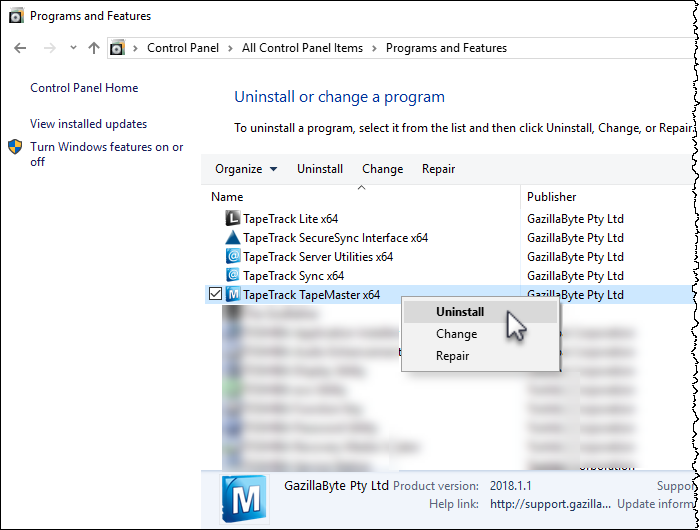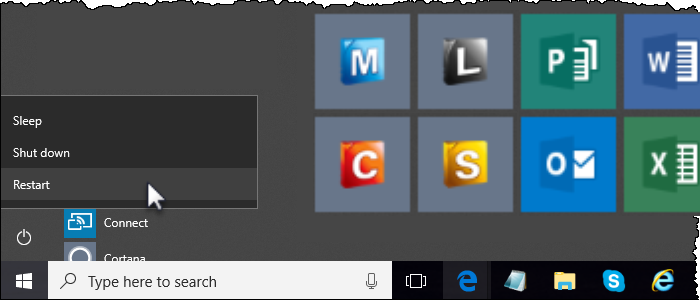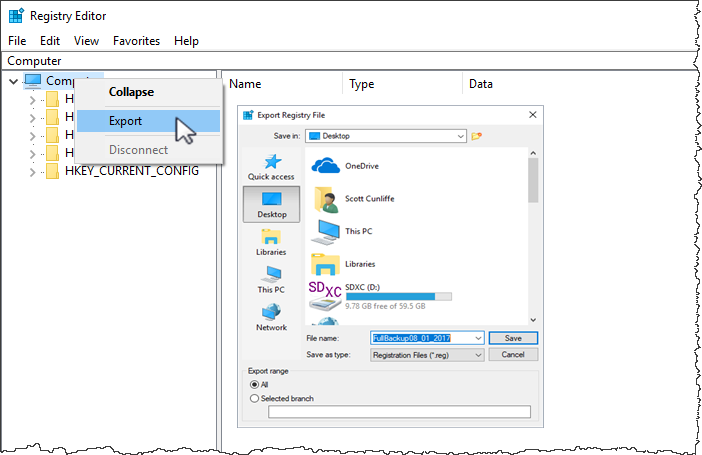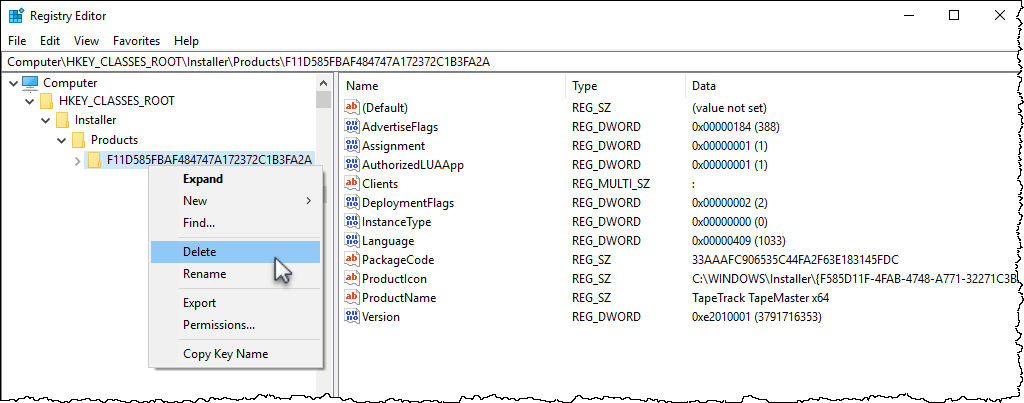Table of Contents
Troubleshooting: Uninstalling TapeTrack Desktop Software
Under normal circumstances all TapeTrack Windows Desktop software can be uninstalled using Windows Control Panel, but occasionally Windows Installer can get confused and disallow the uninstall.
Uninstall Options
You should try each of these options in the order specified.
- Uninstall via Windows Control Panel.
-
Open the control panel then select
Programs and FeaturesRight-click TapeTrack TapeMaster and select Uninstall.
Then follow the prompts on the screen to uninstall the software.
- Reboot and try to uninstall via Windows Control Panel.
-
To reboot, click the Windows icon on the bottom left of your screen, then the Power button and click Restart.
Once rebooted, try to uninstall the software following the instructions in the section Uninstall via Windows Control Panel.
- Use Task Manager to terminate the Windows Installer Service and then try to uninstall via Windows Control Panel.
-
Press
Control-Alt-Deleteand select Task Manager from the list.In the Task Manager window, scroll down to Windows Installer in the Background processes list and right-click and select End task.
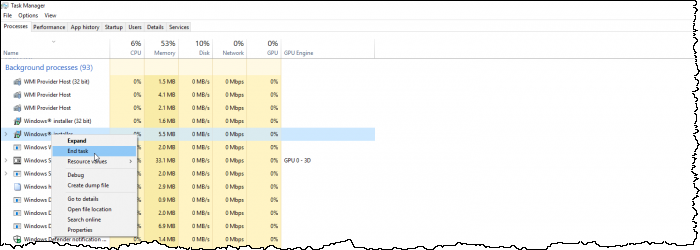
- Use Regedit to delete the installer registry entries, delete the software from Program Files, and reboot.
Editing The Registry
Microsoft have issued the following warning with respect to the Registry Editor:
“Using Registry Editor incorrectly can cause serious, system-wide problems that may require you to re-install Windows to correct them. Microsoft cannot guarantee that any problems resulting from the use of Registry Editor can be solved. Use this tool at your own risk.”
Registry Backup
Open regedit and create registry backup by right-clicking the top of the registry tree and selecting Export and saving to an appropriate location.
Expand the registry tree to the address Computer\HKEY_CLASSES_ROOT\Installer\Products\F11D585FBAF484747A172372C1B3FA2A
Right-click the entry F11D585FBAF484747A172372C1B3FA2A and select delete.
Open file explorer and navigate to your TapeTrack Install directory. Delete the folder Program Files\TapeTrack\TapeTrack TapeMaster
Reboot computer to activate changes.