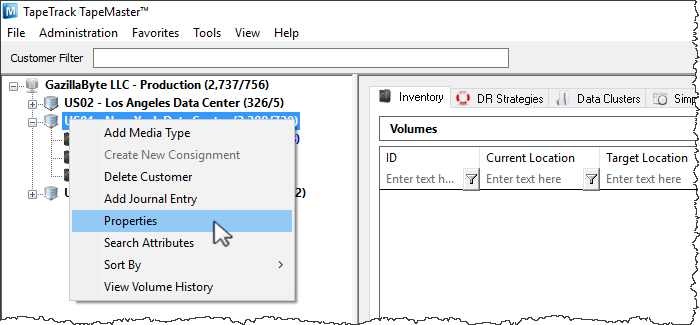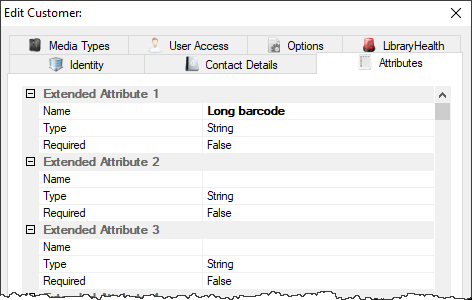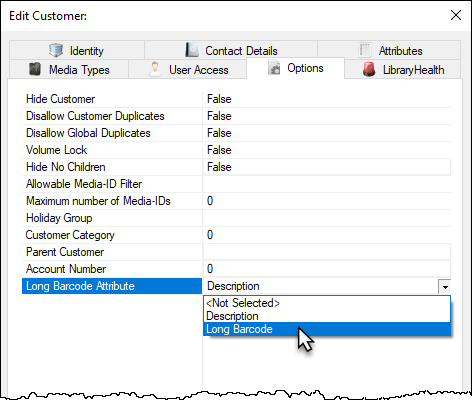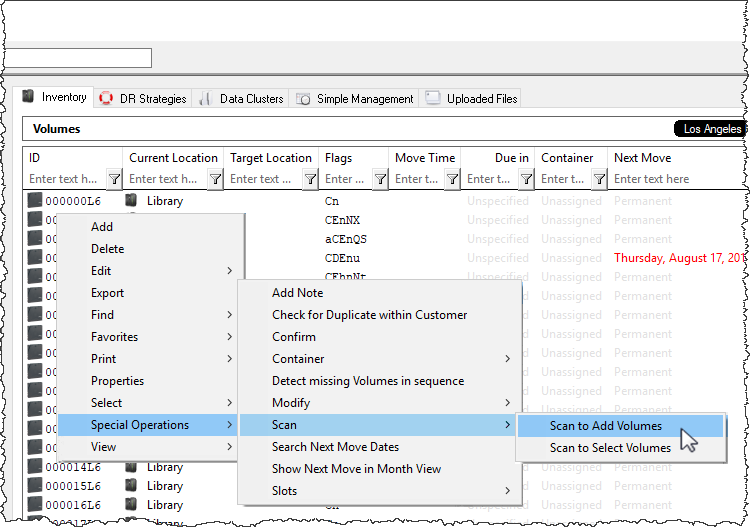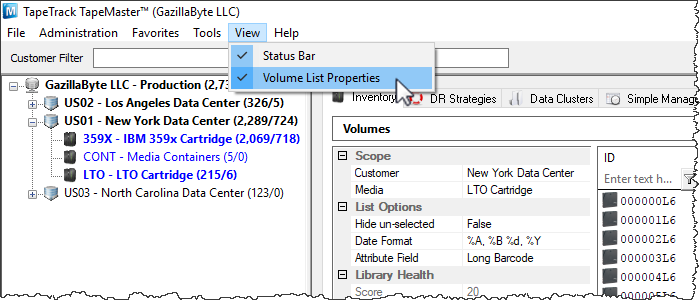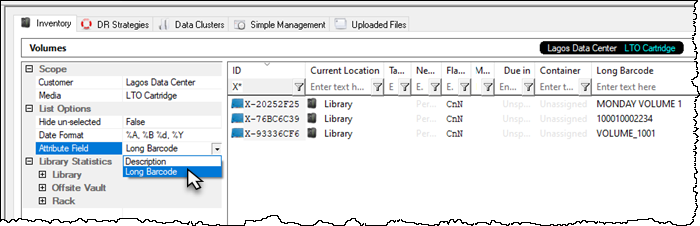Table of Contents
Adding Long Barcode Values To Extended Attributes
When adding hashed Long Barcodes to TapeTrack, the unhashed Barcode can be automatically added to the Volume's Description or an Extended Attribute to allow a human readable along side the hashed value.
Sample Data
In this example we will use the following Volume-ID's to scan into TapeTrack TapeMaster
- VOLUME_1001
- 100010002234
- MONDAY VOLUME 1
Adding Extended Attribute Long Barcode
Adding An Extended Attribute For Long Barcode
If you are adding the unhashed Barcode to the Volume field Description or you have already added the required Extended Attribute you can skip this section.
Extended Attributes are added at a Customer level and are then available to all Media types that belong to that Customer.
To add an Extended Attribute, right-click the required Customer-ID from the Customer Tree and select Properties.
From the Edit Customer window, select the Attributes tab.
Left-click in the first available blank Extended Attribute field Name .
Enter a descriptive name for the Extended Attribute (eg. Long Barcode), leaving the Type as String.
Select the Options tab.
From the Long Barcode Attribute field, select the Extended Attribute field you want the un-hashed Long Barcode to be added to (eg. Long barcode).
Click Save.
Scanning Long Barcodes
Scan Long Barcodes, by right-clicking in the TapeTrack TapeMaster Inventory window and selecting Special Operations → Scan → Scan To Add Volumes
Scan-In the Volumes using your preferred method.
All Volumes Scanned with Long Barcodes will automatically have the un-hashed barcode value added to the Extended Attribute selected in the previous steps.
Viewing Long Barcode Values
To view the Extended Attribute (Long Barcode) in TapeTrack TapeMaster, from the main menu select View → Volume List Properties.
Select from the Attribute Field, under List Options, the required Attribute (Long Barcode). The un-hashed Long Barcode values will now display in the Inventory window.