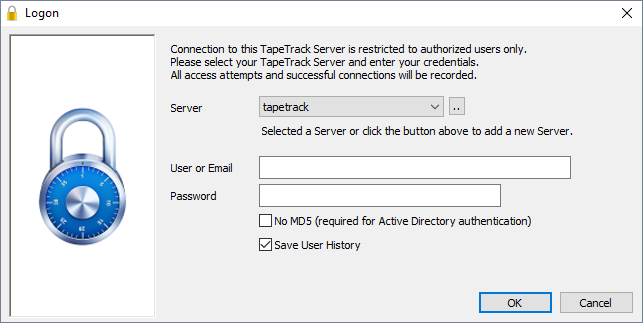Table of Contents
Connecting to a TapeTrack Framework Server
Each TapeTrack Framework Server accepts incoming communications on a single TCP/IP port (by default this port is 5000).
These incoming communications are firstly compressed with gzip level 9 compression and then encrypted with AES 256 bit encryption.
To allow these connections the TapeTrack Framework Server must have firewall access to accept incoming connections, and the connecting clients must have outbound firewall access to establish a single TCP/IP stateful connection.
In the event the connection is terminated, either by a connection fault or the server timing out the connection, a new connection must be established.
In addition to direct TCP/IP connections, the TapeTrack communications API also supports connections via a HTTP Proxy.
Names and IP addresses
As with all TCP/IP connections, the endpoint address can be represented by either a domain name or dotted IP address.
It is recommended that you always use a domain name, rather than dotted IP address to connect to your TapeTrack server as this contemplates a future change in IP address.
jsmith> nslookup tapetrack.gazillabyte.com Server: dc1.gazillabyte.local Address: 192.168.1.2 Non-authoritative answer: Name: tapetrack.gazillabyte.com Address: 192.241.211.124
Testing your TCP/IP connection
The simplest way to test if you are able to establish a connection to a TapeTrack Framework Server is to use the TMSS10Ping command line utility.
TMSS10Ping installs with TapeTrack software and is stored under (depending on what products are installed):
TapeMaster
Program Files\TapeTrack\TapeTrack TapeMaster
Lite
Program Files\TapeTrack\TapeTrack Lite
Server Utilities
Program Files\TapeTrack\TapeTrack Server Utilities\bin\tapetrack
As an example, using TapeTrack Framework Server at address tapetrack.gazillabyte.com, on port 5000 a successful test would look like this:
[root@documentation-us conf]# TMSS10Ping -P 5000 tapetrack.gazillabyte.com 44 bytes from 192.241.211.124: seq=1 time=0.00 ms 44 bytes from 192.241.211.124: seq=2 time=0.00 ms 44 bytes from 192.241.211.124: seq=3 time=0.00 ms 44 bytes from 192.241.211.124: seq=4 time=0.00 ms --- 192.241.211.124 TMSS10Ping statistics --- 4 packets transmitted round-trip min/avg/max = 0.00/0.00/0.00 ms
If TMSS10Ping fails to make a valid connection, try to connect via port 443.
[root@documentation-us conf]# TMSS10Ping -P 443 tapetrack.gazillabyte.com 44 bytes from 192.241.211.124: seq=1 time=0.00 ms 44 bytes from 192.241.211.124: seq=2 time=0.00 ms 44 bytes from 192.241.211.124: seq=3 time=0.00 ms 44 bytes from 192.241.211.124: seq=4 time=0.00 ms --- 192.241.211.124 TMSS10Ping statistics --- 4 packets transmitted round-trip min/avg/max = 0.00/0.00/0.00 ms
If a connection cannot be successfully completed through either port contact your network administrator to ensure ports are open.
Connecting via TapeTrack Software
Command Line Programs
All TapeTrack Command Line programs that communicate with the TapeTrack Framework Server will have a -S argument.
An example for connecting as user jsmith, with password mypassword is:
-S jsmith:-mypassword@tapetrack.gazillabyte.com
For detailed instructions on how to use the -S argument please see the Command Line Server Argument page.
TapeTrack Desktop Programs
Most users will connect to the TapeTrack Framework Server via one of the Desktop Applications.
Each of these applications will automatically launch the Desktop Login Window which allows the user to setup a server connection.
Server connections added using this Window will be stored in the user's Windows registry under the HKEY_CURRENT_USER section. In addition, connections can also be defined in the program's configuration file.
For detailed instructions on how to setup a connection please see:
Connecting via a HTTP Proxy
TapeTrack Desktop and Command Line programs allow TapeTrack Framework Server communications to be tunneled via HTTP proxy server.
Although the communications sent via the proxy are not HTTP/HTTPS requests, they are presented to the proxy as HTTPS (Encrypted HTTP) communications.
For details on how to tunnel TapeTrack communications via a HTTP Proxy please see:
Connection Troubleshooting
All TapeTrack programs use an underlying low level communications API which allows users to trace connection and communications requests.
To enable logging, set the Environmental Variable TMSSAPILOGDIR to the path of an existing directory.
TMSSAPILOGDIR set as it will slow all TapeTrack Software due to the overhead of logging.
set TMSSAPILOGDIR=c:\Users\jsmith\Desktop\logs TMSS10Ping localhost
Creates the file TMSSAPILOG-005336.txt with the contents:
17:39:25: TMSS10API_Init (API Version=Feb 2 2017 10:18:50) 17:39:25: TMSS10API_Connect: Server(localhost) Port(5000) 17:39:25: TMSS10API_Connect: Connection OK IP(127.0.0.1) 17:39:25: TMSS10API_Send: Function(Ping) Length(0) Flags(0) OptArgs(0) 17:39:25: TMSS10API_Send: RC(Request OK) Feedback(0) MilliSecs(0) Avail(0) Count(0) Length(0) 17:39:25: TMSS10API_Send: Function(Ping) Length(0) Flags(0) OptArgs(0) 17:39:25: TMSS10API_Send: RC(Request OK) Feedback(0) MilliSecs(0) Avail(0) Count(0) Length(0) 17:39:25: TMSS10API_Send: Function(Ping) Length(0) Flags(0) OptArgs(0) 17:39:25: TMSS10API_Send: RC(Request OK) Feedback(0) MilliSecs(0) Avail(0) Count(0) Length(0) 17:39:25: TMSS10API_Send: Function(Ping) Length(0) Flags(0) OptArgs(0) 17:39:25: TMSS10API_Send: RC(Request OK) Feedback(0) MilliSecs(0) Avail(0) Count(0) Length(0) 17:39:25: TMSS10API_Term