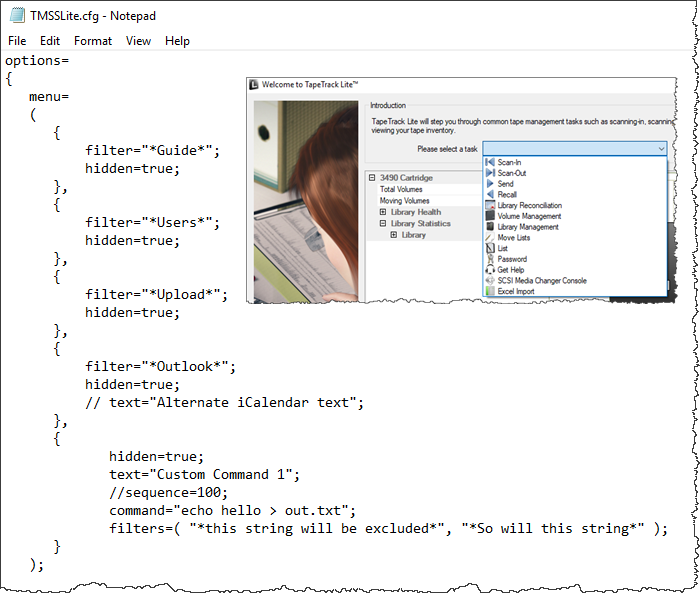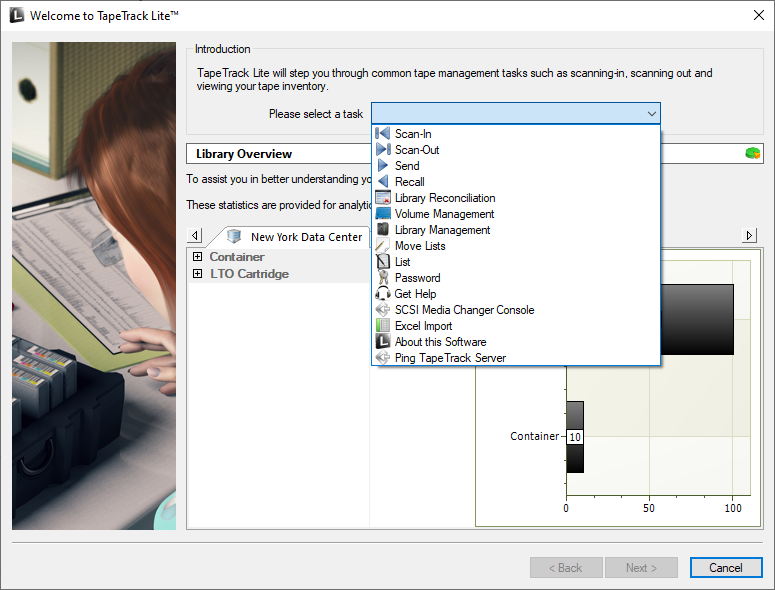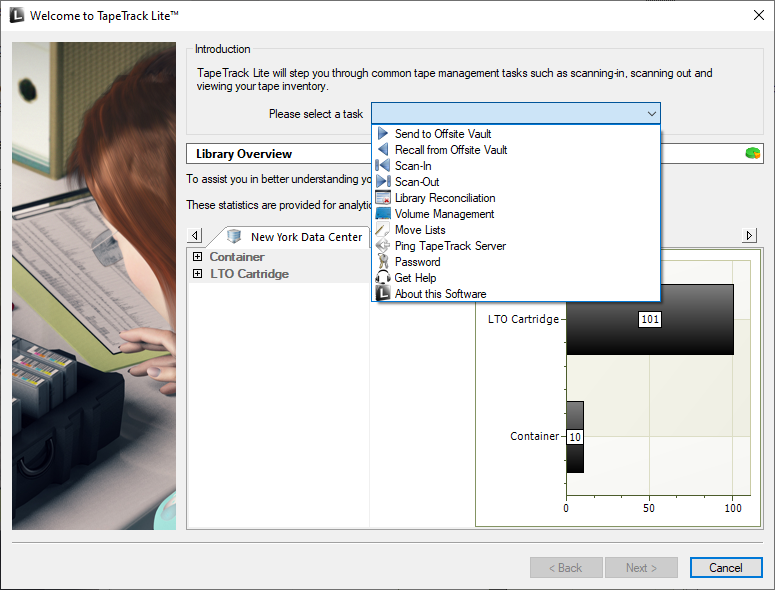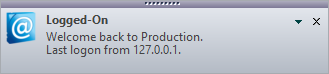Table of Contents
Lite Configuration File
The TMSSLite.cfg file allows TapeTrack administrators to customize the end-user experience for Lite users. You can insert, remove, and change the names of the tasks in the Tape Management Task Menu, limit functions of a Repository, and manage how log files are created and archived.
Any modifications made in the config file have only local effects not global. If you have multiple installations of Lite any modifictions will need to be done on each computer.
//
// Sample TapeTrack Lite Configuration File
//
options=
{
menu=
(
{
filter="*Guide*";
hidden=true;
},
{
filter="*Users*";
hidden=true;
},
{
filter="*Upload*";
hidden=true;
},
{
filter="*Outlook*";
hidden=true;
// text="Alternate iCalendar text";
},
{
hidden=true;
text="Custom Command 1";
//sequence=100;
command="echo hello > out.txt";
filters=( "*this string will be excluded*", "*So will this string*" );
}
);
// file truncated for display purposes
Locating The Lite Config File
The default installation location of TapeTrack Lite is at C:\Program Files\TapeTrack\TapeTrack Lite. This location can be modified at installation to suit your requirements if required.
The Lite config file (TMSSLite.cfg) is located in the TapeTrack directory at \TapeTrack\TapeTrack Lite\TMSSLite.cfg
Open the file in a plain text editor, such as Notepad.
Customizing the Library Management Tasks Menu
The menu = command in the TMSSLite.cfg file can be used to customize the Tape Management Task Menu.
Tasks can be added, hidden, reordered, and renamed to address the specific needs of an organization or individual.
Being a local modification, means it only affects the local installation so will need to be executed on all local machines you want to alter the display on.
There are several commands that can be used under the menu command:
- // - a double forward slash indicates a comment. Because of this, anything following a double slash will not be included in the script and will not modify Lite.
- filter - filter is used to isolate the pre-existing command that you would like to alter. TapeTrack Filters can be used in this section. For example, the above script uses “ filter=“*Outlook*”; ” to isolate any variable in the Tape Management Task Menu that has the String “Outlook” in it. Due to the fact that “Outlook Integration” is the only Tape Management Task Menu item that has “Outlook” in it, it is the only menu item that will be isolated and changed.
- hidden - hidden can either be true or false and will dictate whether or not a Tape Management Task Menu appears in the menu.
- text - text indicates what will be displayed in the Tape Management Task Menu in TapeTrack Lite.
- sequence - sequence indicates where in the Tape Management Task Menu the task be displayed. The native sequence numbers are in tens. For example:
Default Menu View
In this example, Scan-In would be the first option. It thus has a sequence number of 10. Likewise, List is the sixth option and thus has a sequence number of 60. To put a custom command between Recall and Manage, you could use the number “45” in the TMSSLite.cfg file to indicate that it is between the 4th and 5th option.
- command - command can be used to add a command line function to the Tape Management Task Menu. The most popular of these is TMSS10Ping.
Example
The following script was used to alter the displayed Tape Management Task Menu:
menu=
(
{
filter="*Guide*";
hidden=true;
},
{
filter="*Users*";
hidden=true;
},
{
filter="*Upload*";
hidden=true;
},
{
filter="*Outlook*";
hidden=true;
// text="Alternate iCalendar text";
},
{
hidden=true;
text="Custom Command 1";
//sequence=100;
command="echo hello > out.txt";
filters=( "*this String will be excluded*", "*So will this String*" );
},
{
filter="*Send*";
hidden=false;
text="Send to Offsite Vault";
sequence=01;
},
{
filter="*Recall*";
hidden=false;
text="Recall from Offsite Vault";
sequence=02;
},
{
hidden=false;
text="Ping TapeTrack Server";
command="TMSS10Ping localhost";
sequence=100;
}
);
//
// If you specify a valid logfile value the logfile dialog will not be displayed
//
logfile="%HOMEDRIVE%HOMEPATH\\Documents";
The above script provides the necessary components to:
- Hide any command with the String Guide, Users, Upload, SCSI, Excel, Library Management, List or Outlook.
- Change the displayed name of the Send function to Send to Offsite Vault.
- Place the Send function at the top of the drop-down list.
- Change the name of the Recall function to Recall from Offsite Vault.
- Place the Recall function second in the drop-down list.
- Add a command to the Tape Management Task Menu that runs TMSS10Ping for the local TapeTrack Server with the text Ping TapeTrack Server. Replace the server address
localhostwith your TapeTrack Framework Server address (dotted IP or DNS) to run the command against your server. - Place that command at a low location in the Tape Management Task Menu.
- Change the Save Location for Log Files.
Note: the sequence numbers 01 and 02 were used to indicate that they came before the default first sequence number of “10” that is typically assigned to Scan-In.
Modified Menu View
Log Files
Log files create a .txt read -file of all of the actions that are performed during a session. Using the TMSSLite.cfg file, you can change the location of where these files are saved. The default save location is “ %HOMEDRIVE%HOMEPATH\\Documents ”;
To change where the log file is saved uncommented (remove // at the start of line) and set directory path where you want the file written to. The directory specified must exist before running TapeTrack Lite.
logfile="C:\Users\GazillaByte\Documents\TapeTrack Log Files";
Once the log file directory is specified in the configuration file, the log file location screen will no longer be displayed when selecting tasks in TapeTrack Lite.
Repository Filter
Changing the localrepositoryfilter variable will limit Lite users to only see a specific Repository within their Customers.
For example, if you added the script:
localrepositoryfilter="*LIBR*";
TapeTrack Lite will only display Repository-ID's containing the String LIBR.
Route Log Files to a Syslogd Service
If you have a syslogd service setup, you can configure the TMSSLite.cfg file to have Lite send log files to your syslogd Server using the syslogd = command.
The TMSSLite.cfg sample file has the following example:
syslogd = { facility="local1"; server="192.168.10.1"; port=514; };
Disable Speech
You can stop TapeTrack Lite verbalizing scanning errors by uncommenting (remove // at the start of line) the line
Change code
// // If you're a little put off by a computer telling you about your mistakes you can set disablespeech to true. // // disablespeech=true;
to
// // If you're a little put off by a computer telling you about your mistakes you can set disablespeech to true. // disablespeech=true;
Variables
Servers
Allocation
Routing
Barcodes
Notifications
Lite will display various notifications in the lower right of your display at different times.
For example when logging on to Lite, a notification will display a welcome message and the last IP address used to logon.
By default the notifications section of Lite blocks Library Health Warnings as this notification is more relevant in TapeMaster.
notifications =
{
filters=
(
{
title="Library Health Warning"; line1="*"; line2="*"; disable=true;
}
)
};
It is possible to block other notifications, if required, by adding additional blocks of code for the required notifications. For example to remove, or block, the Logged-On notification modify the notifications block of code to include the following code.
notifications =
{
filters=
(
{
title="Library Health Warning"; line1="*"; line2="*"; disable=true;
},
{
title="Logged-On"; line1="*"; line2="*"; disable=true;
}
)
};