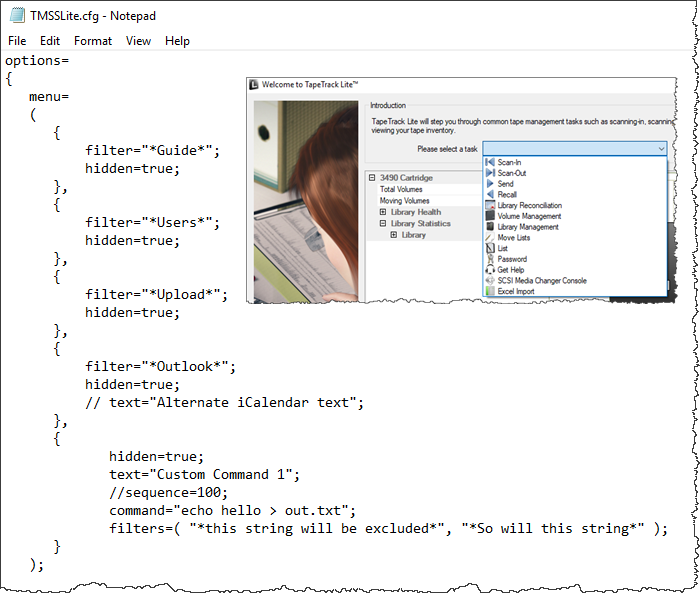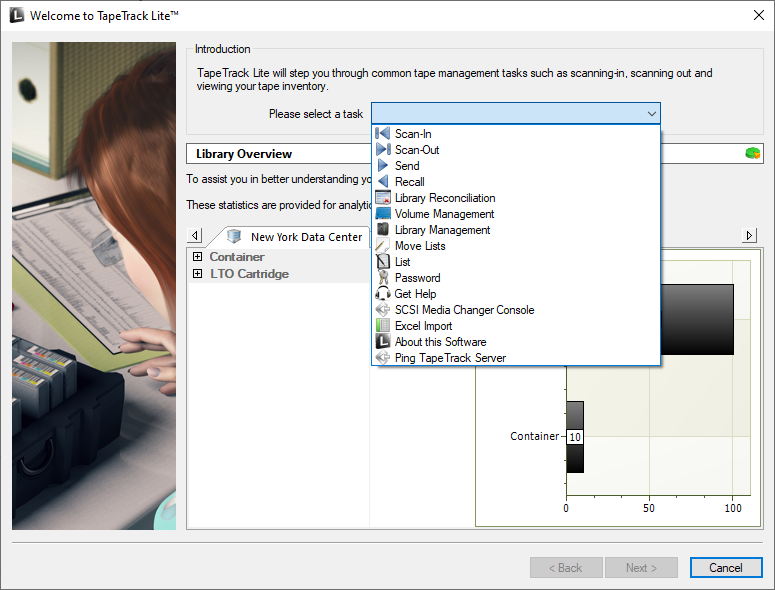This is an old revision of the document!
Table of Contents
Lite Configuration File
The TMSSLite.cfg file allows TapeTrack administrators to customize the end-user experience for Lite users. You can insert, remove, and change the names of the tasks in the Library Management Tasks menu, limit functions to a repository, and manage how log files are created and archived.
Customizing the Library Management Tasks Menu
The “menu =” command in the TMSSLite.cfg file can be used to customize the Library Management Tasks menu. Tasks can be added, hidden, reordered, and renamed to address the specific needs of an organization or individual.
There are several commands that can be used under the menu command:
- // - a double forward slash indicates a comment. Because of this, anything following a double slash will not be included in the script and will not modify TapeTrack Lite.
- filter - filter is used to isolate the pre-existing command that you would like to alter. TapeTrack Filters can be used in this section. For example, the above script uses “ filter=“*Outlook*”; ” to isolate any variable in the Library Management Tasks Menu that has the word “Outlook” in it. Due to the fact that “Outlook Integration” is the only Library Management Task item that has “Outlook” in it, it is the only menu item that will be isolated and changed.
- hidden - hidden can either be true or false and will dictate whether or not a Library Management Task appears in the menu.
- text - text indicates what will be displayed in the Library Management Tasks menu in TapeTrack Lite.
- sequence - sequence indicates where in the Library Management Tasks menu the task will appear. The native sequence numbers are in tens. For example:
In this example, Scan-In would be the first option. It thus has a sequence number of 10. Likewise, List is the sixth option and thus has a sequence number of 60. To put a custom command between Recall and Manage, you could use the number “45” in the TMSSLite.cfg file to indicate that it is between the 4th and 5th option.
- command - command can be used to add a command line function to the Library Management Tasks menu. The most popular of these is TMSS10Ping.
Example
The following script was used to alter the displayed menu:
menu=
(
{
filter="*Outlook*";
hidden=true;
// text="iCalendar integration";
},
{
filter="*Send*";
hidden=false;
text="Transmit to Offsite Vault";
sequence=01;
},
{
filter="*Recall*";
hidden=false;
text="Return from Offsite Vault";
sequence=02;
},
{
hidden=false;
text="Ping TapeTrack Server";
command="TMSS10Ping localhost";
sequence=100;
}
);
The above script provides the necessary components to: hide the outlook component change the name of the Send function to “Transmit to Offsite Vault” place the Send function at the top of the list change the name of the Recall function to “Return from Offsite Vault” place the Recall function second in the list add a command to the Management Tasks menu that runs TMSS10Ping for the local TapeTrack Server with the text “Ping TapeTrack Server” place that command at a low location in the sequence. Note: the sequence numbers 01 and 02 were used to indicate that they came before the default first sequence number of “10” that is typically assigned to “Scan-In”. Change the Save Location for Log Files
Log files create a .txt read -file of all of the actions that are performed during a session. Using the TMSSLite.cfg file, you can change the location of where these files are saved. The default save location is “ %HOMEDRIVE%HOMEPATH\\Documents ”; however, this can be modified by changing the location variable in the script:
logfile="PATH"
Repository Filter
Changing the “localrepositoryfilter” variable will limit TapeTrack Lite users to only see a specific repository within their customers. You can use TapeTrack Filters to facilitate this. For example, if you added the script:
localrepositoryfilter="*LIBR*";
TapeTrack Lite will only display repository IDs containing “LIBR”.
Route Log Files to a Syslogd Service
Additionally, if you have a syslogd service setup, you can use the TMSSLite.cfg file to send log files to your syslogd server using the “ syslogd = ” command. The TMSSLite.cfg sample file has the following example:
syslogd = { facility="local1"; server="192.168.10.1"; port=514; };