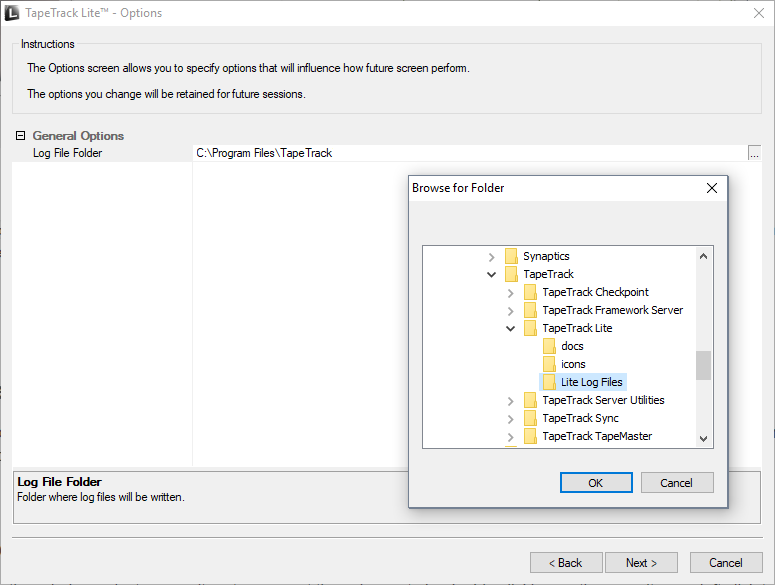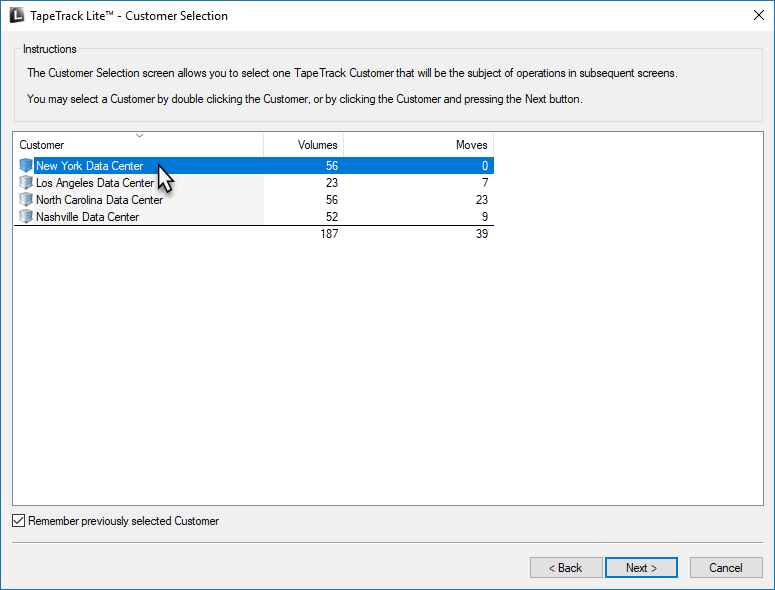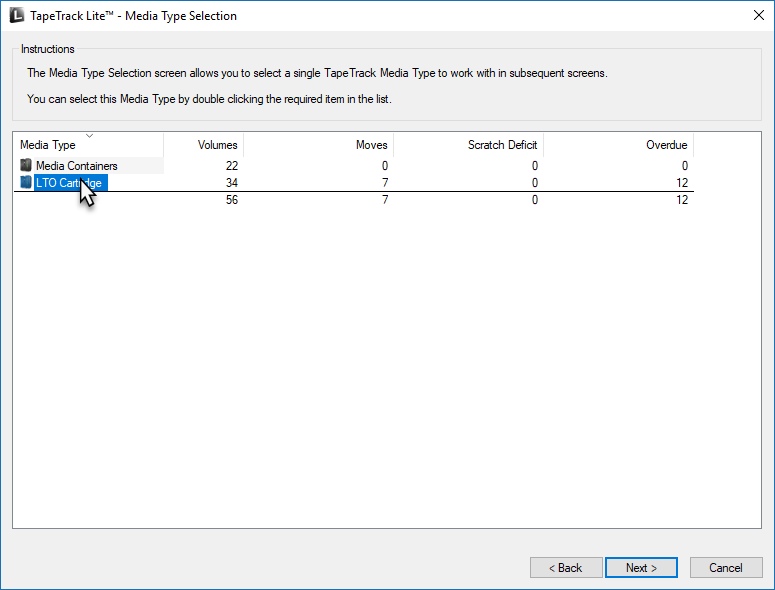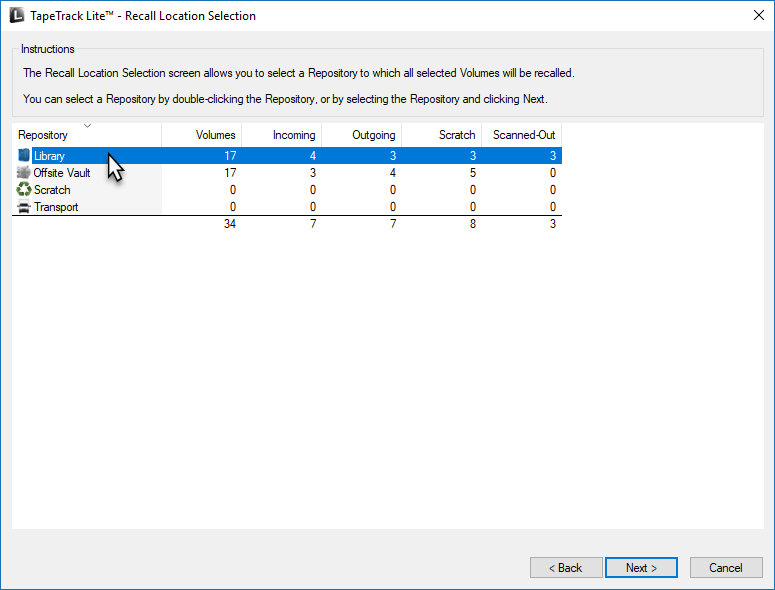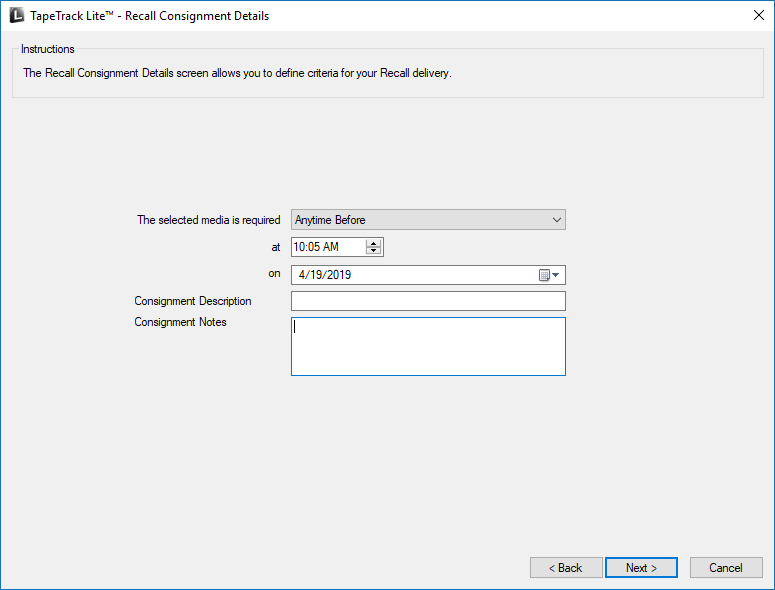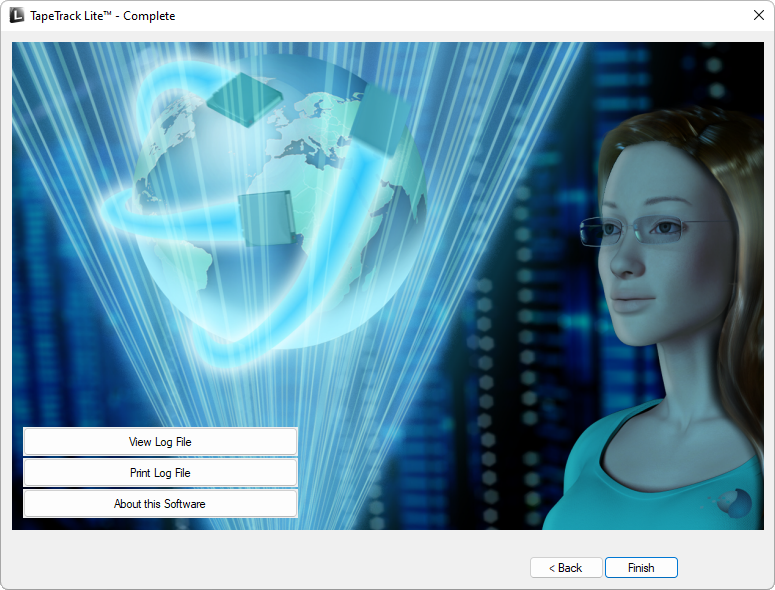This is an old revision of the document!
Table of Contents
Recall
The Recall task allows you to request media back from another repository, such as your off-site vendor.
Select Recall
Options
This will open the Options window. If required you can set the location for the log files to be written to, or leave the default. To change the default directory, click in the right of the Log File Folder :and click on the (…) button and select directory.
Click Next to continue.
Selecting a Customer
Select the account or customer that you want to manage tapes for by double-clicking the Customer-ID or left clicking the Customer-ID and clicking Next at the bottom of the page to continue.
Selecting a Media Type
Select the media type that you want recalled by double-clicking the Media-ID or left selecting the Media-ID and clicking Next at the bottom of the page to continue.
Selecting a Repository
Select the repository that you want the tapes recalled to by double-clicking the repository-ID or left selecting the repository-ID and clicking Next at the bottom of the page to continue.
Selecting Volumes
Select the volumes you wish to recall by:
- selecting individual volumes by either
- control+left click required volumes, right click highlighted volumes and click select
- double click each volume (green arrow indicates selected)
- select a range of volumes by
- shift+click to select range
- multiple ranges can be selected by right clicking each range and clicking select from the menu
Click Next when all required volumes are selected. If any volumes are selected in error, right click those volumes and click on de-select or double click to de-select. To unselect a range of volumes, use shift+click to select range, right click range and click de-select.
Recalling Volumes
Insert information based on the criteria for your volume recall delivery
- Select anytime before or exactly from the dropbox
- Time and AM/PM for delivery
- Date for delivery
- Consignment description and notes if required (optional but recommended)
Click Next to process the recall consignment
Complete
This will bring up the Complete window, from here you can
- Click
Finish,CancelorXto exit TapeTrack Lite - Click
Backto return to start menu and select another task - Click
View Log Fileto view the log - Click
Print Log Fileto print out log file for further reference - Click
About this Softwareto view product and support (email, phone & website) information