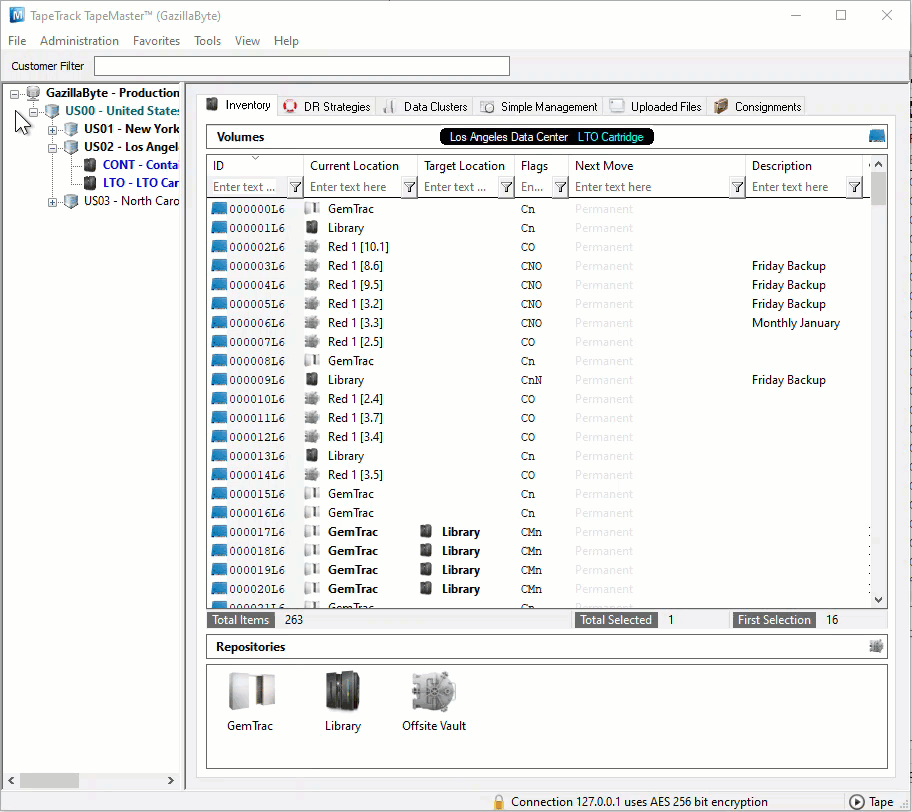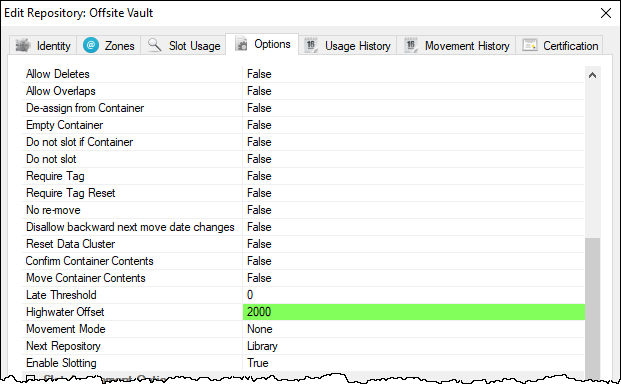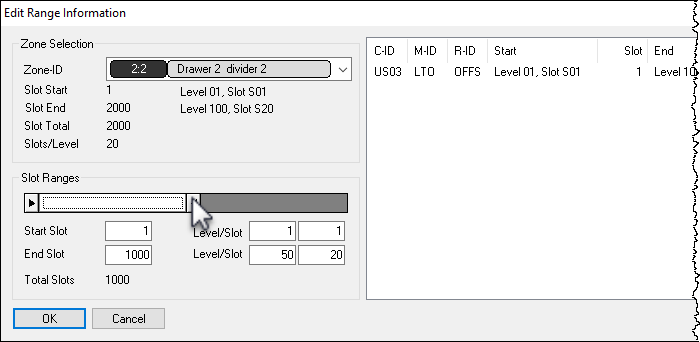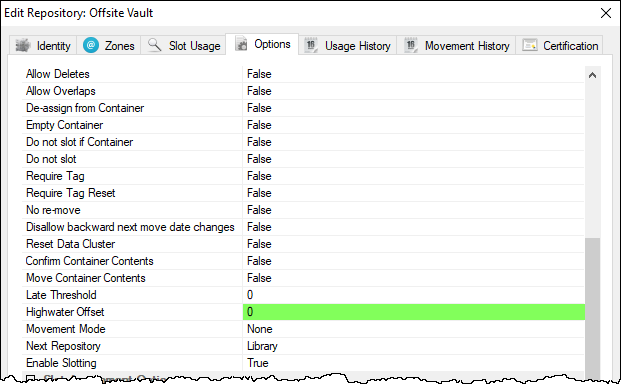This is an old revision of the document!
Table of Contents
Adjusting Slot Allocation
From time to time you may need to adjust a Customers Slot allocation based on increased or decreased Volume numbers.
Increasing Slot Allocation
Slotting allocation can be increased by either adding extra zones to the Repository, or by increasing the Slot allocation within the currently assigned Zones.
See Maintaining A Zone to add or increase Zone allocation.
Decreasing Slot Allocation
Removing Empty Slots
Decreasing Slot allocation for a Customer can be as simple as reducing the Slots allocated through the Slot Edit Range Information window, as long as the Slots being removed are sequential, unoccupied and from the end of the last Zone allocated.
Removing Slot allocation using this method must be from the last allocated Zone (if multiple Zones are assigned) from the high end of the Zone. The reason for this is if there are three Zones allocated, each with 100 Slots, TapeTrack interprets these as one continual Slot arrangement, 1 to 100 in Zone 1, 101 to 200 in Zone 2 and 201 to 300 in Zone 3. Reducing the Slot allocation from 300 to 250 by removing the last 50 Slots from Zone 3 keeps all lower Slotted tapes in the same number Slot. So a tape in Slot 248 would still in the same place (Zone 3, 48th slot). If you were to remove the 50 Slots in Zone 2, Zone 1 would still be Slots 1 to 100, Zone 2 would now be Slots 101 to 150 and Zone 3 would be 151 to 250, essentially putting Slot 248 now in the 98th Slot in Zone 3. This would put all Volumes in Zone 3 out 50 Slots in allocation vs physical location.
Removing Occupied Slots
If the Slots to be removed from allocation are currently occupied, completely or partially, the Volumes will need to be reslotted before this can be accomplished.
To remove these Volumes from the occupied Slots:
- Right click the required Repository and select
Properties, or double click the Repository , and click on theOptionstab.
- Run the slotting program TMSS10SlotAllocation to re-slot any Volumes above the highwater mark.
- Decrease the slot allocation.
- Adjust the Highwater Offset back to zero to enable use of all allocated Slots.