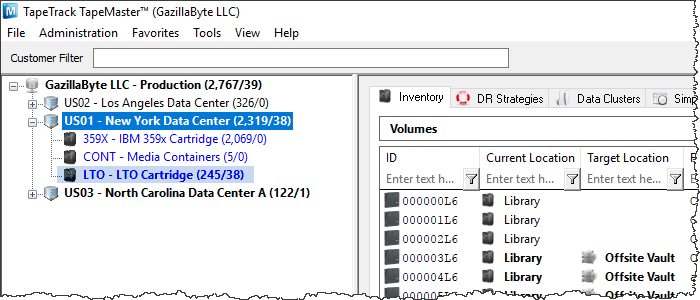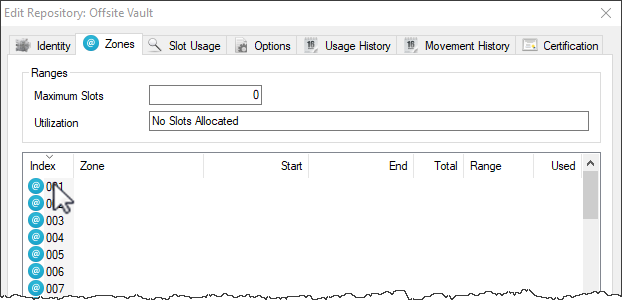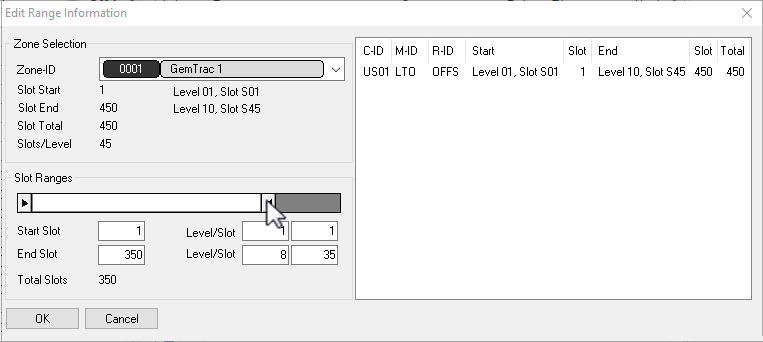Assigning Zones
A Zone is a specific location where Volumes can be Slotted. Most commonly, Zones are shelving units, cabinets, or high-density storage drawers. You must create a Zone before it can be applied to a repository.
Assigning A Zone With A Repository
Once Zones are set in Zone Administration, they must be added to the appropriate Repository.
Select the Customer and Media type that the zone/s will be applied to.
Right-click the required repository and select Properties, or double-click the repository to open the Repository Properties window.
In the options tab for that repository, change Enable Slotting from False to True if auto slotting is to be applied.
From the repository properties window, select the Zones tab.
Right-click the first available vacant Zone ID index number and select Properties to open the Edit Range Information window.
From the drop-down list Zone ID select the Zone required. This will populate the rest of the fields based on Zone size, number of shelves and slots.
Adjust the slider Slot Ranges to only include the slot allocation for this repository required from the Zone. Selected slots can be all or adjusted in from either the start or end but must be sequential.
Click OK to save Zone allocation.
Multiple Zones can be added to a repository, to increase slot capacity, by repeating the process as required.