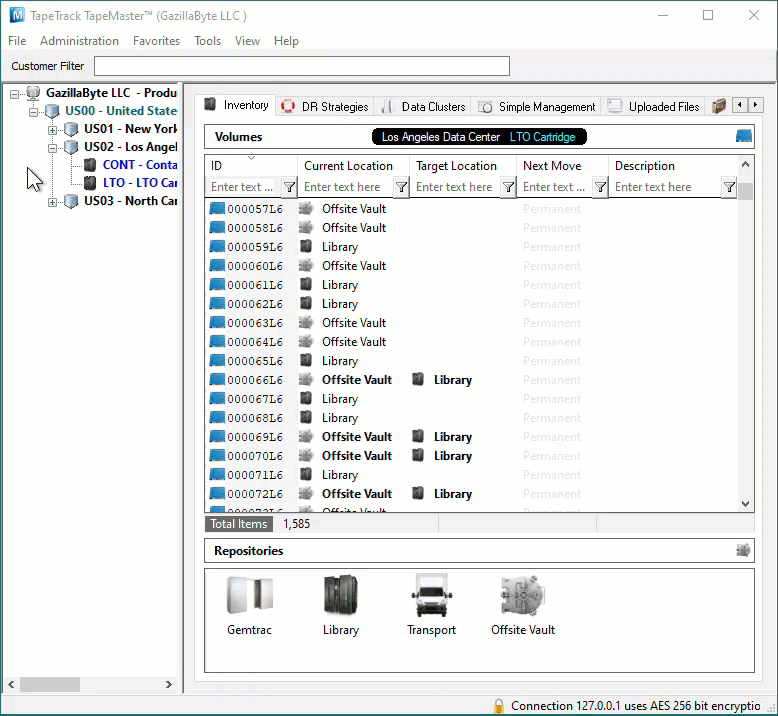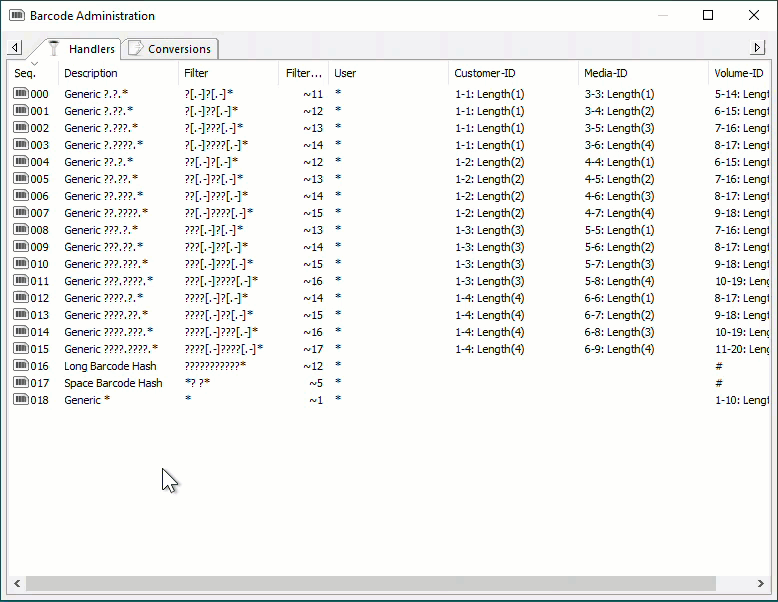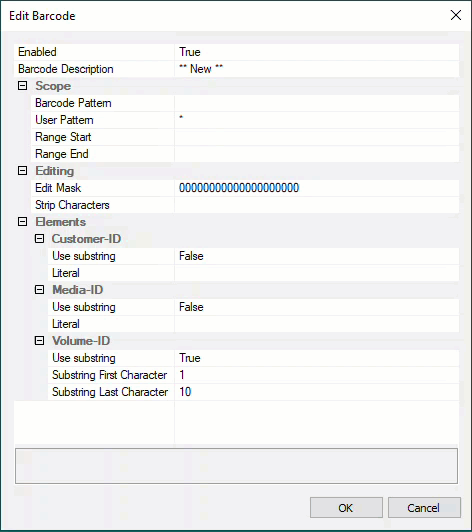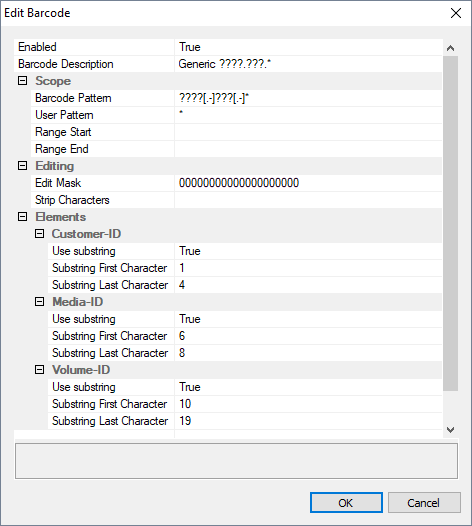Table of Contents
Adding and Maintaining Barcode Administrations
Barcode Administration is used to create and maintain Barcode Rules.
Without Barcode Administration Rules set, Barcodes cannot be read while using the Desktop Scanning Window.
Each Barcode Rule defines which characters in a given Barcode correspond with the Customer-ID, Media-ID, and Volume-ID.
TapeTrack has, by default, several Barcode Rules when installed that encompass most generic barcode formats.
Any unique Barcode formats you may use in your operations may need a custom Barcode Rule to be added.
Barcode Administration
To add, view or modify a Barcode Rule open the Barcode Administration window by selecting Administration → Barcode Administration.
Add a Barcode Rule
Barcode Rules are used to identify Volumes and route them to a specific Customer or Media Type.
When a Barcode is scanned, TapeTrack TapeMaster will go through the Barcode Rule List from top to bottom to identify which rule must be followed to properly identify and direct that Volume.
Once a matching Barcode Rule is found, the search of the Barcode Rule list will terminate and the matching rule will be applied.
To add a Barcode Rule right-click in the Barcode Administration window, hover the cursor over Insert and select After, Before, or At End or press the Insert (INS) key on the keyboard.
Double-click the rule ID for the Barcode Rule called * *New* * to set parameters.
Edit Barcode Window
General Details
Enabled: When set to “True,” the Barcode Rule is active and will be used when trying to parse Volume-ID's.Falsesets the Barcode Rule to inactive and is skipped when trying to parse Volume-ID's.Barcode Description: A brief description of the Barcode Rule.
Scope
Barcode Pattern: The Barcode Pattern uses TapeTrack Filters to define what this type of Barcode looks like. For example, “???.???.??????L[3-5]” would look for a 16 character Barcode with periods in character positions 4 and 8, an L in character position 15 and any number between 3 and 5 inclusive in character position 16. If a scanned Barcode does not meet this pattern, the next Barcode Rule on the list will be referenced.User Pattern: Many enterprises include Customer-IDs in their User-IDs or have various other patterns to define a User. If this is the case, use TapeTrack Filters to enter patterns of Users that should have access to this rule. Using the asterisk (*) will make this Barcode Rule available to all Users.Range Start / Range End: Setting a range will set the Scope of the Barcode Rule to a specific range of numbers or letters. For example, a Range of 000500L4 to 000750L4 will only apply this Barcode Rule to Volumes 000500L4 - 000750L4. Volumes below 000499L4 and above 000751L4 will require additional Barcode Rules.
Editing
The Editing subsection can be set to exclude or remove specific characters from a Barcode.
Edit Mask: The Edit Mask will use 0's or 1's to determine which characters defined by the aforementioned Scope are to be used in TapeTrack TapeMaster. For example, if a Barcode is “BWIX.LTOX.000234L4” using the Edit Mask “000100001000000000” the “X” in character position 4 and character position 9 will be removed so that TapeTrack TapeMaster receives the Barcode as “BWI.LTO.000234L4”.Strip characters: Similarly, the Strip Characters tool will remove specified characters in the Barcode. For example, if the letter is “X” is used in the Strip Characters field, Barcode “BWIX.LTOX.000234L4” will have the “X” characters removed so that the Barcode is received in TapeTrack TapeMaster as “BWI.LTO.000234L4”.
Elements
Use substrings: When set toTruefor a Customer-ID, Media-ID or Volume-ID, fields will appear to set “Substring First Character” and “Substring Last Character”. These fields are used to set the range of the Barcode that corresponds with the specified Object-ID. For example, in Barcode “BWI.LTO.000234L4” the Volume-ID begins with character 9 and ends with character 16, so the Substring First Character would be 9 and the Substring Last Character would be 16.Literals: When “Use Substrings” is set to “false” for a Customer-ID, Media-ID or Volume-ID, a field will appear that allows for the definition of literals. A “literal,” in this context, is a Customer-ID, Media-ID or Volume-ID that can be assumed when the above Scope is used.