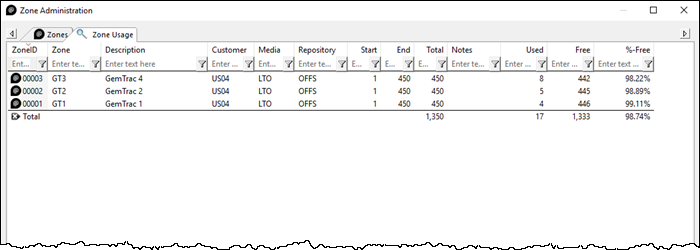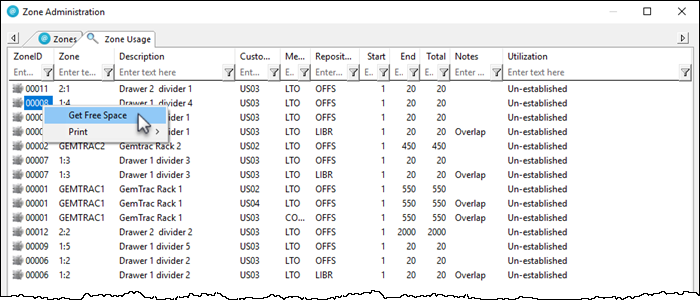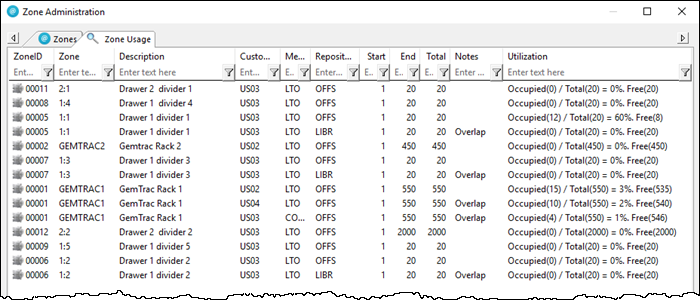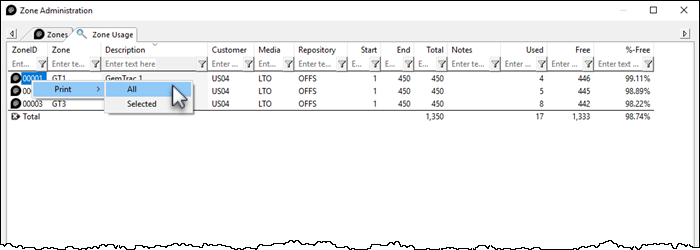This is an old revision of the document!
Table of Contents
Zone Administration
Zone Administration gives you access to the zone administration window, from which you can add, remove or alter current zones as well as view slots currently in use through the zone usage tab.
To access the Zone Administration window, from the main menu, select Administration → Zone Administration.
Zone Tab
the Zone tab displays current zones index, zone ID's, descriptions and number of slots per level.
Zone Tab Right Click Options
- Add: Adds a new zone.
- Disable: Disables the use of the zone.
- Edit
- Paste (Using Selected Attributes)
- Enable: Enables the use of the zone.
- Print
- All: Prints all zones and associated information
- Labels: Prints labels for use when scanning volumes into zones.
- Selected: Prints selected zones and associated information.
- Properties: Opens Edit Zone window to edit zone properties and view zone usage information.
Zone Usage Tab
The Zone Usage tab displays the current zone index, zones ID's, Descriptions, assigned Customer and Media and Repository ID's, start and end and total slot numbers, notes and utilization figures of all zones mapped to customers repositories.
When first opened the utilization column will display Un-established, this is a feature to allow a quick load time of the rest of the zone data. If the utilization numbers are required, right click any zone and select Get free space.
The utilization column will now display the number of slots occupied, total slots allocated, percentage of slots used and the number of slots free (or unoccupied).
Selected zones can be printed by right clicking highlighted zones and selecting Print → Selected, or Print → All to print all zones.