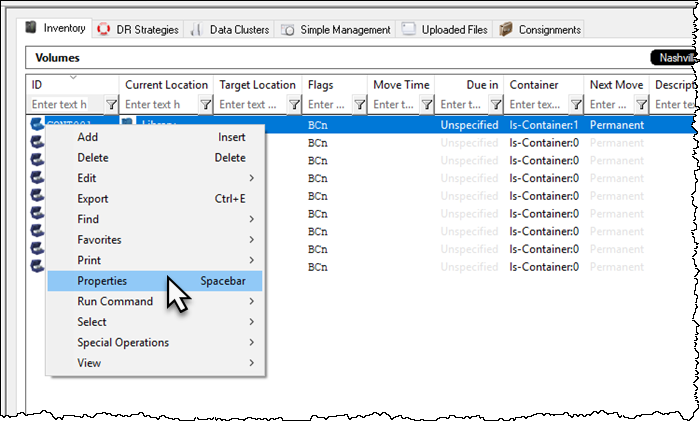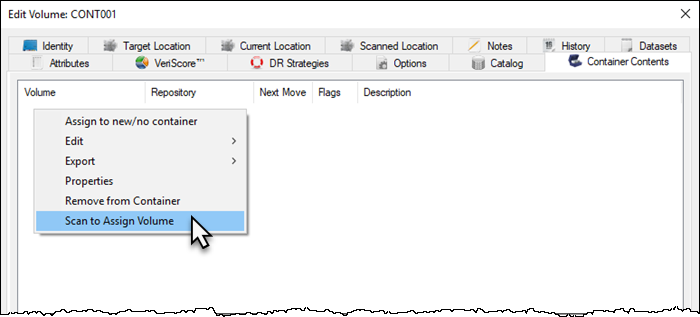master:container_add_volume_inventory
Table of Contents
Selecting A Container And Adding Volumes
Adding Volumes From Windows Clipboard
Copy Volume-ID's to your windows clipboard,
To paste in volumes you must either select a container in the same media type as the volumes or ensure copied Volume-ID's are fully qualified
Right-click container and select Properties
Select the Container Contents tab.
Right-click main window and select Edit → Paste Volumes
Click Save to close container properties window.
Adding Volumes Via Scan Window
Right-click container and select Properties, or double click.
Select Container Contents tab.
Right-click main window and select Scan to Assign Volume to open the scan-in window.
Scan the volumes, using your preferred scanning method.
If scanning unqualified barcodes ensure correct Customer-ID and Media-ID are set in the Default fields in the top right of the scan window.
Click X at the top right of the scan-in window to close.
Click Save to close the container properties window.
master/container_add_volume_inventory.txt · Last modified: 2025/01/21 22:07 by 127.0.0.1