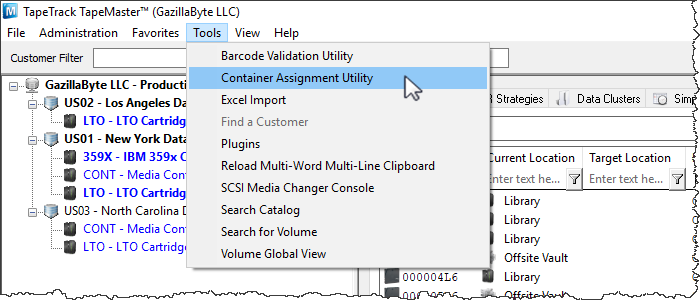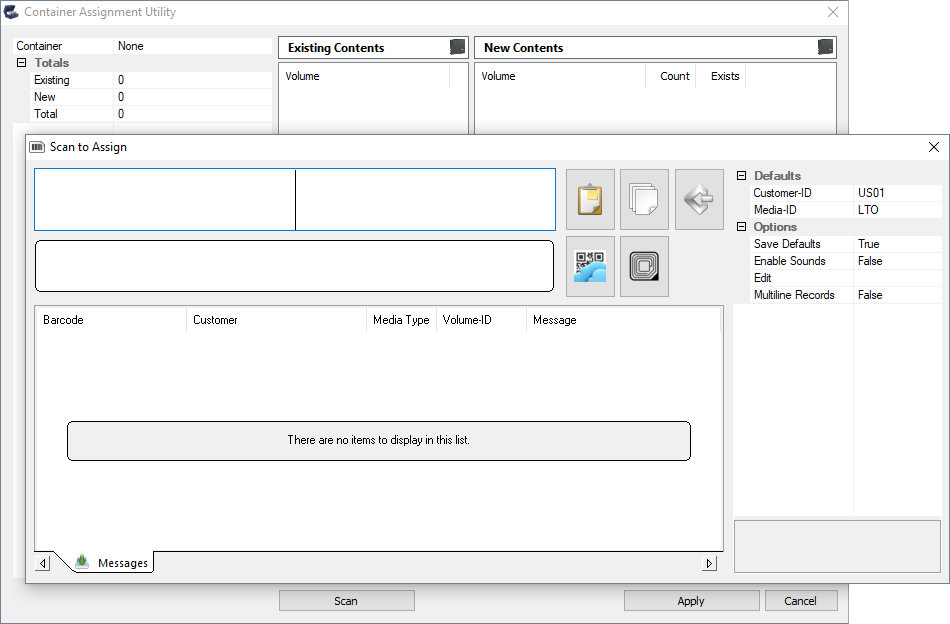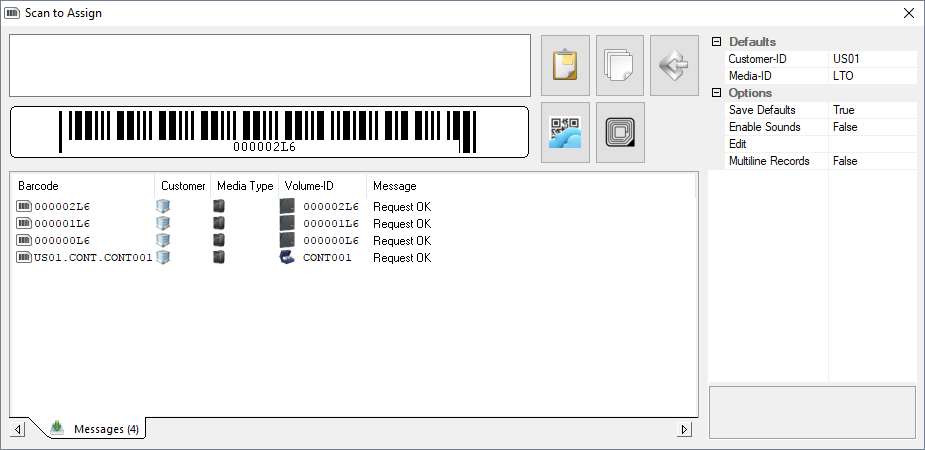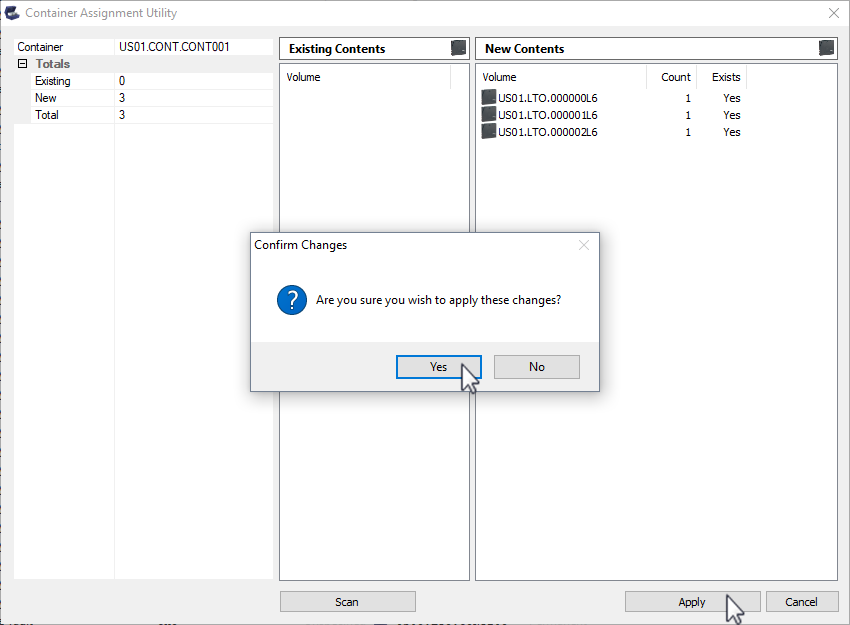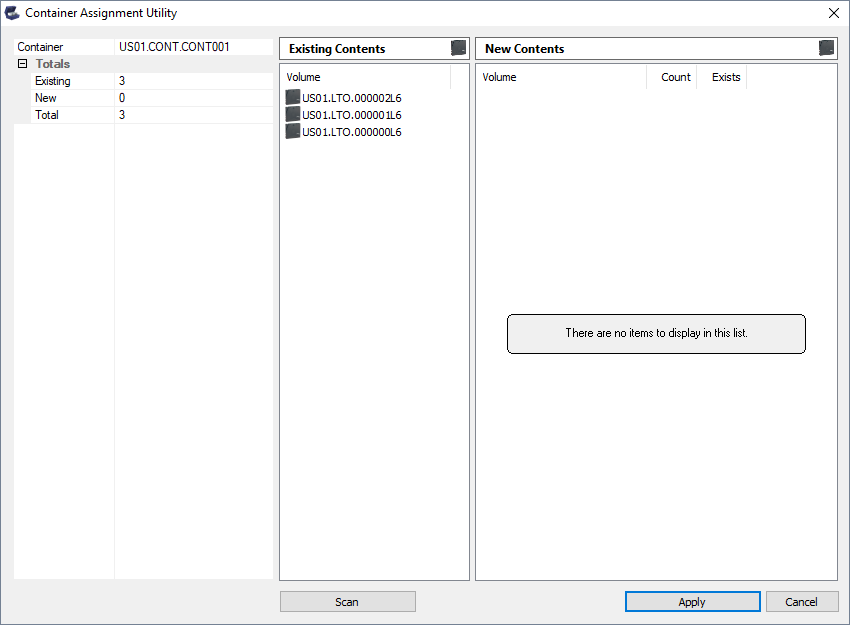Container Assignment Utility
The Container Assignment Utility allows volumes to be assigned to a Barcoded Container through the use of your preferred scanning method.
Volumes can also be assigned to required Containers by scanning directly to a Container via the Container's properties Container contents tab.
Assigning Volumes To A Container
To open the Container Assignment Utility select, from the main menu, Tools → Container Assignment Utility.
This will open the Container Assignment Utility window, which by default, will open the scan input window.
Using your preferred scanning method, scan the Container you wish to assign the volumes to and then the volumes. Any volumes scanned before a Container are in error of the procedure and will be disregarded.
When you have scanned all volumes assigned to the current Container, close the scan in window by clicking the X at the top right.
Click Apply to execute Container assignment and yes to confirmation.
Alternatively click Cancel and yes to confirmation to cancel the volume assignment to that Container.
Volumes will then move from the New Contents column to the Existing Contents column.
To assign volumes to another Container click Scan and follow the above procedure.
When finished click the X at the top right corner to exit the Container Assignment Utility.