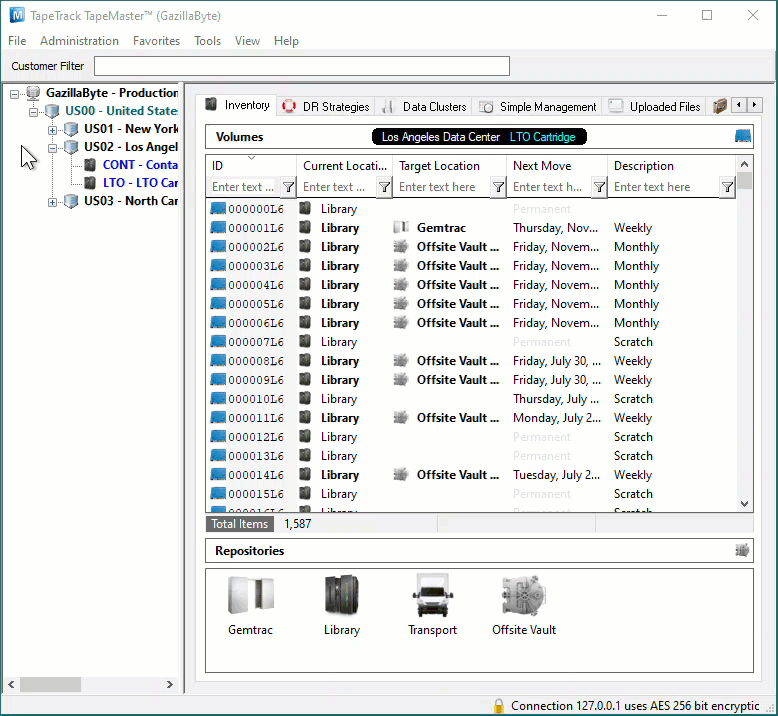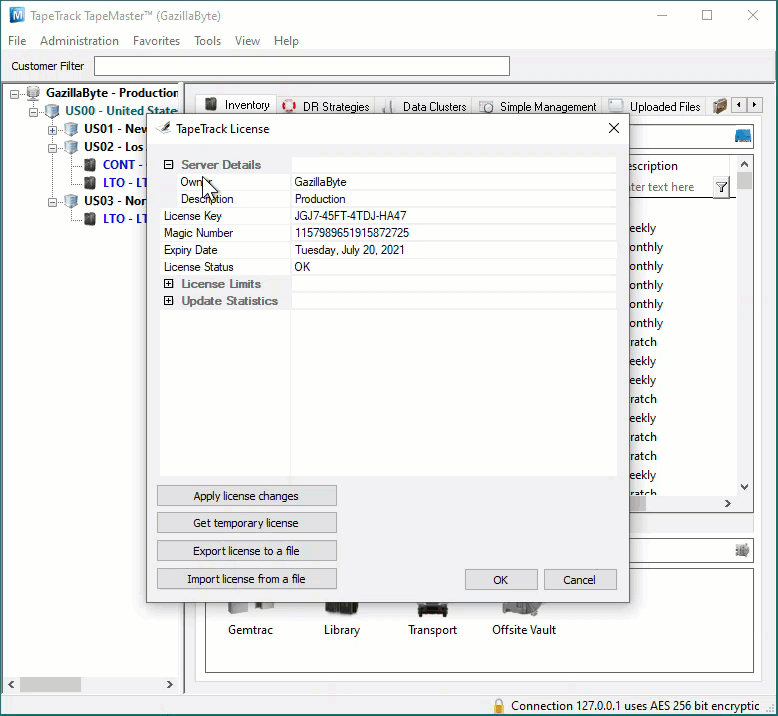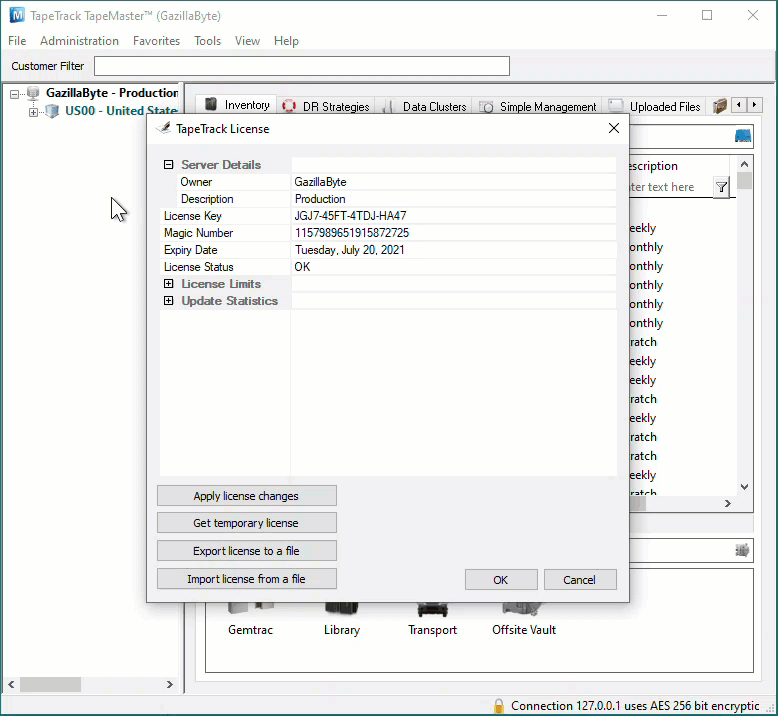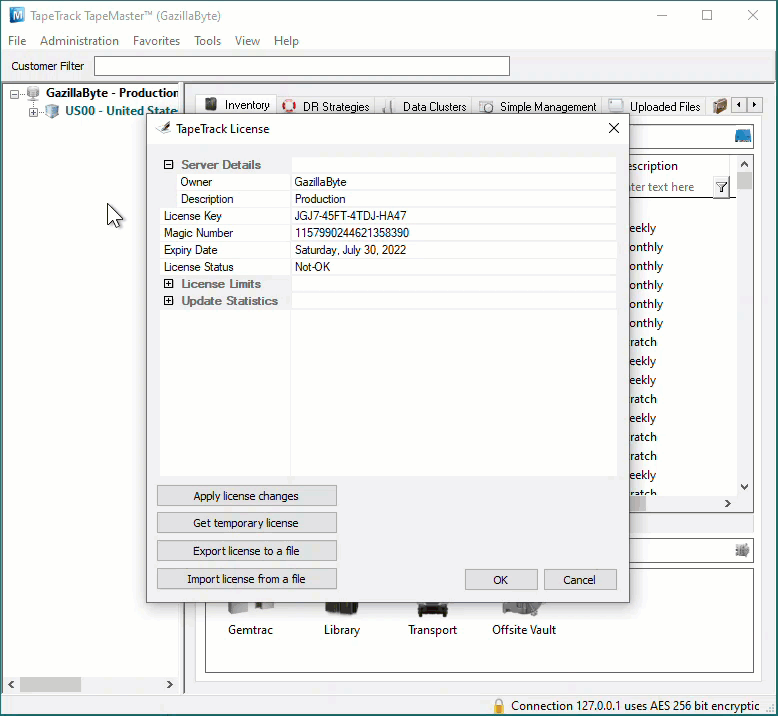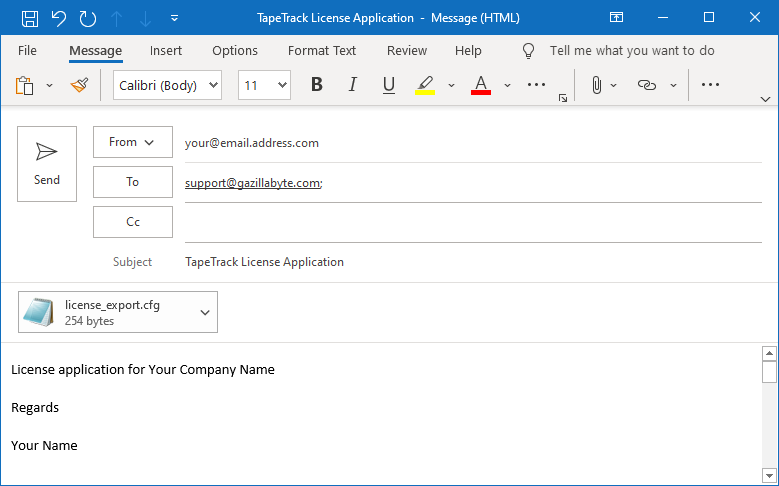Table of Contents
Permanent License
A permanent license key will allow you to operate the TapeTrack software until the expiry date associated with your license occurs.
Permanent license/s to TapeTrack are restricted to those who have a written End User License Agreement (EULA) with GazillaByte.
The process of upgrading to or extending a full license involves:
- Altering the license values using TapeMaster (If upgrading from a new installation)
- Exporting the updated license file to GazillaByte to have a new license key cut
- Installing the new license config file (when received) containing your new license key.
Obtaining Or Extending A Permanent License
If extending the expiry date on an already permanent license or upgrading from a 90 day license:
Open TapeTrack TapeMaster and login with the user name tapemaster (case sensitive) and leave password blank (or use your current tapemaster password if it has been changed) or current user with tapemaster rights.
From the menu click Help → Framework Server Licensing.
Export Current License Details
To preserve current license values, click Export license to a file.
If you are close to your expiry date you will receive a warning about a short expiry date, click Yes to continue.
Save the file with a descriptive name (e.g.current_license.cfg) in a known location.
Update License Details
Change the expiry date to the new end date and click Apply license changes and Export license to file, this time saving under a different name (e.g. license_export.cfg).
Import License Details
To reinstate current license, click Import license from a file and select the first file exported (e.g.current_license.cfg).
Click Apply license changes to reinstate your current license values.
Get temporary license will give a 12 day license to enable you to keep using TapeTrack until your new key is applied. This function only works if your computer has internet access.
Click OK to exit TapeTrack License window.
Forward License
Forward the exported file (with new expiry date) to support@gazillabyte.com with a subject indicating that you require a new license key.
Once a new key has been cut you will receive a new license configuration file with instructions for installation.