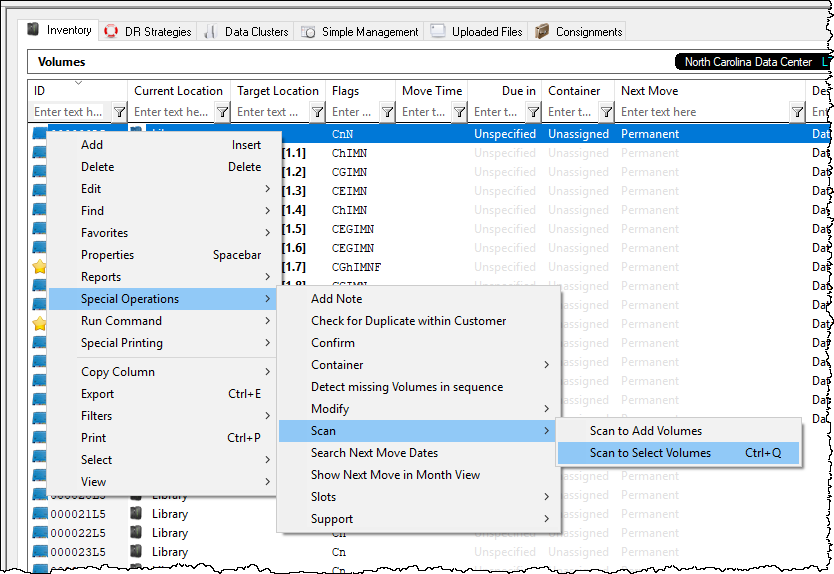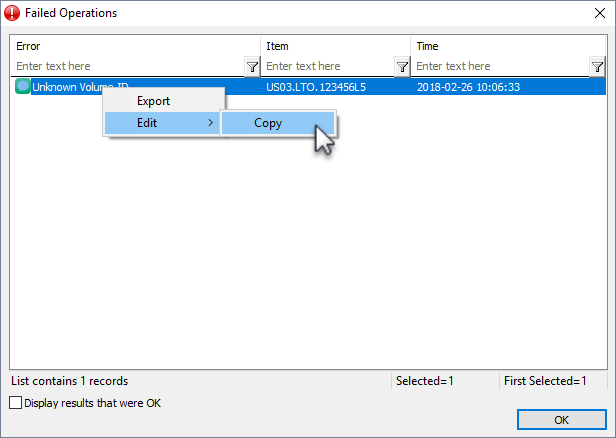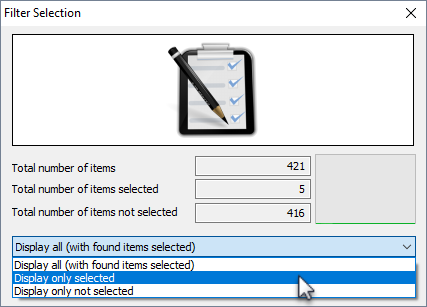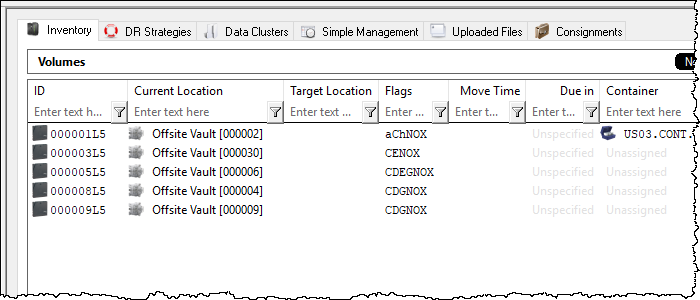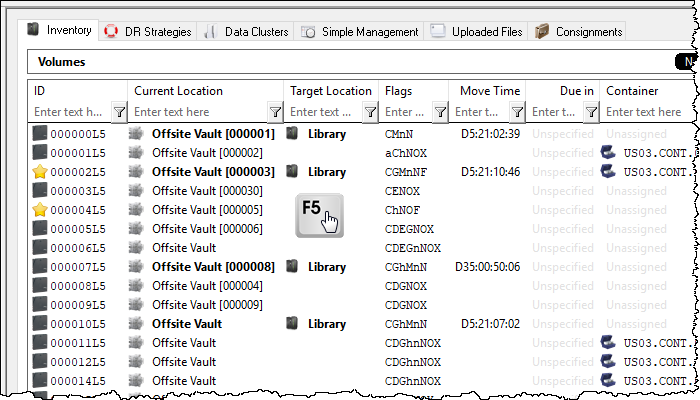Scan to Select Volumes
Right-hand click in the Volume Window of TapeMaster.
Select Special Operations → Scan →Scan to Select Volumes.
Scan the Volumes, using your preferred scanning method, you wish to select.
All Volumes present in the inventory will display Request OK in the scan window, any Volumes not present in the inventory will display Unknown Volume-ID.
Exit from the Scan Window by clicking the X at the top right.
If you have any scan errors, the Failed Operations window will display the unknown Volumes, as well as all successful scans if the Display results that were OK checkbox is checked. From this window you can:
- Copy Volume-ID's to clipboard.
- Export Volume-ID's to file.
Exit Failed Operations window by clicking OK or X at the top right.
The Filter Selection window displays the total number of Volumes in the Inventory, the number of Volumes selected, the number of Volumes not selected and a graphical representation of these figures.
Use the drop-down in the results window select:
- Display all (with found items selected).
- Display only selected.
- Display only not selected.
When finished with the filtered results, clicking in the Inventory window and pressing F5 will refresh results back to full inventory display.