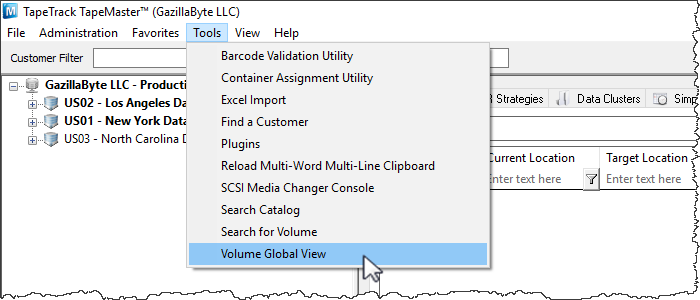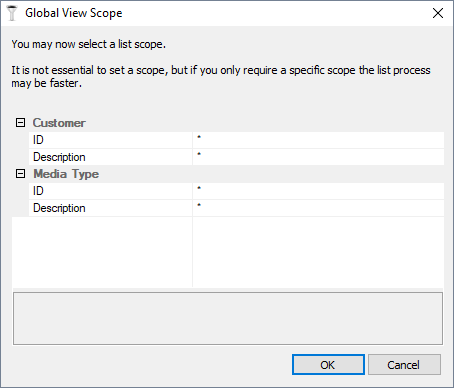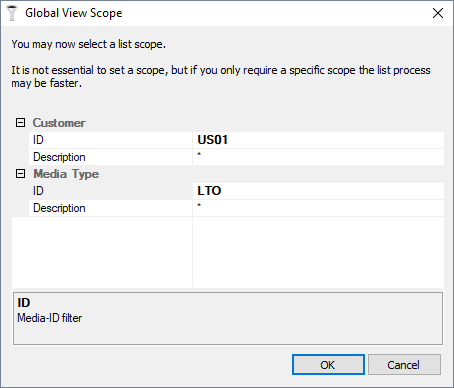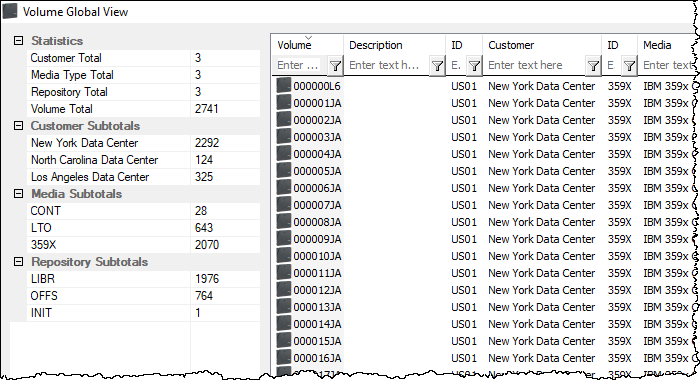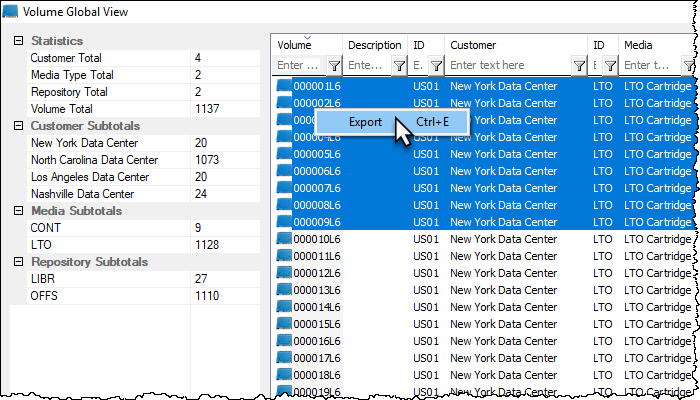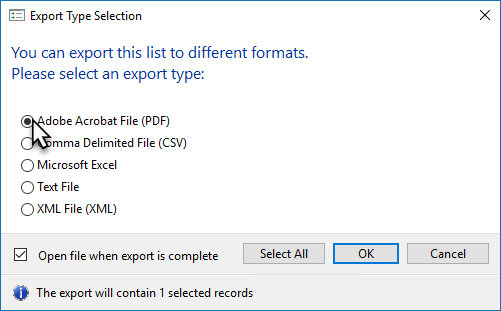This is an old revision of the document!
Volume Global View
Volume Global View allows you to view and/or search volumes across all customers and media types within the one report.
To open Volume Global View select from the main menu Tools → Volume Global View.
The Global View Scope window opens with wildcard (*) values for each search field by default which will include every volume within TapeTrack in the report.
The output results can be focused at this stage if a more refined report is preferred by using String Filters on the Customer ID or Description field and/or the Media ID or Description field.
Click OK to continue to the Volume Global View.
The left of the window displays:
- Statistics
- Customer Total: Number of Customer ID's
- Media Type Total: Number of unique Media types (Each Customers LTO media type counted as one type).
- Repository Total: Number or unique Repositories (Each Customers OFFS repository type counted as one type).
- Volume Total: Number of volumes across all Customer ID's.
- Customer Subtotals: Total number of volumes per Customer ID.
- Media Subtotals: Volume subtotals grouped by Media type.
- Repository Subtotals: Volume subtotals grouped by Repository type.
The right of the widow displays the:
- Volume ID
- Description
- Customer ID
- Customer Description
- Media ID
- Media Description
- Repository ID
- Repository Description
- Flags
- Next Move Date
- Last Move Date
- Expiry Date
- Last Write Date
Displayed fields can be ordered by clicking on the field name and by using String filters in the fields under column headings. As the results are filtered both the volume display and the subtotals on the left will be updated.
Export
To export results from the Volume Global View, select the required volumes and right-click Export.
Then select the output format from:
- Comma Delimited File (CSV)
- Microsoft Excel
- Text file
- XML File
Click Select All if you want to select all volumes for export. By default the Open file when export is complete is checked, uncheck if you do not want the file to open on export.
Click OK to export or Cancel to abort the process.
Click the X in the top right corner to exit.