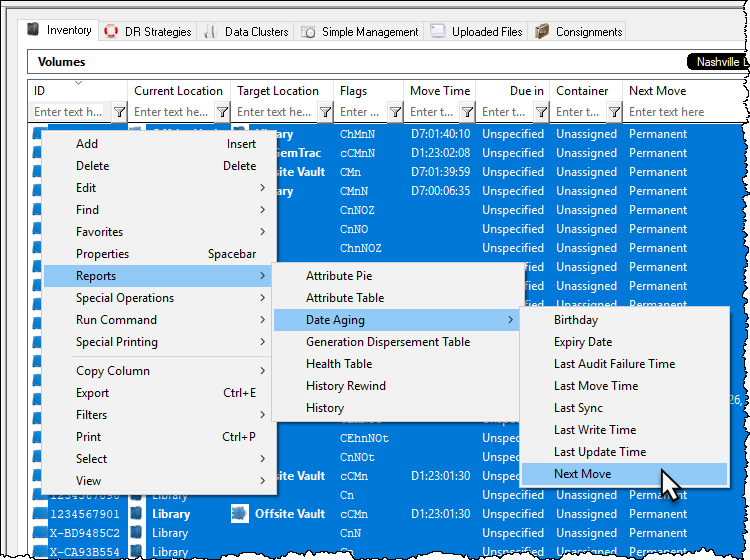This is an old revision of the document!
Table of Contents
Date Aging - Next Move
Displays a table and bar graph of selected volumes next move date.
Selecting Volumes for Display
Select all volumes by right-clicking in the inventory window and select Select→All, or using shift+click and/or control+click select the range of tapes required.
Display Next Move
Right-click the selected volumes and click View→Date Aging→Next Move.
Volumes and associated information can be reordered by Volume ID, Date or Days until next move by clicking on column headings. Clicking on the same heading will change the displayed order between ascending and descending order.
Right-Click Options
Right-clicking in the table (left) side of the report gives you the options:
- Edit
- Copy: Copies the selected volume ID's to the clipboard.
- Export
- To Email: Adds a fixed with text file with Volume IDs, Date and days until next move to email
- To Text File: Exports Volume IDs, next move date and days until next move to fixed width text file.
- Print
- All: Prints all volumes with Date and days until next move.
- Selected: Prints selected volumes with next move date and days until next move.
Click the X in the top right of the window to close.