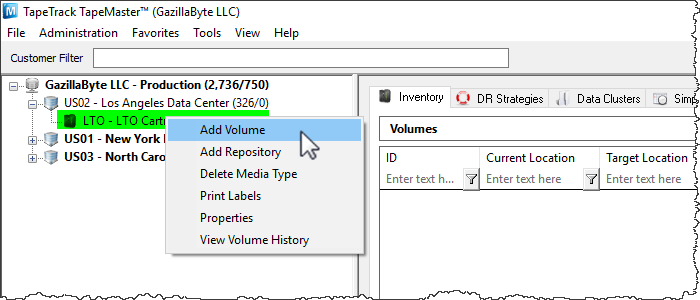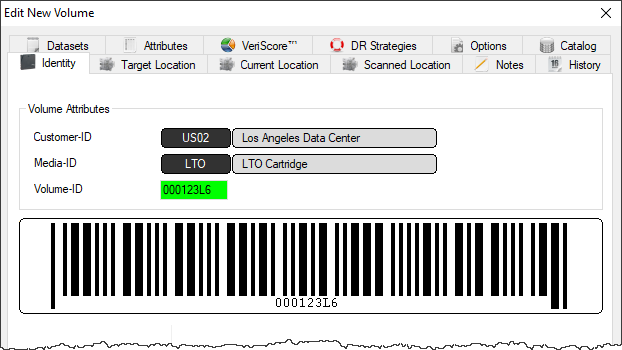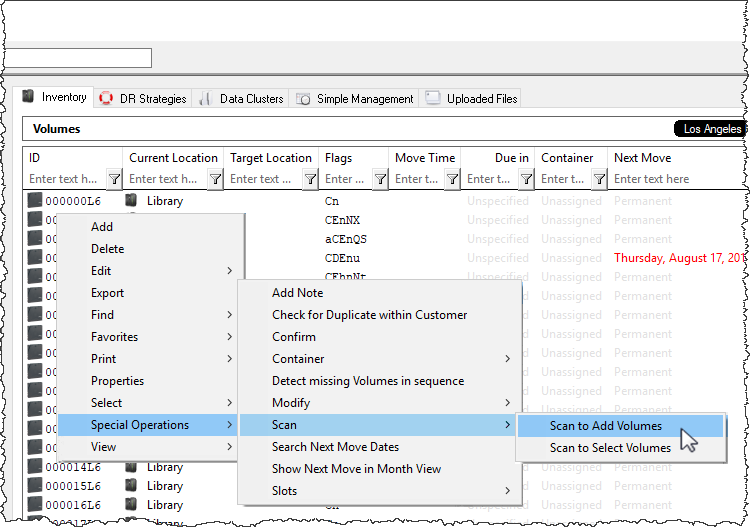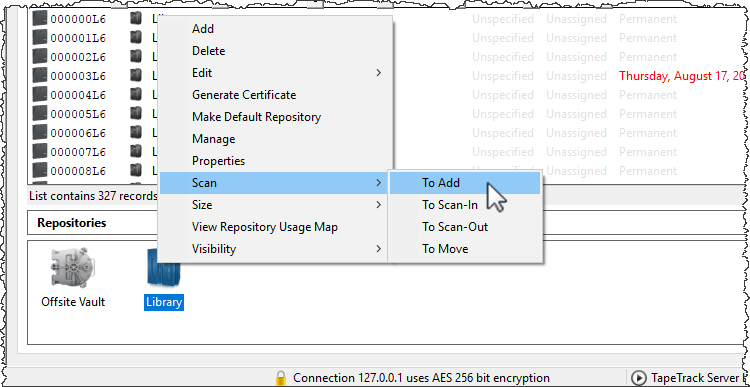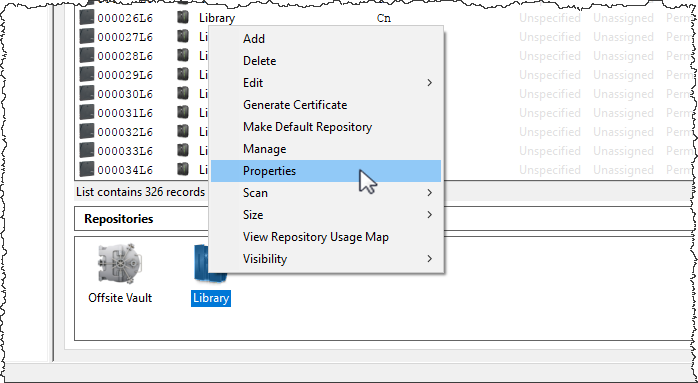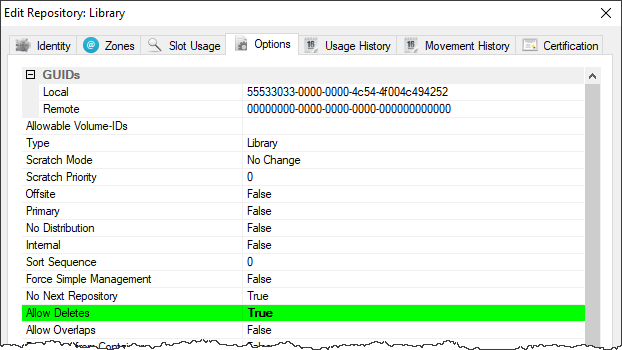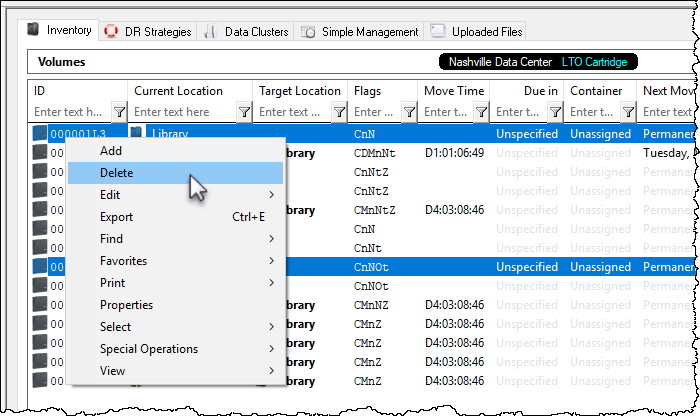This is an old revision of the document!
Table of Contents
Adding and Maintaining Volumes
Adding Volumes
Right-Click to add volumes
To add a Volume, right-click on a Media Type and select Add Volume or press Insert on the keyboard when viewing the Volume List.
In the Edit new volume window enter the volume ID of the new volume to be added and click Save.
Scan to Add Volumes
Right-Click in the Volume List, navigate to Special Operations, and select Scan → Scan to Add Volumes to use a Barcode scanner to add Volumes to your default repository.
To add volumes to a repository other than your default, right click the required repository and select Scan → To Add and scan volumes to be added.
Deleting Volumes
To delete a Volume Allow Deletes must be set to True for the repository the relevant Volume is residing in.
To enable this right click on the Repository and select Properties or double click the repository.
Under the Options tab, set Allow Deletes to True and Save.
False when finished removing required volumes to stop accidental deletion of any other volumes.
Select a volume. Right-click and select Delete. A Delete Confirmation window will be displayed. Select Delete this Item to delete the volume.
To delete multiple Volumes, select the volumes in the Volume List, Right-click, and select Delete. Then select Delete All Items.
See Special Operations Menu for further information.